Adidas Smart Run GPS In-Depth Review

This past October Adidas announced their Smart Run GPS unit to the world, introducing the first optical heart rate watch with a GPS sensor combined into it. While Adidas has been in the sports technology arena for some time with their miCoach lineup of accessories, this would be a clear departure into the competitive GPS watch scene. I’ve been using the unit for the past 5-6 weeks, and in doing so have a pretty good understanding of how it competes in the marketplace, with the real question being: Is it worth the $400 price tag?
Because I want to be transparent about my reviews – Adidas provided me with a production Smart Run GPS to use during my testing. As always, in the next little bit I’ll be sending it back to Adidas and then going out and getting my own (to be able to support y’all in the comments section down the road). Simple as that. Sorta like hiking in wilderness trails – leave only footprints. If you find my review useful, you can use any of the Amazon or Clever Training links from this page to help support future reviews.
Lastly, at the end of the day keep in mind I’m just like any other regular athlete out there. I write these reviews because I’m inherently a curious person with a technology background, and thus I try and be as complete as I can. But, if I’ve missed something or if you spot something that doesn’t quite jive – just let me know and I’ll be happy to get it all sorted out. Also, because the technology world constantly changes, I try and go back and update these reviews as new features and functionality are added – or if bugs are fixed.
So – with that intro, let’s get into things.
Unboxing:
First up, is getting this puppy unboxed. It’ll come in a little square package, just like below:


If you crack it open you’ll have the unit looking up at you, and instructions on where to start (micoach.com/start).


Below the box you’ll find the manual, as well as USB charging cable (two pieces: a micro-USB and the cradle itself).

Once you’ve got everything sorted out, it’ll look like this little pile:


Going through the pieces briefly, first up you’ve got the manual. Don’t worry, by time you’re done here, we’ll have that covered.

Next, is the USB cradle and cable. This is used for charging and MP3 transfer (not for workout uploads). It uses Micro-USB plugging into the cradle (same as most phones).


Next, let’s look at the watch, specifically, the back of it. Here on the left side we have the five contact points for the charging cable. Then, in the very middle we have the optical sensor for heart rate. This is made/designed by Mio, maker of the Mio Alpha watch that I’ve previously reviewed (it did well).

Flipping it over, you’ve got the main watch screen. I’ll go ahead and power it on:

The startup process does take a bit of time, not only this first time, but anytime you start from the fully off-state.


Once it boots up, you’ll find yourself here – ready to begin. One of the very first steps you’re going to need to complete before we go too much further is pairing it to a WiFi network. This is required for uploading workouts, but also getting updates and many configuration settings.

The password prompt to enter in the password is surprisingly well done and intuitive. You slide left/right for the alphabet, and then up/down to change case (upper case to lower case), as well as swipe down again to get to special characters.

Once you’ve got WiFi connected, then you’re almost ready to go. The next step will be to get it paired online in your account, but I’ll cover that in a short bit after we look at how the watch sizes up.
Size Comparisons:

The Adidas Smart Run takes after the Motorola Motoactiv in the size department, going for a bit of a blockier look than most other rounded watches.
Some of this is likely due to the optical heart rate sensor on the back, which aims to decrease light leakage (from outside) by covering as much skin surface area as possible. Further adding to the real-estate is the inclusion of a larger screen than most other watches, with more vibrant colors.
You can see the Adidas unit to the far left below.

(Left to Right: Adidas Smart Run GPS, Suunto Ambit 2s, Garmin FR610, Garmin FR620, Polar RC3, TomTom Runner/Multisport GPS, Timex Run Trainer 2.0, Garmin FR220, Magellan Echo)
Looking next at the height, the unit is definitely a bit deeper than something like the FR620, but is actually pretty close to on par with the Suunto Ambit . Again, you’ll have to keep in mind that an optical HR sensor is included in the wrist band.

Here’s a broader look at all the devices.

While by the end of this review you’ll see it many times on my wrists, here’s a look at my wrists now with the unit.


My wife has also worn it for some runs as well, and she has very small wrists and didn’t see any issues with it. This is notable because she did have issues with the strap on the Mio Alpha GPS being too larger (so it flopped around). That’s been solved here with a more adjustable strap that goes much smaller, but doesn’t have any issues going big either.
For reference, my wife’s wrist size is 14cm (or 5.5 inches) and mine is 17cm (or about 6.5 inches).
Setup:
The Adidas unit is tied into the miCoach website. You’ll want to thus setup an account there to be able to get workouts off the unit, as well as configure some of the settings and workout (to complete). To do so, we’ll start with heading to the miCoach start page. Once you’ve opened up the page, it’ll take you here:
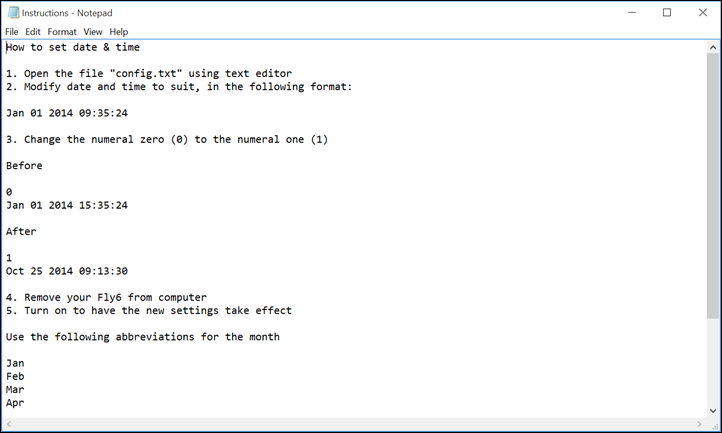
You’ll go ahead and create an account first. Then, on the watch you’ll need to pair the unit to the site. To do that you have two options. First is by creating a token to give to the site, and the second is via e-mail. I selected by token.
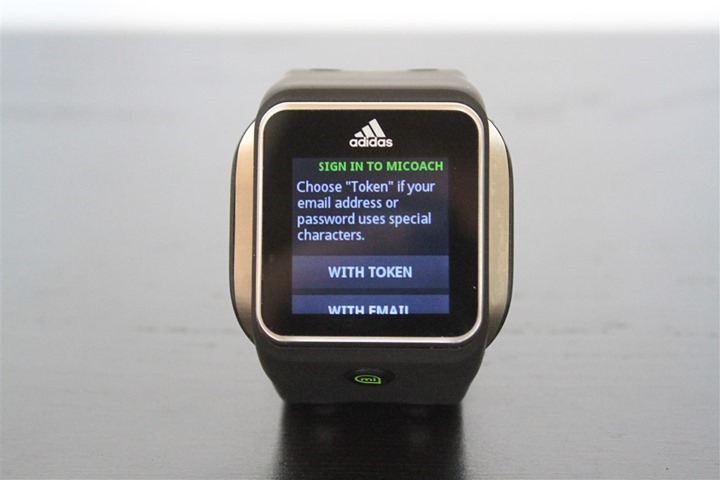

It’ll come back a few seconds later with instructions on where to enter your token.
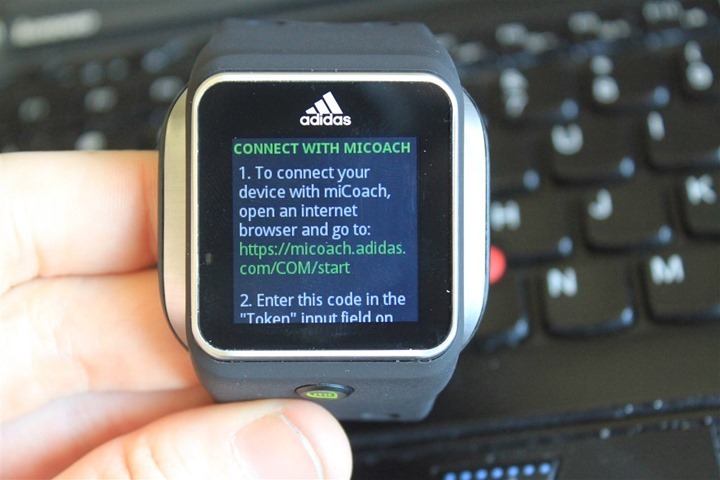
And then below that, the magical token:
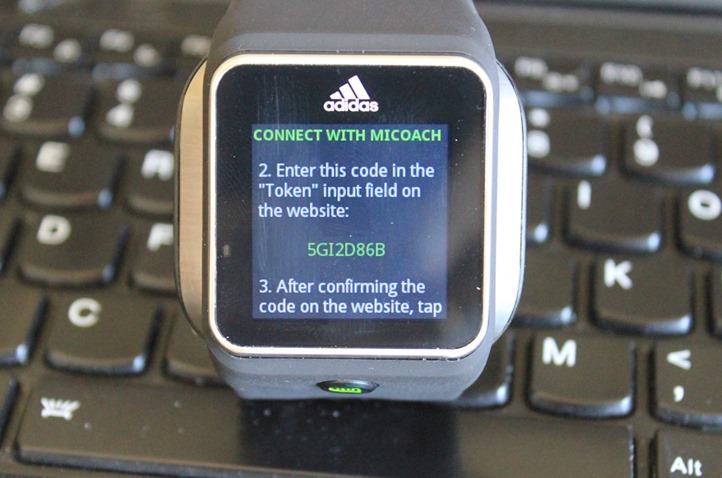
So, off to the website you go, entering in the token:
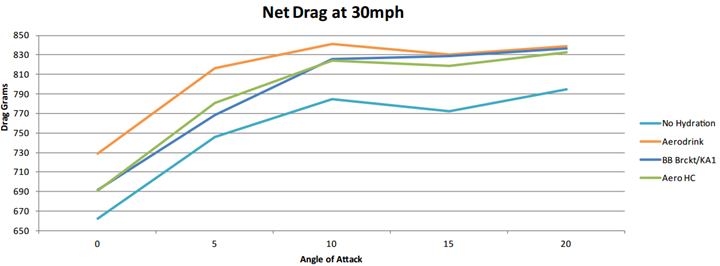
A couple of seconds later it’ll start synchronizing and grabbing any relevant updates.


With that, we’re ready to go!
Getting Running:

It’s time to head outside. When you first start off, you’ll begin with the watch in standby mode. To wake it up, just tap the big button on the bottom.
You’ll then swipe to the right and be at the basic starting point. On this screen you can do a ‘Quickstart’ workout, to start a simple run. Or, you can scroll down to get to structured workouts (which I’ll cover later).
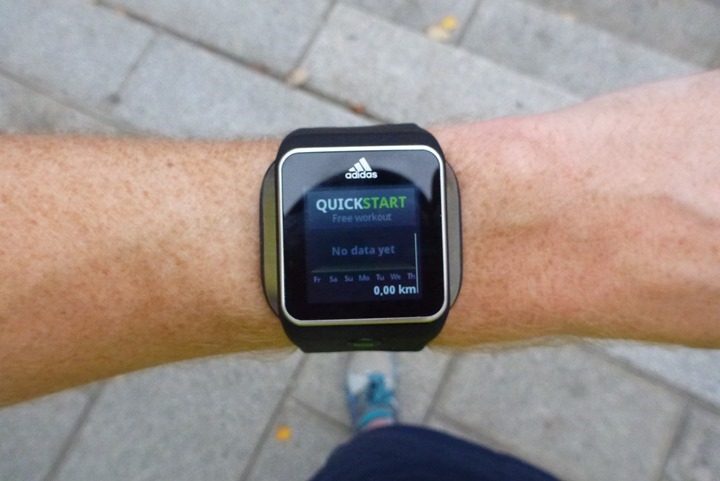
Once you tap it, it’ll go ahead and show two dials. The one to the right is your heart rate, and the one to the left is the GPS signal state.
In an effort to speed up satellite connection time, the unit pre-caches the satellite information ahead of time. Similar to a few other watches on the market these days. That said, I haven’t really seen the benefits there in the Adidas unit. Still seems to take 1-3 minutes, depending on pure luck.

Once you’re ready to begin, just tap ‘Start’. Simple as that.
As you’re running, you can iterate through different pages. The default page shows your heart rate, along with distance and time below it. But again, these are all changeable. You’ll notice the text color is ‘Green’, that’s aligned to my heart rate zones.


Here’s another example of a different data field arrangement – in this case, four fields on a single page. In this case: BPM (Heart Rate), Pace, Time, and Distance.

While running, you can swipe left to access the music control panel, which allows you to skip tracks, change volume and play/pause music. Don’t worry, I’ve got a whole section on music down below – just hang tight a second.

Looking at the screens you can customize, you’ll do it online on the miCoach site using a little simulator of sorts. You can change up to three screens, with each screen having 1-4 pieces of data (customizable).
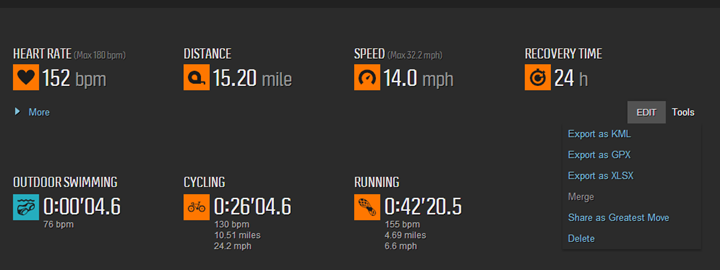
You customize the fields by dragging those green little icons below it onto the screen. Pretty quick and easy.
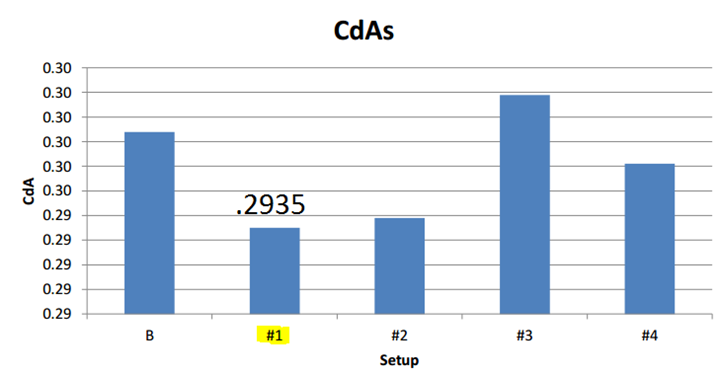
Now, there’s not many data fields to work with though, from a metrics standpoint. You’ve got:
– Heart Rate (BPM)
– Time (of workout)
– Distance
– Pace
– Calories
– Stride Rate
– Time + Lap
Additionally, you can configure some lap stats:
– Time (Lap)
– Distance (Lap)
– Pace (Lap)
I’ve written all of the above in the icon-order they’re listed below, from left to right.
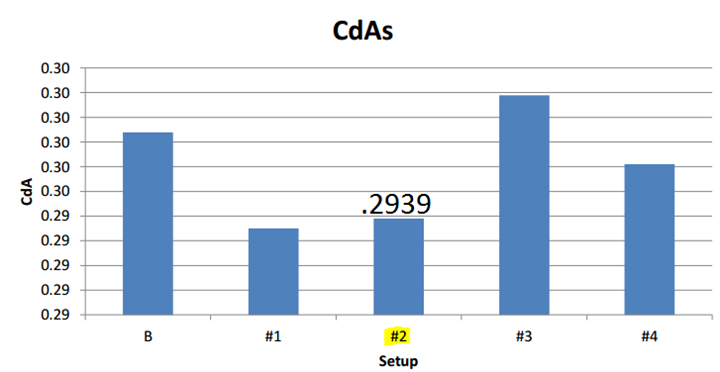
Last but not least, we’ve got the touch screen display and button. The touch screen display allows you to swipe left/right/up/down, and also registers touches as required to navigate the menu.
The big single button below is used to wake the unit out of standby, and during a workout it is used to create a lap (single tap), or pause (long hold).

Now, as much as I may enjoy touch screens (sometimes), I can’t say I’ve found this touch screen particularly awesome.
For starters, it doesn’t work well with gloves – it often misses swipes or doesn’t register touches.
Then, the real issue is with rain. For me, once rain starts, the screen becomes completely useless. I’ve even gotten in situations where I can’t actually resume a run again after pausing it, because it wouldn’t register my touch any longer.
Further, the rain sometimes causes an issue where the screen just does it’s own thing. That can be jiggling, getting stuck half-way in between pages, or any other non-responsive thing. In fact, even tonight during a lightly rainy run (December 10th) the screen was completely useless. Further, after pausing the workout (upon completion), I couldn’t actually ‘Save’ the workout until 10 minutes later when the unit dried off in the hotel.
I shot this video nearly a month ago, to show the conditions I was seeing to Adidas. At present, the conditions are still there:
Adidas says there may be something wrong with my screen, but I’ve seen other comments that imply the same exists elsewhere.
Which, leads into a waterproofing item. The unit is splash and rainproof, but is not submerge-proof. This is pretty bad for a $400 watch. I’m not sure what more I can say there honestly.
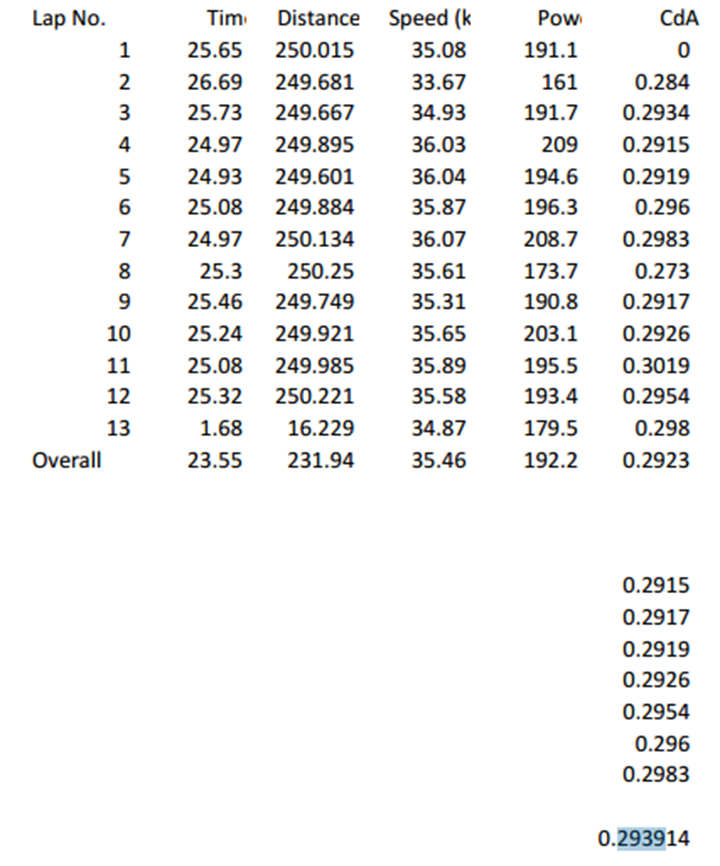
A look at the optical heart rate sensor:

The Adidas Smart Run GPS includes an optical heart rate sensor in the back of the unit. This replaces the role of a traditional heart rate strap that you’ve had to wear up until Mio introduced the Mio Alpha last year. In making the Adidas Smart Run GPS, they partnered with Mio to provide the optical sensor portion, which is fairly well proven (note: not all optical sensors are created equal, as I’ve seen in testing).
The sensor works by transmitting light into your capillaries at your wrist and then measuring blood flow. The technology isn’t new in the medical industry – but what is new in the last year is the ability to translate it into sport and fitness applications with accuracy.
When you start a run, the unit will take a few seconds to find your pulse. In almost every case it finds mine within 5-10 seconds, sometimes within 3-5 seconds. Once it has your pulse, you don’t have to worry about too much sweat, dryness, or static buildup – all common causes of heart rate strap reading issues.
At this point, the unit simply displays and records your heart rate just like any other GPS watch on the market. It doesn’t matter if you’re walking, running, or outright sprinting. It’s all the same.

Note that while the sensor technology can sorta work underwater (in my testing with the Alpha previously), as I mentioned previously the Adidas unit is not waterproofed for swimming or even much immersion (not IPX7). Thus again – don’t try swimming with it, it’ll kill it.
Looking at the HR accuracy of the unit, I’ve done a ton of that within my previous Alpha review. Nonetheless, I’ve been watching the numbers over the past month and have found it just as accurate as it was the first time around for me on that standalone unit.
Take for example an interval run last week. Interval runs are good because my heart rate is frequently oscillating between high intensity and low intensity. Thus highlighting potential for error. First below is the Adidas unit with the optical heart rate. Now normally, I’d export out the data and plot them on top of each other. Unfortunately, I can’t do that with the Adidas data. So, screenshots will have to do.
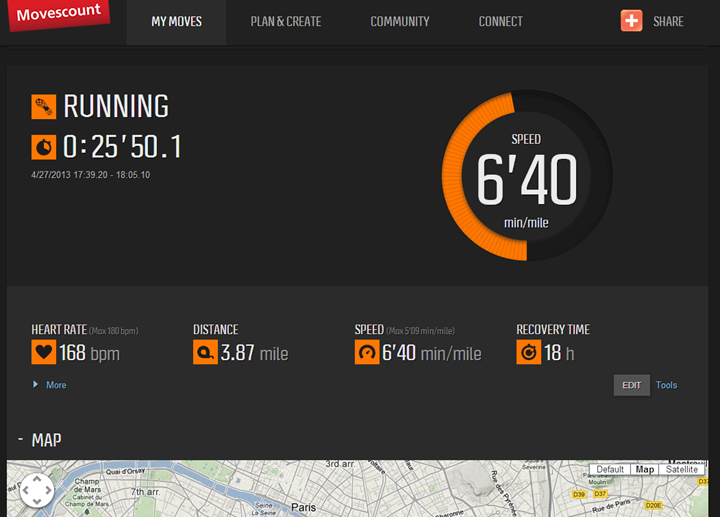
Then, data from the same run with a traditional heart rate strap:
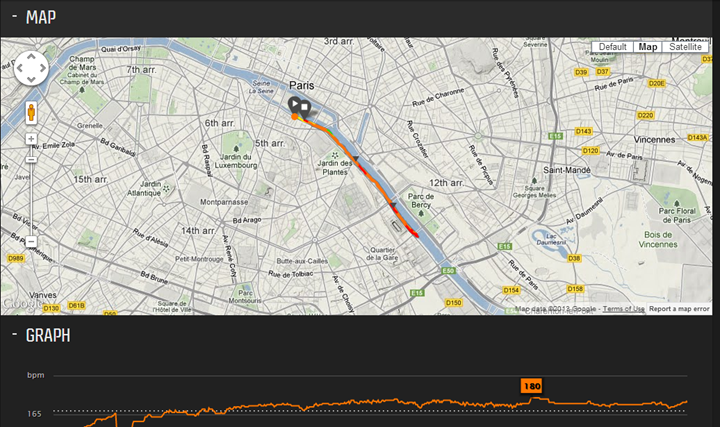
Now, this run actually highlights something funny – when the traditional heart rate strap had some issues, which you see on the 4th interval. I’ve found that if I get really sweaty and the sweat starts to pool a bit, it causes issues. In this case I had overdressed for the run and was drenched, so about half-way through the interval I looked down at the numbers and wiped away the sweat under the strap and it immediately corrected itself. Thus in this specific case, optical performed better.
Picking another run for fun, you’ll see the same solid correlation between optical and non-optical. Note that the scales are slightly different (I can’t change them).
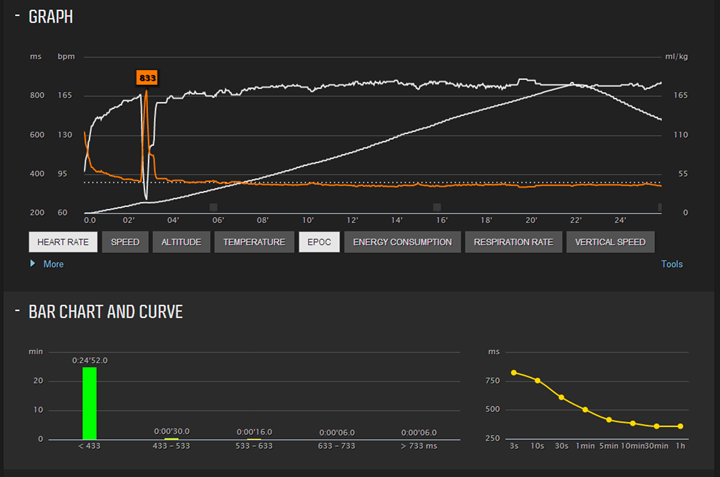
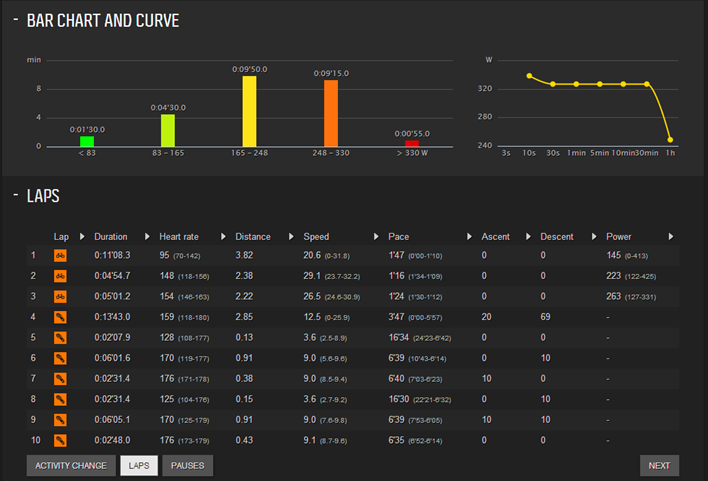
At the end of the day, I’m simply not seeing any issues with the heart rate side of things. Further, my wife, who has smaller wrists has also tried it out from time to time, and though it sometimes took the unit slightly longer to find her pulse than mine, once it found it she was good to go.
Creation of workouts:
In addition to just using the watch in free running mode, you can also create some basic workouts. To do so you’ll go onto the Adidas miCoach site and dig into the ‘Plans’ section.
It’s here that you can change the different colored squares to mean different workout targets. Below, I start off with my warm-up (blue square), and then go into the yellow zone for hard and then red for really hard. Each of those has specified times (you cannot specify distance). I can then specify how many repeats I want.

While this is alright, it’s not as flexible as most other watches, especially since I can’t really set specific paces (only zones, which can align to either pace or heart rate); and, I can’t be flexible on designed durations – such as distance.
When you click next, you’ll be given a small rainbow of color on how the workout should look:
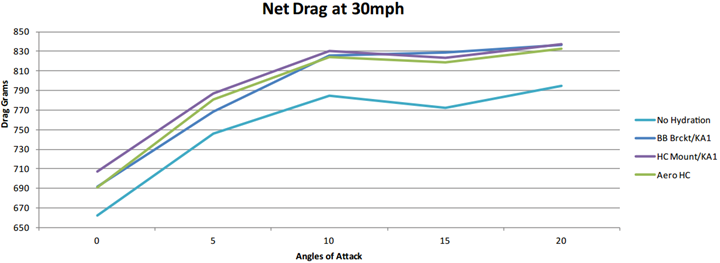
Once you click create, it then makes the workout available for the watch to download to execute later on, where it’ll give you specific targets during the workout and audio instructions if you’re above/below that target.

The visual coloring will tell you if you’re above/below zone:

In addition to intervals, you can setup workouts to have a single goal zone for the entire workout. For example, a 10-mile run with a single goal of ‘Red zone’.
In addition to creating workouts on your own, the miCoach site also has a fairly comprehensive workout library with training plans for various stated running distances, from 5K to marathon:

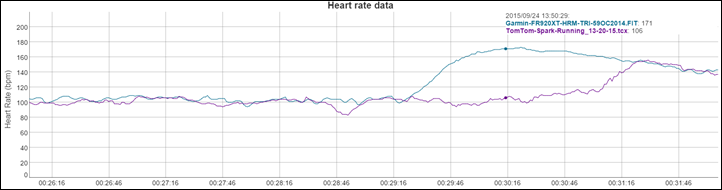
You can also choose a category called ‘finish faster’, which allows you to set fairly fast goal times:
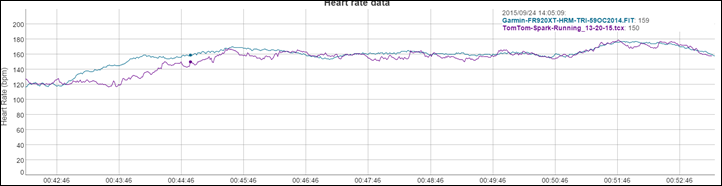
If you click on ‘Preview Workout List’, you’ll get a list of all the workouts:
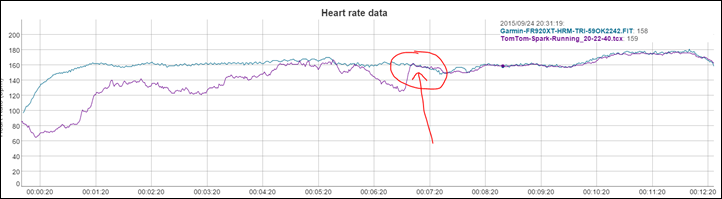
You can then customize the plans as well. I like that you can specify your long run day. Most other plans don’t do this for you automatically. Further, the ability to customize how many days you run per week is impressive too.

Once you click to complete, these will then show up on your training calendar, and in turn, your device:
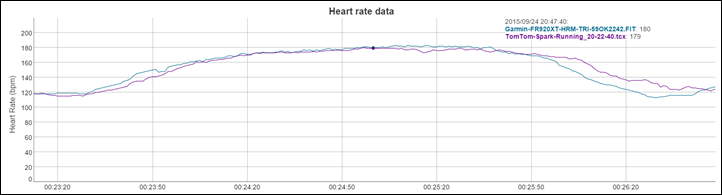
Pretty cool stuff.
Indoor use with a treadmill (and the footpod):

While the unit will report stride rate without a footpod, the unit does not at present calculate pace or distance without a footpod. Thus, if you want to use it indoors you’ll need to pickup a Bluetooth Smart footpod. Adidas released one back in late October, and thus I went ahead and bought it to try out.

The unit is tiny, and identical their past Speed Cell units (what they brand their footpods). Except, this one is Bluetooth Smart as opposed to ANT+. Ironically, both are made/designed by Dynastream (owned by Garmin, and owner of ANT+, the direct competitor to Bluetooth Smart). The one on the far left is the ANT+ variant, on the far right the Bluetooth Smart variant, and then two others in the middle.

You’ll pair the unit within the Bluetooth menu, the same place that you pair headphones:

Once that’s done, you’ll want to go for a run outdoors. The unit will automatically calibrate the footpod based on your outdoor run.
When that’s complete, you can go back into the miCoach site and pick a run that shows the footpod being run with it. From there, you’ll see a little pencil next to the distance. You can adjust the distance here. Or, more importantly, you can click ‘Save and Calibrate’, which calibrates the footpod for the next use.
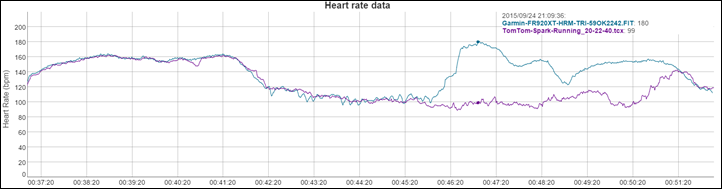
At this point, off to the treadmill you go.

For fun, I ran the same test I always run for treadmill validation tests, just a simple pyramid going up and down. This worked, and I got a roughly pyramid looking test file, except it wasn’t quite right on the speeds.
I suspect the core issue there is that I’m ultimately calibrating off of GPS distances that are incorrect. So it ends up being a cascading issue. There are ways to solve that, such as forcing distance on a run to a known value, then updating the calibration and sending it back to the unit.
Gym Training Mode (non-running):

In addition to the running modes, the Adidas Smart Run GPS also includes an incredibly comprehensive gym mode, aimed at assisting folks working out indoors in a facility doing all manner of different workouts. The unit has two core ways it can walk you through workouts. The first is through pre-canned workouts that Adidas has put together. The volume and variety of these workouts is fairly impressive. This includes both one-time (single) workouts as well as entire training plans.
Starting with single workouts, you’ll choose the umbrella categories:
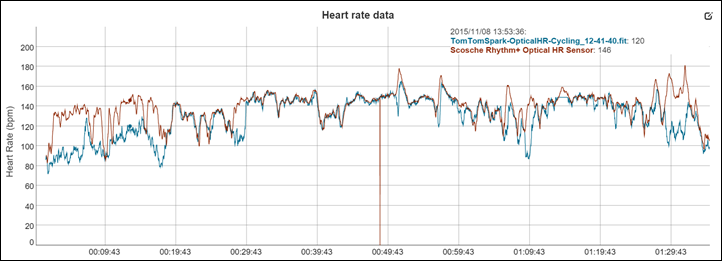
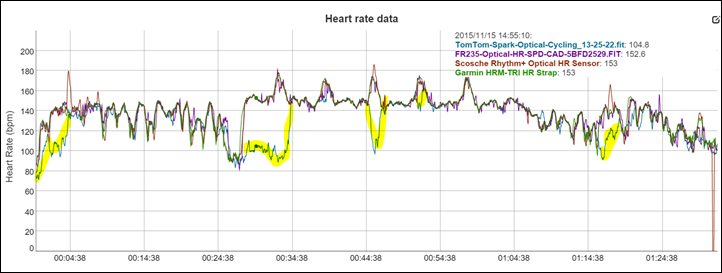
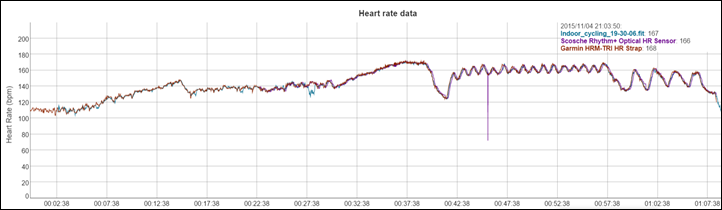
Next, you’ll choose a single workout out of the long scrolling list:
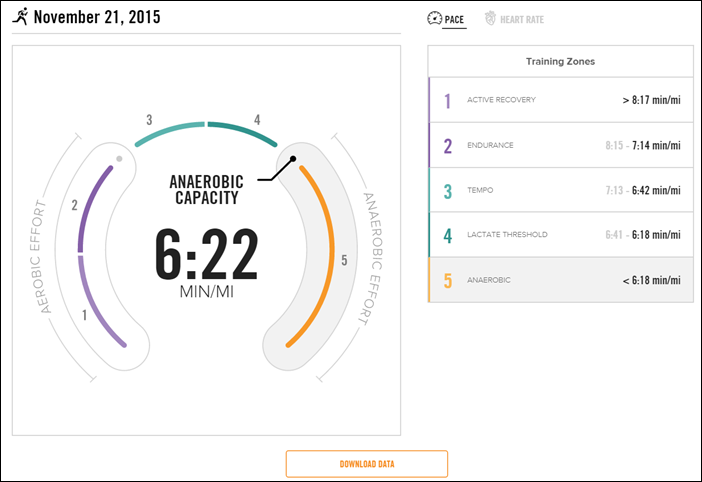
I went ahead and selected ‘Core Strength’:
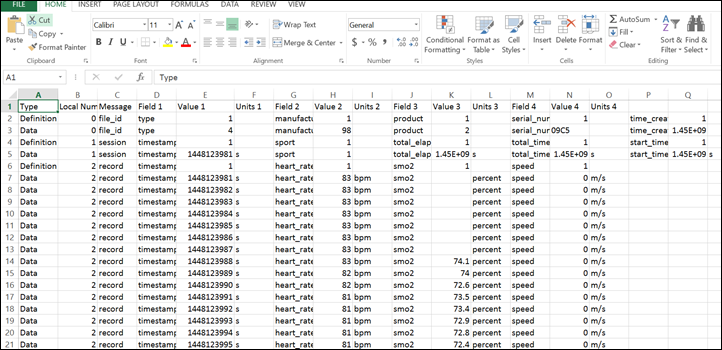
If I click on the second tab it brings me into little pictorial videos of each one of the movements, as well as the number of reps I’ll be doing.
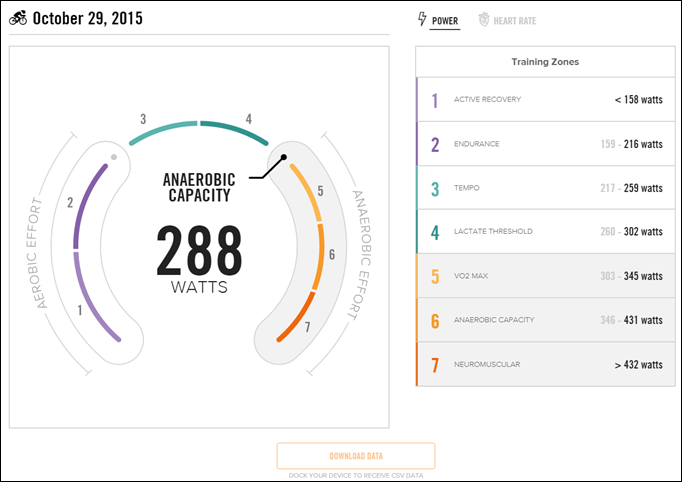
I can click on any video to get it to play the animation and give me more detail:
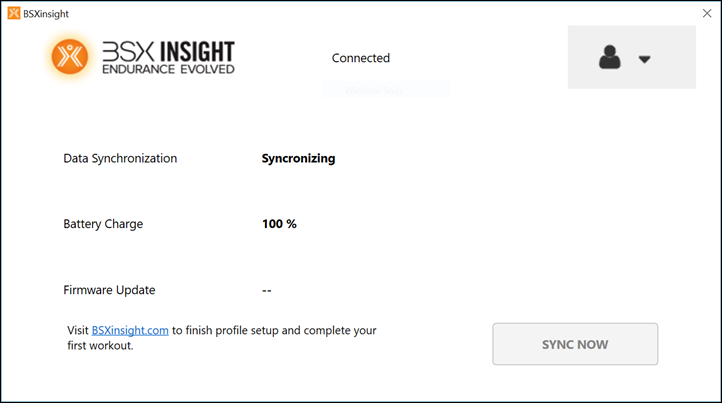
Once I’m ready, I can click ‘Add’ to add it to my unit for pulling up later.

Once in the gym you’ll go ahead and pick out your workout from the menu. As you start the workout you’ll see instructions for each component.

You can click to play the video and get the short animation of that particular movement.

As you iterate through the workout you can check off each component, right beside the reps for each component:

Additionally, the timer will operate at the top of the workout for the duration of your workout. Finally, upon completing the workout, it’ll show up in your training log, both in summary, as well as all the components of the workout:
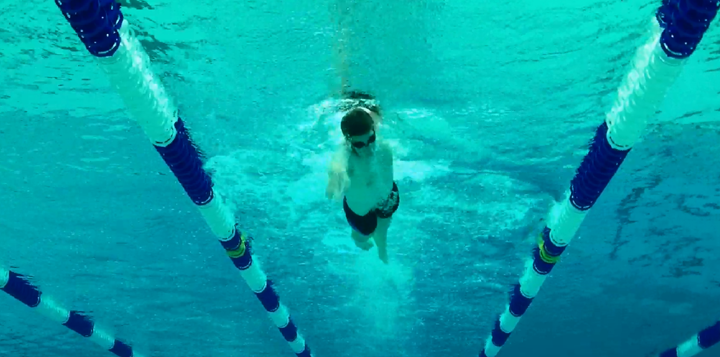

Overall, despite me not being a big gym person (I am more of a run a lot outdoors person), I actually found the gym mode surprisingly ‘addictive’ in the sense that since I’m normally not one terribly excited about circuit workouts, this made the time go by pretty quick.
Given I can make my own workouts easily and mix and match, combined with the optical heart rate and music controlled from the wrist – this makes for a solid gym trainer.
Music player via Bluetooth Headphones (and other audio items):

The MiCoach GPS is unique in the marketplace in that it allows you to playback music directly from the device to Bluetooth enabled headphones. Unlike past MP3 Player/GPS combo-dishes like the Motorola Motoactv, this does not have a headphone port on it, so you will need some sort of Bluetooth headphones.
Since I’m not generally one to run with headphones, I went out and bought a pair. I ended up choosing the highest rated athletic-focused ones that I could find on Amazon, the Jaybird Freedom Bluetooth headsets. I figured by buying the highest rated ones (with 796+ reviews), I’d likely at least minimize any issues as a result of crappy headphones.
To get music onto the unit, you’ll need to connect it via USB to your computer. The device will show up identical to that of a standard USB thumb drive (aka USB Mass Storage Device), and thus works across operating systems.
Once plugged in you’ll simply drag and drop the files onto the unit, just like any other file drag and drop experience. The Smart Run GPS supports the following file formats: MP3, AAC, Ogg, and Vorbis. The unit also supports playlists copied to the unit (but not made on the unit itself, which is fine).
Once that’s all taken care of, you’ll need to pair your Bluetooth headphones. To do so, dive into the settings on the unit and go under Bluetooth:
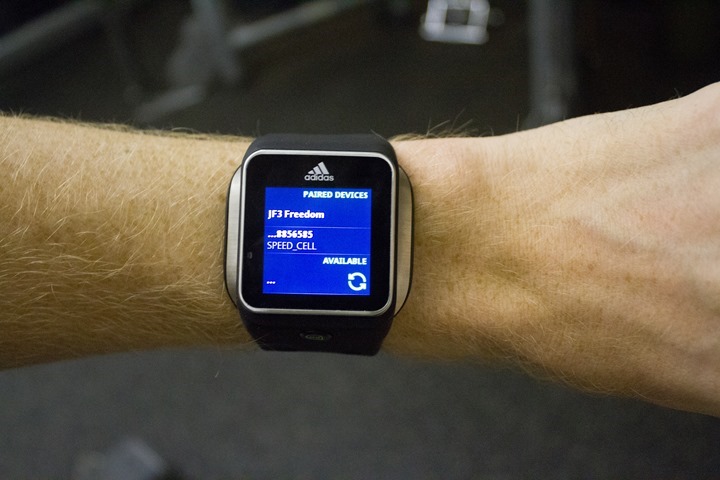
Once there put your headphones into pairing mode and let the Smart Run search for them:

It only takes a second.
With that complete, you can swipe back to get to the music screen.

This screen is always available, whether you’re in gym mode, run mode, or just thumbing through the screens mode.
To start a song you’ll simply tap the play button. Beyond that, it’s pretty much just like any other music device in the past 50 years: Skip/Pause/Back buttons.

You can increase the volume by swiping down to get to the volume menu.

The music will automatically be minimized when the unit speaks to you about your pace and/or other event pertinent things (laps, zones, etc…).
Speaking of which, you can configure how and what alerts are spoken to you via the MiCoach site:
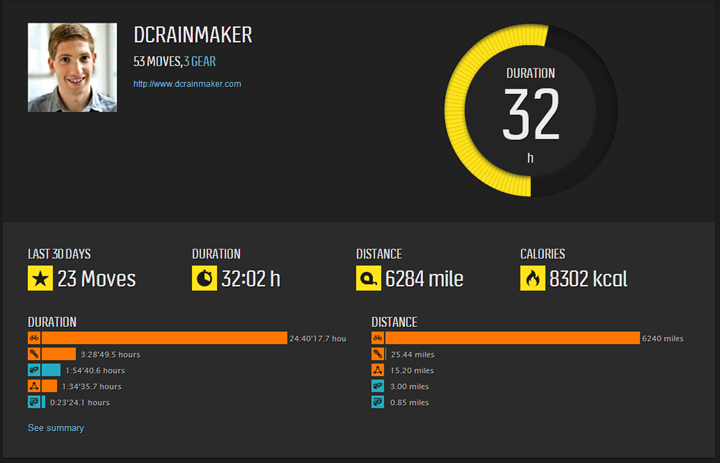
Additionally, you can configure the voice used (Update: This looks not to be updating the watch actually, and must be set separately on the watch):
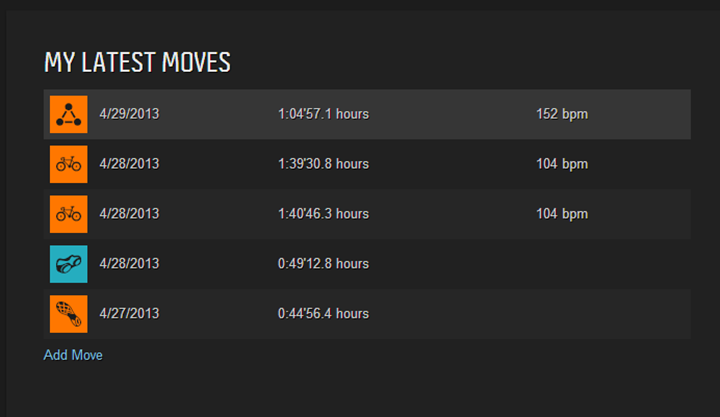
Given it appears they’ve opened the door a bit to different voice downloads, I think it’d be really cool if they had a simple voice creator/studio so you could record your own narratives. You know, like my coach (not MiCoach, but My Coach), yelling at me for exceeding my zones during a workout.
Finally, you can adjust the balance of how loud the alerts are compared to your music:

Now that I’ve explained how it works, let’s talk about how well it works.
In my testing I found that I was unable to wear the watch on the opposite side of my body as the receiver on the headphones. Meaning, that since the Jaybird headphones have the receiver in the right ear, I had to wear the Adidas Smart Run GPS on my right arm. If I wore it on my left arm, the music would drop-out every 2-5 seconds.

I’m unclear whether this was an issue with the Adidas unit or my headphones, I went out and randomly bought a few more pairs of headphones – including ones Adidas recommended. Regrettably, the ones Adidas recommended have yet to be delivered (what La Poste has done to them is a mystery to me since I ordered them a month ago and they’ve been specified as shipped a month ago).
Battery Life:

The battery on the Adidas GPS unit was initially advertised as follows:

In reality however, things are much worse than that. There’s no pretty way of putting it: It’s dismal….but…it’s getting better.
Up until last week things were pretty steady on battery life. It was clear that the battery life is basically 3 hours without music but with GPS & HR on, and about 2.5 hours with music on. This assumes that you turn down the brightness using manual mode (turn off automatic mode).
The absolute best case scenario I had was a marathon in 3hrs and 16mins, which resulted in 3% battery remaining, the unit automatically shuts off shortly thereafter (3% threshold). I had turned on the unit at the starting line, knowing how much battery is drained in standby mode.
Speaking of that standby mode, you’ll get roughly 24 hours in standby/watch mode (GPS off). In this mode you can display the time of day, but there are no watch alarms or the like. Far from the 14 days noted in the initial marketing. In talking with Adidas, there’s actually two variations here. The 14 days is what they call “casual mode”, where the unit turns off the screen but is otherwise just a button tap away to view the screen (tapping the button, not the screen). In this case, I’ll have to believe them on the 14 days, because honestly I never had the time to wait that long in between uses. Ultimately though, I prefer the watch to be visible as soon as I look at it, not upon button press (some watches these days do it based on accelerometer movement, which is fine by me).
However, last Monday they released a firmware update that’s improved battery life. Not life-changing amounts, but perhaps 20% or so in my testing. Adidas has shown me some longer activities as well that they’ve recorded in a relay race going much further.
I’ve been talking with the Adidas product team about the battery life since the first day I received the unit. In order to increase battery life, they suggested changing the brightness level to ‘10’, versus automatic. The screen was still plenty bright for day and night runs, but enabled longer battery life. I saw a small increase based on this.
Looking at the differences, here’s a handful of different brightness settings (scale from 0 to 100, adjustable in increments of ‘1’):




Next week, Adidas is set to release another update focused on battery performance. In addition, they’re working on a mode called ‘Marathon Mode’. Here’s what they’ve sent me regarding these two modes:
Marathon Mode Beta (December Release): GPS data and HR data are captured and buffered at 10-second intervals, the CPU is in a sleep/wake cycle processing the data and updating the display every 10 seconds. Within the Marathon Mode in this December release mode, they expect to get up to 6hr battery life with the backlight set at ‘10’. If the backlight is set to ‘0’, they expect up to 7 hour battery life. These are based on the usage of HR and GPS in combination and are subject to environmental fluctuations (the usual cloud/weather temperature factors).
Marathon Mode Final (January): GPS data and HR data are captured at 1-second intervals, but the display is switched into a low-power mode whereby when you touch the display it will display your data as normal/current. With additional improvements, we also expect additional extension to battery life compared to the December release. Therefore we expect battery life to be above those values stated for the December release. These will be confirmed at the point of release
If someone is only doing GPS or HR data alone, then usage times will of course. They also note that battery life is “subject to fluctuation based on a number of factors including: Environment, Lighting, Audio Files (when music in use), Screen usage, button presses and fit of the watch on the arm (location and tightness)”. For example if you were to reduce the backlight to a setting of ‘0’ or ‘5’, you’ll get further battery improvement.
At this point, it’s clear they’re working rather hard on it. They’ve been pretty honest and straight forward with me on near-daily e-mails on their progress, and they haven’t disputed my findings. They know that initial release fell short. I think by time we get to January, we’ll find the unit largely in the same range as other watches in this category, based on the progress thus far. Though, there may be caveats there, which remain to be seen.
The one exception where I’m not clear on is if the standby watch mode will gain any usable battery life. Right now you’re basically looking at a unit you need to charge every day, even if you don’t use it for a GPS run. For me, I’ve just simply got into the pattern of shutting it off entirely when I’m not using it.
GPS Accuracy:

I suppose in some cases, when it rains it pours. So we might as well move into the GPS accuracy section. Rather than babble on any further, I’ll cut to the chase: Adidas knows they’ve got problems here, and are working to fix them.
The issues I’m seeing thus far is that the unit almost always measures long, generally between 2% and 8%, depending on where I’ve run. This is typically, though not exclusively, measured against a Garmin FR620. I’ve also measured it against other units as well (TomTom, Garmin FR910XT, Magellan Echo with iPhone 4s, Garmin Fenix).
Remember, there’s no guarantee that any given specific unit is ‘always right’ (or, ‘always wrong’). Instead, I’m looking at a multitude of factors. One such factor is the GPS path taken. For example, on a recent run in Paris with no tree cover (wide open), you can see how the Adidas track seems to wobble:
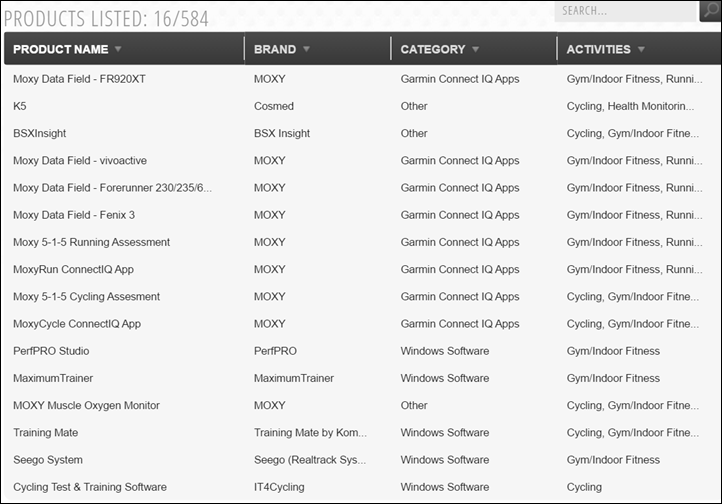
Compare those to the Garmin FR620 at the same time. The routes on the FR620 are astoundingly perfect each time (because I ran in exactly the same spot each time). The only variance you see below is on the left bank when I actually ran different places (once down lower, and then the remainder up higher):
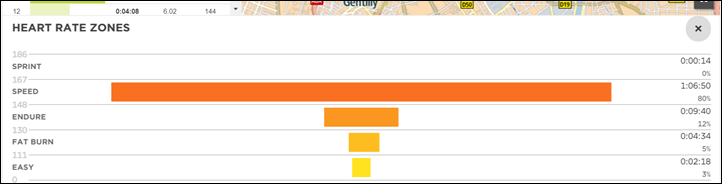
Looking at another example, you can see some of the wobbles pretty clearly. In the below run, I saw it in two places, at the start of the run, and then during a section where I had buildings on both sides of the street (perhaps 10-story buildings). Here’s the Adidas Smart Run GPS Track:
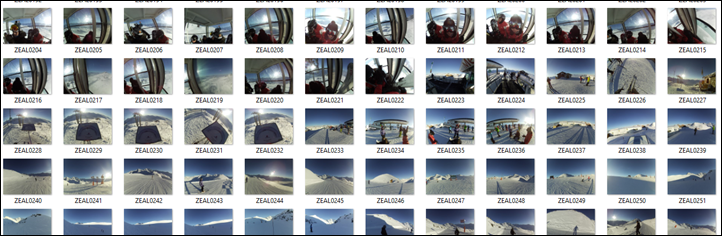
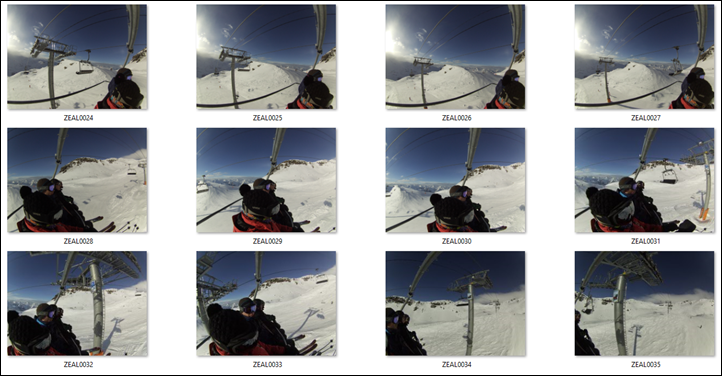
Interestingly, on the way back the Adidas unit had no problems.
Next, compare that to the track of the Garmin FR620 in those two areas:

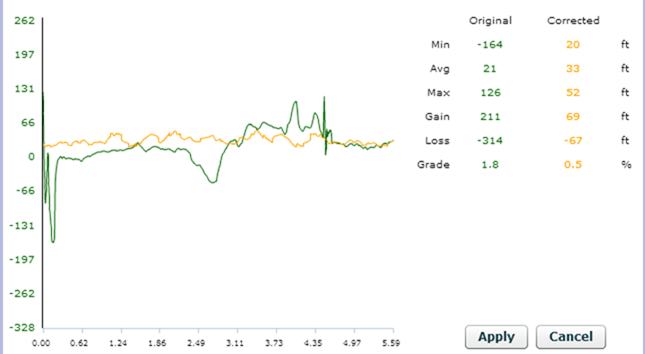
Of course, this isn’t the only time. I can look at numerous runs where things went randomly astray for a period of time.
Now, that’s not say that other units don’t suffer when the Adidas unit suffers. Sometimes, conditions are just too much for consumer grade GPS units. Take for example my Sunday run. In this one section I ran down a skinny street with very tall buildings on both sides, and then even taller mountains on both sides of those buildings. Both the Adidas GPS and the Garmin FR620 had issues here. First, the Adidas unit:
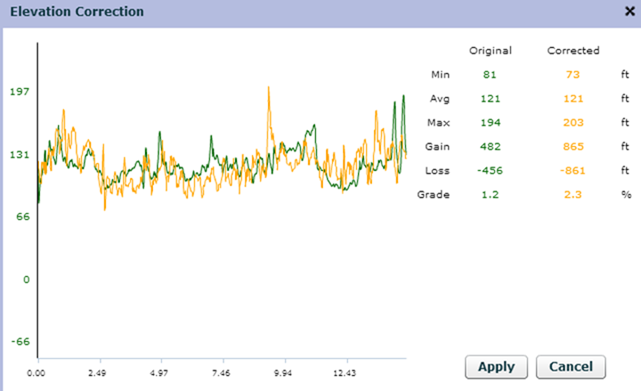
Though, you can see the Adidas clearly had more issues than the Garmin FR620 (below), whereby the Garmin at one point varied about 50m or so off-course, the Adidas (above) was a bit more creative. I’ve highlighted my actual bath below.
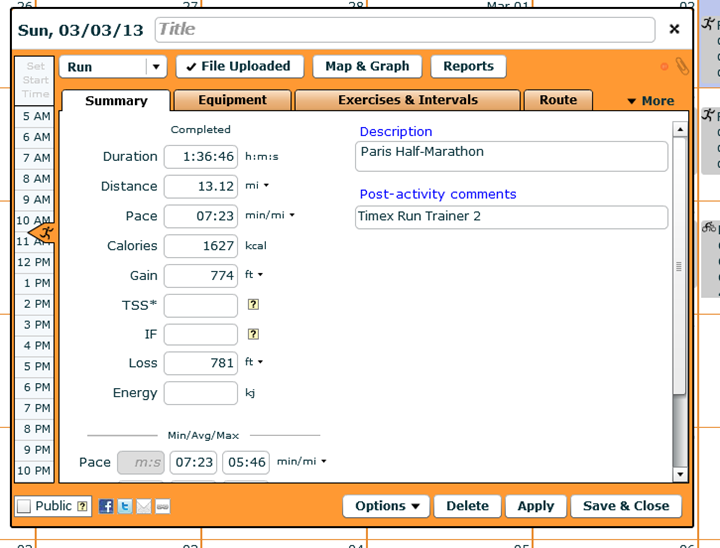
And of course, most of the time the unit tracks quite well based on where I’m going.
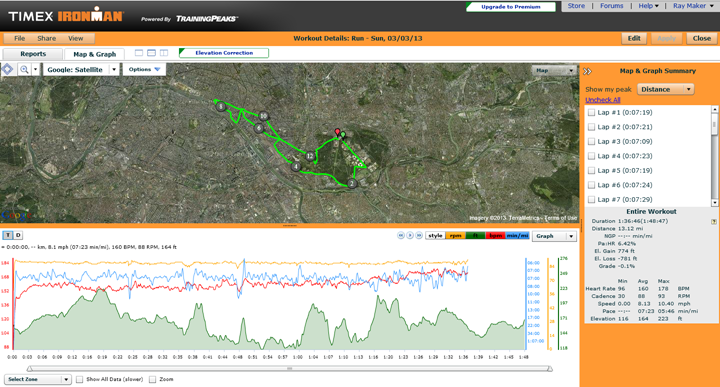
In talking with Adidas, they’re going to be releasing a GPS chipset update on Monday (December 16th) that they believe may address some of the issues I’m seeing (and, that they’ve confirmed others are seeing in isolated cases as well).
Uploading Data to the MiCoach Website:
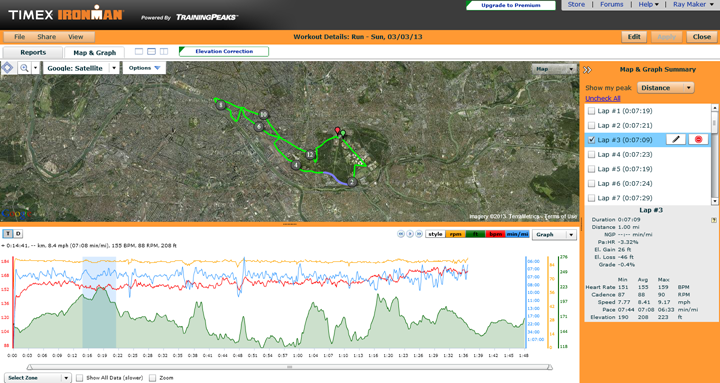
At the end of the day, if you’re buying a $400 GPS running watch, it’s likely because you plan to upload the data and look at it afterwards. The Adidas unit handles that upload process automatically through WiFi. In fact, that’s the only method to upload that works – no USB upload support, nor smartphone upload support either.
This is somewhat problematic if you’re travelling, because the WiFi network can’t be a typical hotel or Starbucks network that requires you to press ‘I agree’ or anything of the sort. It has to be a simple SSID/Password network. In my case, I’m lucky in that my phone has international data roaming, otherwise I wouldn’t be able to upload workouts at all while travelling.
In any case, the uploading process occurs when you complete a workout. And, should you need to later on, you can simply go into the menu and press the ‘Sync’ button to trigger a synchronization via WiFi.

Once that’s done it’ll take about 30-60 seconds and the data will be uploaded. At the same time, any settings that you may have configured online on the site will be transferred back down to the watch. These could be anything from workout creations to shoes to display settings. Everything and anything you set goes via WiFi.
Once the workout has been uploaded, you can login to the miCoach website and end up at the dashboard. Below, you can click ‘Results’ to get more detail on your latest activity.
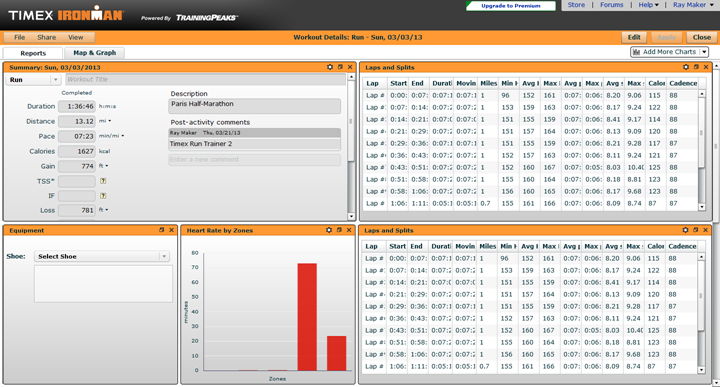
Once you do that, you’ll be brought here:
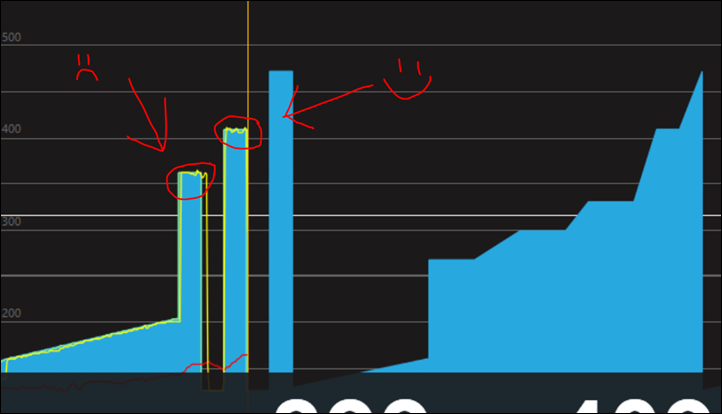
Above is the upper half of the page. It had a graph chart that lists metrics that are shown by default. At the moment you see my heart rate, but I can add in an overlay, in the case below, pace:

I can also tap the ‘Analysis bounds’ checkbox and then narrow in on a given section of the graphs:

Even cooler is that in the event I had accidentally turned on my unit in the car on the way home (without resetting for some reason), I can even crop the data to just the sections I want – permanently. It’s pretty cool:

Each one of the green tabs along the bottom can be tapped to change the graph metrics.
If I tap the ‘GPS Route’ button in the lower right corner, it’ll bring me to a map view. I can change from satellite to street maps, or terrain maps.

If I continue to scroll down, you’ll get an area where I can save notes (I can do some of this from the unit). Additionally, you’ll see my Run Score displayed. The Run score varies by run and is graded on a score of 1,000 – whereby 1,000 represents a world record.
Below that you’ll see race predictions based on that score. The score varies from run to run.

Finally, below that I can see both automatic splits as well as any manual splits. And, off to the left side it’d show me shoes if I had configured it upon completing that activity (on the watch or afterwards).
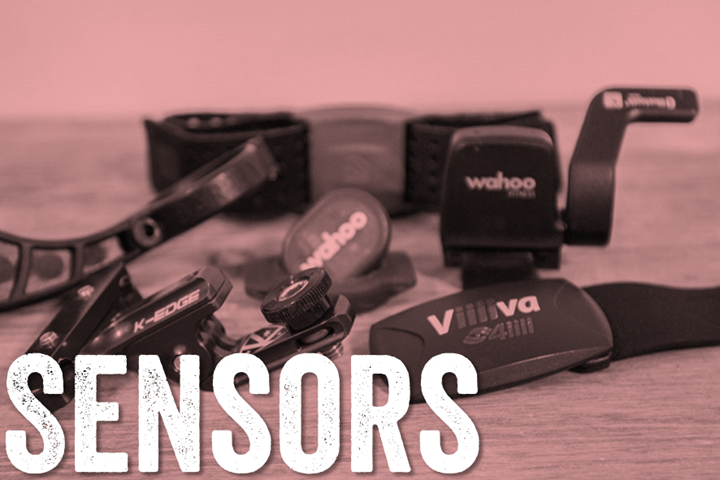
Circling all the way back up to the top, there’s the option to share out my workout to Facebook, Twitter, or just plain old e-mail. It’s here you’ll want to mark a new workout as public as well.

Jumping around a little bit, there’s a lot of other functionality within the miCoach site. For example, I can dive into the ‘Achievements’ page and get some running totals about my progress thus far:

In that same vein, there’s also historical graphs and charts as well:


Finally, we’ll look at settings configurations for the Smart Run. As I alluded to earlier, you can configure most of the watch settings online, and then transfer those settings back down to the unit.
For example, you can configure heart rate and speed zones here:

Now, speed zones are a little funky. They’re aligned to colors. Which…is…well…cute. Actually, I just find it annoying. I get that they’re trying to bridge the gap to make it easier to understand, but ultimately the rest of the world operates on a numerical zone based system. The color system doesn’t really align to any training book you’ll ever find, nor any guidance you’ll ever use.
I can customize my colors as well, though again, it just feels weird. I want to define zones, call them what I want (i.e. Z4A), and then specify a heart rate and/or pace for them. Simple and done.

In addition, in this same area I can specify weight lifting settings, which would carry into the workout instructions the unit would offer.
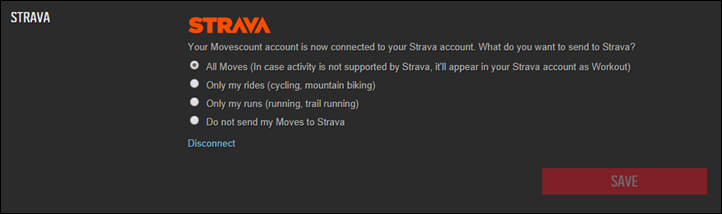
Looking at some other settings, I can configure sharing and connections. This would allow me to automatically share my workouts upon completion to a few different social media networks. Or, just share them manually as well.
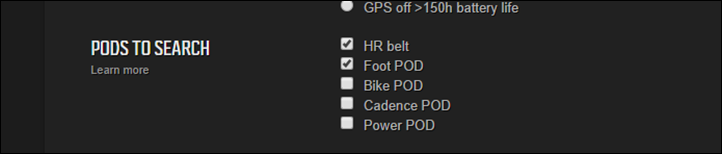
With that, we’ve covered all the major areas of the site (outside of a few areas I’ve covered elsewhere in the review).
Running Shoe Tracking:
It might surprise you to hear that one of the most frequent complaints I hear about running log sites (including competitor Garmin with their Garmin Connect site) is that folks want to track running shoes. Today, that’s a messy process – mostly because even if the site offers basic shoe tracking, it requires the user to go onto the site to specify which shoes were used.
However, the Adidas unit solves that problem. First though, you’ll need to setup your shoes online within the MiCoach site. It’s quick and easy:
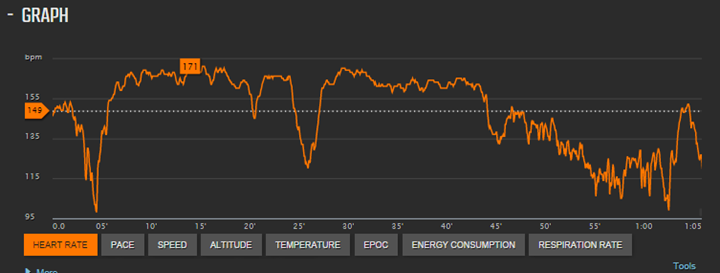
You can create multiple shoes. These shoes then show in the drop-down online. You can also specify a starting ‘balance’ if you’ve already run for a while in this pair of shoes:
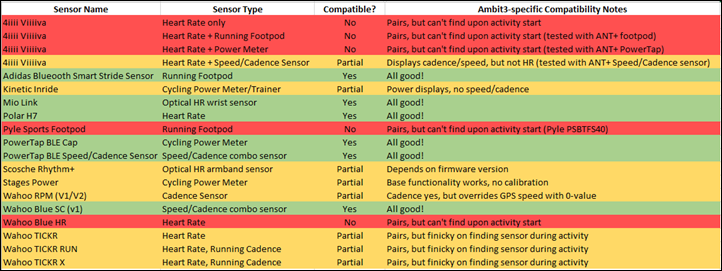
Now, the cool part comes on the watch. When you finish up a workout it’ll ask you what shoes you wore:

Simply tap that and select the shoes:
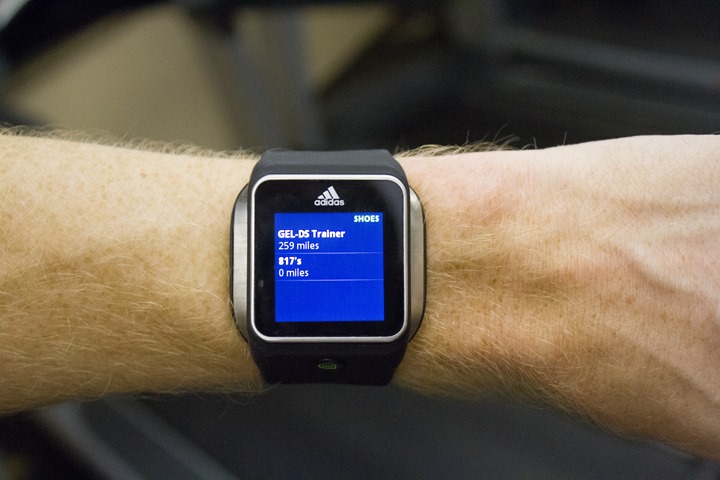
When the watch syncs later on, it’ll go ahead and automatically total the miles on each shoe and give you alerts when you reach the recommended maximum (though, 300 miles is actually a bit low in most cases).
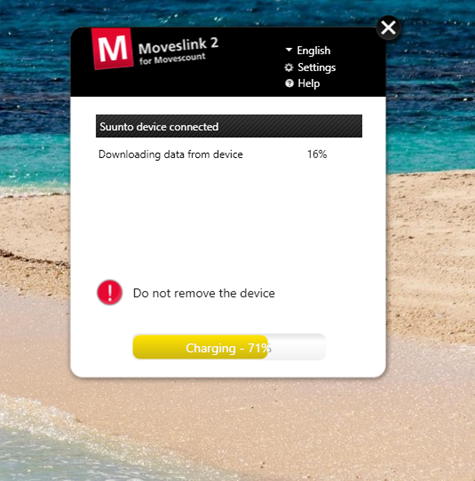
Pretty cool stuff, and an area I wish other units did the same. The key here though in my opinion is that it’s easily selected from the watch rather than something you’ve got to deal with online.
Mobile Connectivity:
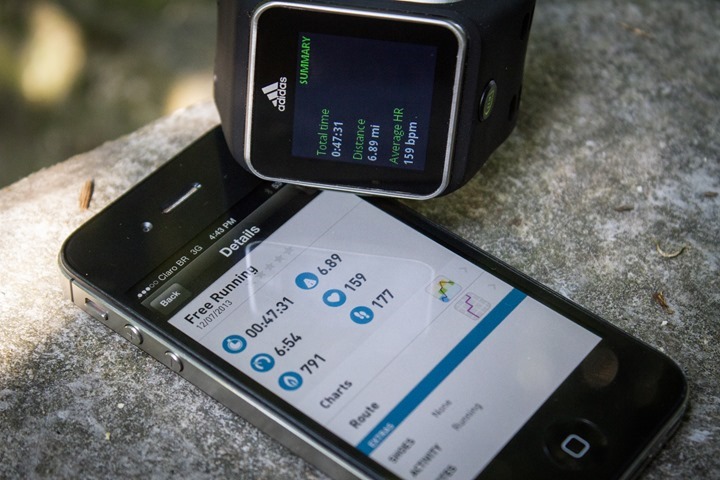
At this point in time, the Adidas Smart Run GPS while having a Bluetooth 4.0 chipset in it, does not upload directly to your phone. It requires WiFi for all uploading operations. You can however pair it to your phone if your phone supports creating a WiFi hotspot, as the unit supports saving multiple WiFi hotspots (in fact, that’s the only way I can get data uploaded from the unit while travelling for work).
Now, while the unit doesn’t upload to the phone, Adidas does have a few different apps out there. The core app tied into their miCoach web platform is called, appropriately enough: miCoach. You can download the app for free and then it will pull data from the miCoach site and display it on your phone.
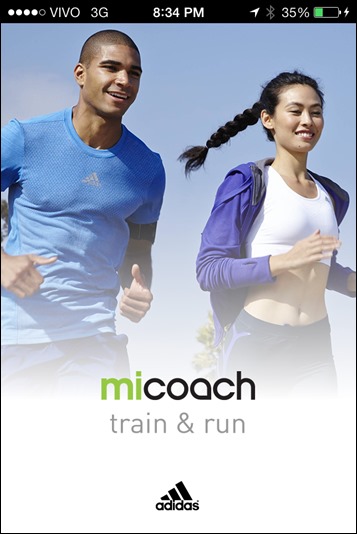
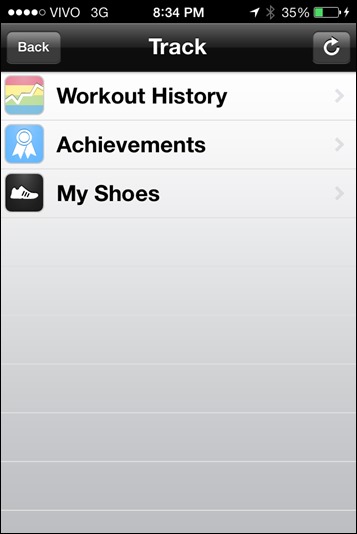
You can pull up total achievements, just like on the site:
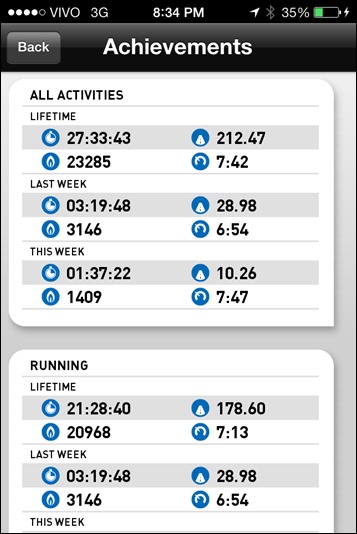
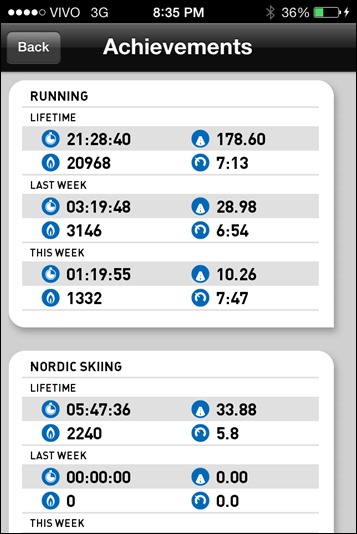
The app also caches your past performance, so even without internet connection you can pull up old runs.
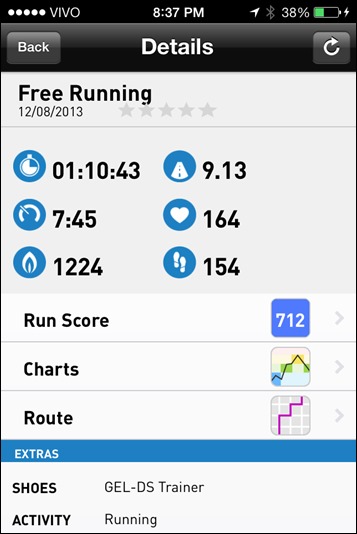

And, you’ve got similar displays of maps as well as charts:
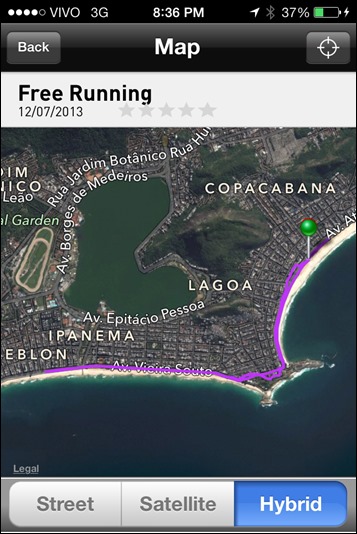
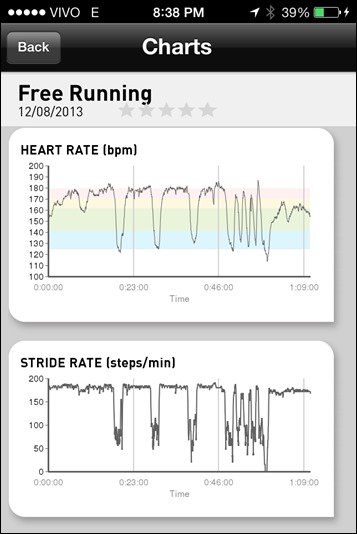
It’s somewhat basic with being basically just a simple viewer of your activities and history, but, it’s better than nothing. And, it’s pretty much on-par with what other apps for other GPS devices offer for viewing workouts.
I’ve pressed for more detail on when (if at all), Adidas will look to enabling some sort of phone connectivity. At this point, they don’t have much to share unfortunately. They did confirm that they are looking at the potential for it down the road (so at least there’s potential).
3rd Party & File Export Support:

Update: See bottom of this section.
Despite all the coolness that is present within the Adidas miCoach platform, it’s missing one huge item: The ability to export your data out of it.
Nope, there’s no way.
[Update 1: Jan 21st, 2014: Today Adidas released .GPX export for outdoor activities, which should help to address some of this.]
[Update 2: May 18th, 2014: This week Adidas added .TCX and .CSV file exports as well – which makes it compatible with virtually everything out there. Details here. Nicely done!]
In a move that boggles my mind, they don’t permit you to take your data out of the site or use other tools. When you look at the market for a $400 running watch, that market tends to be made up of people who already have lots training data of their own and use other tools. It could be sites like Strava, RunKeeper, TrainingPeaks, DailyMile, Sport Tracks, and many others.
If you use the Adidas unit, you can’t use those sites – nor, can you really own your data. It’s fugly.
Now, there’s a few hacks using 3rd party sites that pull the data into their sites, and then allow you to export it in formats that aren’t terribly useful for endurance athletes – and that lose a lot of the data along the way. And quite frankly, that’s just a crappy excuse anyway.
I’m not sure I can illustrate how bad this situation is, other than to remind folks this is the only watch on the market that does this. Yup, the only one. Even $60 GPS watches like the re-branded 18 different ways Soleus FIT/Timex Marathon/New Balance etc… units allow you to export the data to places like Strava. Even Nike, one of the former fitness king’s of the walled garden approach now allows you to get your data out via API’s.
Almost everyone else in the industry has largely standardized on .FIT files for data export (Garmin, Timex, Magellan, TomTom, 4iiii’s, Wahoo, O-Synce, and on and on) with the exception of Polar which uses a combination of .HRM and .GPX files. But, at least they allow you to export it.
Which, at the end of the day, Adidas doesn’t permit.
Update, +2hrs after review was published: Adidas has just announced that they are going to enable export to GPX files starting in the new year. Here is what was sent:
“As additional information I also wanted to let you know that .GPX file export is planned for a January release so that users can export a miCoach workout with route data for transfer to another platform/portal”
This is great news. Hopefully within that GPX support they’ll be able to include support for lap data as well (which can sometimes be challenging). But assuming there’s lap data, heart rate data, stride data, and indoor workouts – this will be awesome.
[Update: Adidas did deliver on this promise, and released .GPX file export in January and then .TCX & .CSV in May]
Bugs & Miscellaneous:

In recent reviews I’ve been adding a bugs section to cover things that I stumbled upon. Because I’ve had the watch for a bit now, I’m really only focusing on bugs that I’ve seen on the final firmware. Remember a ‘bug’ is different than ‘by design’. For example, the lack of a feature is something I highlight within a given section is considered ‘by design’, whereas something not really working right is below.
In the case of the Adidas Smart Run GPS, the issues are across a wide range of areas:
– Touchscreen: I’m having troubles with rainy runs. The touchscreen can sometimes become very non-responsive. Or jiggles or otherwise just doesn’t do what I want it to do.
– Touchscreen: With gloves, I find it fairly hard to have it do what I want most of the time.
– GPS Accuracy: As outlined above, there are issues here with overestimation. Adidas is optimistic that an update next Monday will help toward resolving this.
– Battery life: In some cases it’s close to meeting specification, in others, it’s a ways away. In any case, I’m hoping that the upcoming firmware updates will make improvements here.
– Bluetooth Music: I’m seeing issues here. It’s hard to 100% assume it’s the Adidas unit and not my headphones, but nonetheless, the music dropping when worn on one arm is problematic.
Now, this doesn’t mean this is all the bugs out there. This is just the ones I saw during my running and/or use. As a single person I can’t possible test every possible feature in every possible combination to reproduce every possible scenario. Sure, I’d love to – but companies have entire teams of testers and they still miss things. So I do the best I can to note what I’ve seen above.
Product Comparisons:
Before we wrap things up I’ve put together the comparison charts of all the features of the Adidas Smart Run GPS, compared to other units within the same price range today. You can of course create your own comparison tables using this link with any of the products I’ve previously reviewed.
Copyright DC Rainmaker – Updated May 19th, 2017 @ 6:10 pmNew Window
Price$399$499$369$599$199
Product Announcement DateOCT 16, 2013Jan 4th, 2017Sept 7th, 2016Jan 4th, 2017Sept 1st, 2016
Actual Availability/Shipping DateNov 1 ,2013Mar 31st, 2017Sept 16th, 2016March 2017Sept 2016
GPS Recording FunctionalityYesYesYesYesYes
Data TransferWiFiUSB & Bluetooth SmartBluetooth SmartUSB/Bluetooth Smart/WiFi (Sapphire only)USB, Bluetooth Smart
Waterproofing1ATM (~IPX7) – No SwimmingYes – 100m50mYes – 100m50 meters
Battery Life (GPS)6-8 Hours (Updated)Up to 50 hours5hrs GPS on time (24-48hrs standby)Up to 24hrs in GPS-on, up to 75hrs in UltraTrac GPS
Recording Interval1sVariableVaries1S or SmartSMART RECORDING (VARIABLE)
Satellite Pre-Loading via ComputerYesYesYesYesYes
Quick Satellite ReceptionSometimes, but not always.GreatGreatGreatGreat
AlertsVibrate/Visual (Audio only with headphones)Sound/Visual/VibrateVibration/Audio/VisualVibrate/Sound/VisualSound/Visual/Vibrate
Backlight GreatnessConfigurable, great.GreatGreatGreatGreat
Ability to download custom apps to unit/deviceNoNoYesYEsNo
Acts as daily activity monitor (steps, etc…)NoSteps only (not distance/sleep)YesYesYes
Can control phone musicNoYesYesYes
Has music storage and playbackNoYesNoNo
Bluetooth Legacy (pre-4.0) to PhoneNoNoNoNoNo
Bluetooth Smart (4.0+) to Phone UploadingYes (Added Summer 2014)YesYesYesYes
Phone Notifications to unit (i.e. texts/calls/etc…)NoYesYesYesYes
Live Tracking (streaming location to website)NoNoNoYesYes
Group trackingNoNoYesNo
Emergency/SOS Message Notification (from watch to contacts)NoNoNoNoNo
Built-in cellular chip (no phone required)NoNoNoNoNo
Designed for cyclingNo (can show speed)YesSortaYesYes
Power Meter CapableN/AYesNoYesNo
Power Meter Configuration/Calibration OptionsN/AYesN/AYesN/A
Power Meter TSS/NP/IFN/ANoN/AYesN/A
Speed/Cadence Sensor CapableN/AYesN/AYesYes
Strava segments live on deviceNoWith Strava appYesNo
Crash detectionNoNoNoNo
Designed for runningYesYesYesYesYes
Footpod Capable (For treadmills)YesYesNo (can use accellerometer though)YesYES (ALSO HAS INTERNAL ACCELEROMETER)
Running Dynamics (vertical oscillation, ground contact time, etc…)NoNoNoWITH RD POD, HRM-TRI OR HRM-RUN (NOT VIA OPTICAL HR)No
VO2Max EstimationNoYesNoYEsNo
Race PredictorYesNonoYesNo
Recovery AdvisorNoYesNoYesno
Run/Walk ModeNoNoNoYesYes
Designed for swimmingNoYesYesYesNO (PROTECTED THOUGH JUST FINE)
Openwater swimming modeN/AYesYesYEsN/A
Lap/Indoor Distance TrackingN/AYesYesYesN/A
Record HR underwaterN/AYesYesWITH HRM-TRI/HRM-SWIM (Not with optical HR)N/A
Openwater Metrics (Stroke/etc.)N/AYesBasic stryoke type onlyYesN/A
Indoor Metrics (Stroke/etc.)N/AYesBasic stryoke type onlyYEsN/A
Indoor Drill ModeN/ANoNoYesN/A
Indoor auto-pause featureN/ANoNoNo (it’ll show rest time afterwards though)N/A
Change pool sizeN/AYesYesYEsN/A
Indoor Min/Max Pool LengthsN/A15m/y to 1,200m/y1y/m to 1,500y/m+17M/18Y TO 150Y/MN/A
Ability to customize data fieldsN/AYesVery limitedYesN/A
Can change yards to metersN/AYesYesYesN/A
Captures per length data – indoorsN/AYesNoYesN/A
Indoor AlertsN/ANoYes (goals)YesN/A
Designed for triathlonNoYesNoYesNo
Multisport modeN/AYesNoYesNo
Create/Follow custom workoutsYesNoNoYesNo
On-unit interval FeatureYesYesNoYEsYes
Training Calendar FunctionalityYesYesNoYesNo
Auto Start/StopYesNoYesYesYes
Virtual Partner FeatureYes (added June 2014)NoNoYEsVirtual Pacer
Virtual Racer FeatureYes (added June 2014)NoNoYesNo
Records PR’s – Personal Records (diff than history)Yes on site (not on unit)NoYesYesYes
Day to day watch abilityYes (no alarms though)YesYesYesYes
Hunting/Fishing/Ocean DataNoNoNoYesNo
Tidal Tables (Tide Information)NoNoNoNoNo
Jumpmaster mode (Parachuting)NonoNoYesNo
GeocachingNoNoNoVia GPS coordinatesNo
Weather Display (live data)NonoYesYesYes
Follow GPS Track (Courses/Waypoints)NoYesNoYEsNo
Markers/Waypoint DirectionNoYesNoYesNo
Routable/Visual Maps (like car GPS)NoNoNoYes (5X Only)No
Back to startNoPlanned June 2017NoYesNo
Impromptu Round Trip Route CreationNoNoNoYes (5X Only)No
Download courses/routes from phone to unitNoYesNoYesNo
Altimeter TypeGPSGPSBarometric altimeterBarometricNo
Compass TypeN/AMagneticN/AMagneticNone
Optical Heart Rate Sensor internallyYesYesYesYes
Heart Rate Strap CompatibleInternalYesYesYesYes
ANT+ Heart Rate Strap CapableNoNoNoYesYes
ANT+ Speed/Cadence CapableNoNoNoYesYes
ANT+ Footpod CapableNoNoNoYesYes
ANT+ Power Meter CapableNonoNoYesNo
ANT+ Weight Scale CapableNoNoNoNoNo
ANT+ Fitness Equipment (Gym)NoNoNoNoNo
ANT+ Lighting ControlNoNoYesNo
ANT+ Bike Radar IntegrationNoNoYesNo
ANT+ Trainer Control (FE-C)NoNoNoNo
ANT+ Remote ControlNoNoNoNo (can control VIRB though)No
ANT+ eBike CompatibilityNoNoNoNoNo
ANT+ Muscle Oxygen (i.e. Moxy/BSX)NoNoYesNo
ANT+ Gear Shifting (i.e. SRAM ETAP)NoNoYesNo
Shimano Di2 ShiftingNoNoNoYesNo
Bluetooth Smart HR Strap CapableNoYesYesYesNo
Bluetooth Smart Speed/Cadence CapableNoYesNoYesNo
Bluetooth Smart Footpod CapableYesYesNoYesNo
Bluetooth Smart Power Meter CapableNoYesNoYEsNo
Temp Recording (internal sensor)NoYesNoYesNo
Temp Recording (external sensor)NoNoNoYesNo
Compatible with Firstbeat HR toolsNo-NoYesNo
PC ApplicationNoPC/MacNoneGarmin ExpressGarmin Express (PC/Mac)
Web ApplicationYesSuunto MovescountNoneGarmin ConnectGarmin Connect
Phone AppYesiOS/AndroidiOSiOS/Android/Windows PhoneiOS/Android
Ability to Export SettingsNoNoNoNoNo
Amazon LinkLinkLinkN/ALinkLink
Clever Training – Save a bunch with Clever Training VIP programLinkLinkN/ALinkLink
Clever Training – Save a bunch with Clever Training VIP programLinkN/ALink
Review LinkLinkLinkLinkLinkLink
The tables are updated dynamically and thus if/when things change that’s represented automatically in this section.
An interesting parallel:
No matter how hard I try, it’s tough not to draw parallels to a previous product in this space: The Motorola Motoactv. The similarities are so striking one has to wonder if the same teams were behind them, despite being a continent apart (Adidas is in Germany, Motorola in the US).
– Both units were introduced on-stage at a media event. Almost no other sports GPS watchs in the industry has gone that route
– Both units touted the tribal merge of music and GPS sport watch. No other watches in the industry have done that.
– Both units include WiFi & Bluetooth. It was an industry first at the time for Motoactv, and for Adidas, they’re the first to connect to Bluetooth Smart footpods.
– Both units have brilliantly vibrate touch screen displays. No other units in the market have that range of color, contrast, or brightness.
– Both units claimed longer battery life at launch. Motorola upon launch actually achieved 2hrs, and Adidas 3hrs. No other watches in the industry have that low of actual battery life.
– Both units then released software updates 1-3 months later, increasing battery life. Albeit too late for most reviews that were posted on the internet.
– Both units claimed no issues with rain on the touch-screen display. Motorola and Adidas both have issues there. No other watches in the industry I’ve tested do.
– Both units have low-waterproofing standards. The Motoactv is known for waterboarding deaths, and the Adidas unit having a lower rating could mean a similar long-term fate.
Really…I could go on and on.
Now, there are some key differences. First is that unlike Motorola and their now-discontinued unit, Adidas is still actively working on firmware. Many of the items I’ve discussed can indeed be addressed through software. We’re seeing that with battery life already.
Second, the Adidas Smart Run GPS includes an optical heart rate sensor – an industry first in a GPS watch. They’re using well proven technology from Mio, and in my testing, it does quite well the vast majority of the time. I don’t have to have the strap too tight and it falls into the ‘just works’ category.
And finally, the Adidas connectivity story is ‘cleaner’ than that of the Motoactv. I don’t have to deal with the multiple of desktop software components that the Motoactv had for updating firmware. In the case of the Adidas unit, I just let it talk via WiFi and do its thing.
Summary:

On one hand, there are things I like about the Smart Run GPS. The display is brilliantly clear, and the optical heart rate has worked exceedingly well for me. I don’t have to deal with the occasional nuances of a heart rate strap. Further, I like a lot of little aspects on the miCoach site, like the shoe tracking and the ability to crop data. That’s cool stuff.
On the other hand, there’s so many things that are just big disconnects between the unit as it stands today and running watches at similar prices. Even if I ignore bugs/issues in the fundamental areas I’ve outlined (battery life, display when wet, GPS accuracy, and Bluetooth connectivity), there’s still so many areas that aren’t covered. For example, in the ability to upload via USB or phone (critical for travellers), or the ability to export my data (Update: added in Jan & May 2014). Or just plain functionality things around more advanced workout/interval support and better data screen customization.
I think the Adidas Smart Run shows promise – perhaps by late winter. In my frequent communications with the team, they’ve been perhaps as open and honest as any company I’ve ever communicated with during a review cycle. Not disputing my areas of concern, and being clear about what’s coming up next to fix them.
I’d like however to see that focus broaden a bit though to not just ‘broken’ type issues, but also ‘feature-gap’ areas as well. I’d like to see them plot-out a Suunto style roadmap for quarterly (or monthly, etc…) releases with new features and explain to consumers how they’re going to build functionality to make the unit more competitive with others at that price point (or, at even half that price point). Until that happens, it’s exceedingly tough to recommend the unit for purchase.
With that, as always, if you have any questions, feel free to drop them below and I’d be happy to try and answer them.
Thanks for reading!
Found this review useful? Or just wanna save a bunch?
Hopefully you found this review useful. At the end of the day, I’m an athlete just like you looking for the most detail possible on a new purchase – so my review is written from the standpoint of how I used the device. The reviews generally take a lot of hours to put together, so it’s a fair bit of work (and labor of love). As you probably noticed by looking below, I also take time to answer all the questions posted in the comments – and there’s quite a bit of detail in there as well.

I’ve partnered with Clever Training to offer all DC Rainmaker readers an exclusive 10% discount across the board on all products (except clearance items). You can pickup the Smart Run below. Then receive 10% off of everything in your cart by adding code DCR10BTF at checkout. By doing so, you not only support the site (and all the work I do here) – but you also get a sweet discount. And, since this item is more than $75, you get free US shipping as well.
Adidas Smart Run GPS
Additionally, you can also use Amazon to purchase the unit or accessories (though, no discount). Or, anything else you pickup on Amazon helps support the site as well (socks, laundry detergent, cowbells). If you’re outside the US, I’ve got links to all of the major individual country Amazon stores on the sidebar towards the top. Though, Clever Training also ships there too and you get the 10% discount.
Thanks for reading! And as always, feel free to post comments or questions in the comments section below, I’ll be happy to try and answer them as quickly as possible. And lastly, if you felt this review was useful – I always appreciate feedback in the comments below. Thanks!
Finally, I’ve written up a ton of helpful guides around using most of the major fitness devices, which you may find useful in getting started with the devices. These guides are all listed on this page here.











