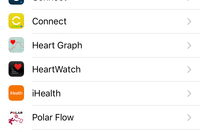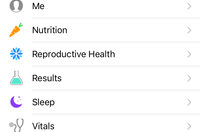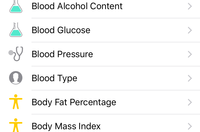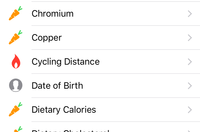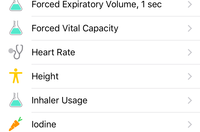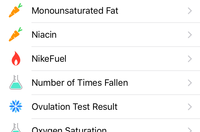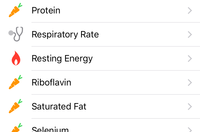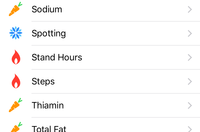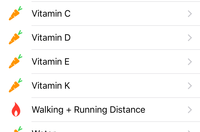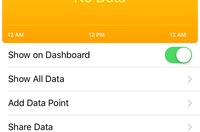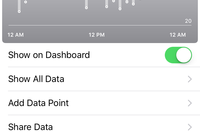The Apple Watch: Sport and Fitness In-Depth Review

Heads up – February 2017! Looking for the Apple Watch Series 2 In-Depth Review? Swing on over to that page here!
Ahh yes, the long awaited Apple Watch for Fitness In-Depth Review. I’ve now spent almost 10 months with the Apple Watch. Or rather, three different Apple Watches. All of which I’ve bought myself – and all in an attempt to understand how well the unit works across a wide range of fitness activities. And how well it stands up to the day to day poundings of sport.
But I’ll cover more than just sports; I’ll get into how it works as a day to day activity tracker. From optical HR to steps, and even sleep.
However, what I won’t cover in-depth is general use of the Apple Watch in a non-sport setting. There’s approximately 259,000,000 pages out there that will do that. Some of them quite well in fact. However, there’s virtually no in-depth resource for sports and fitness. Some folks have tried to talk to things like HR accuracy, but many of their tests are flawed or silly-easy to pass. Walking on a treadmill doesn’t count.
So with that, let’s get going!
(Side note: While this review may seem untimely, keep in mind that Apple is not expected to announce a new Apple Watch in March 2016, but rather, just new bands and minor software updates. Instead, a new unit is expected in the September timeframe.)
Some Background:
First off, there are technically a few different variants of the Apple Watch. However these purchasing differences are 100% related to the exterior of the unit. This includes aspects such as the exterior case material, watch band size, and the wrist straps. Some of which are interchangeable (straps), while other aspects are hard-set the way you buy it (case material).
In my case, I’ve purchased three units. Two Apple Watch Sport units (42mm, white sport band), and one Apple Watch stainless steel (42mm, black classic leather band).

Why three? Well, I had my first Apple Watch Sport for approximately 4 months, working just fine and dandy. However, after a trip to Croatia this past summer, the watch got checked into my airline luggage, which Croatia Airlines promptly lost…permanently (along with $5,000 in other equipment/gadgets). So, I bought a replacement for it (same style/color). However, the other Apple Watch I bought was simply because when I ordered way back in April I did one to my US address and one to my French address. At that point, you didn’t really know how many weeks or months it’d be. So, two it was.

In any case, my purchases aside – they work identically. And in my testing, I’ve found no differences between the three models. It’s been kinda handy having three units, because I’ve been able to compare and validate I didn’t have just a one-off issue.
Next, over the past 10 months, Apple has issued numerous different software updates. Some major, some minor. For the purposes of this review, any accuracy related data is based on the latest software update as of publishing date.
Unboxing:

Every once in a while I do unboxing videos, as opposed to unboxing photos. This would be one of those cases. As such, go forth and bask in the glory of my unboxing video prowess:
See – that was much more efficient than 38 photos, right?
Daily Activity Tracking:
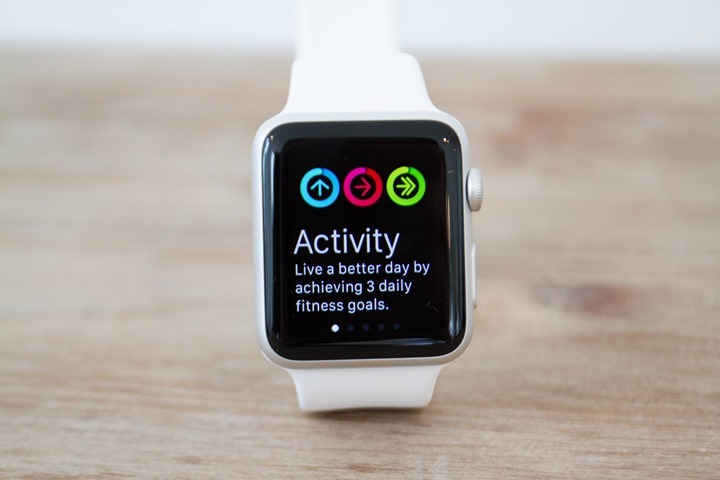
Now that we’ve got it unboxed, let’s start by talking about the daily activity tracking. This is one area that the Apple Watch does a suburb job at, and does so in a semi untraditional way. For most other companies (Garmin, Fitbit, Polar, etc…), their devices are mostly centered around the concept of steps. Sure, you can show calories, distance, and sometimes floors. But really, it comes down to steps.
Now Garmin a number of years back introduced inactivity alerts, and others in the industry followed suit as well. The idea with that is that every hour you had to get up and move somewhere. Specifically, about 100-150 meters of somewhere. You had to walk that distance to ‘clear’ the bar.
Whereas Apple takes a slightly different approach. Every hour, at 10 minutes till the hour, they’ll remind you to stand up if you haven’t already done so.

Their idea is that if they can get you to stand up for just one minute, then you’ll likely go off and do something else. Which, I’ve found to be true. I’ve found I’m far more likely to get up and nail that ‘stand goal’ for 1 minute on the Apple Watch, than I am to go and wander 100-150 meters away. That’s especially true if it’s late night in our apartment.
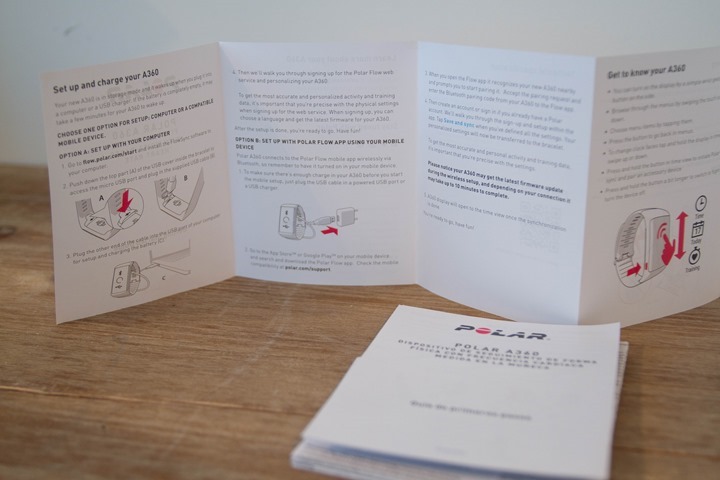

These stand goals form part of the larger circles of life that the Apple Watch has in their activity tracking dashboard, which you can see below. Those three circles of life are: Move (Yellow/Greenish), Exercise (Red), and Stand (Blue).

Move basically aligns to steps, and standing is…well…standing. However exercise is a bit more ‘loose’ in its definition. For example, today I knocked out 110 minutes of exercise. How I did that, I’m not terribly sure, since I didn’t actually do anything I’d consider ‘exercise’ today that the Apple Watch tracked. I walked between some meetings, but that’s it. The only exercise I did was a swim at the pool, which I did not bring my Apple watch with me on.
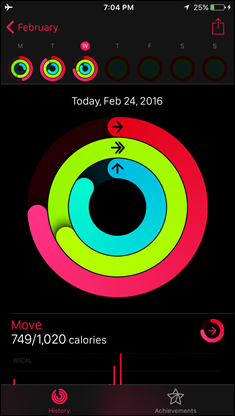
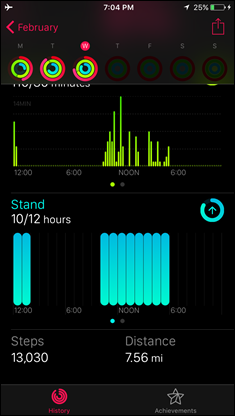
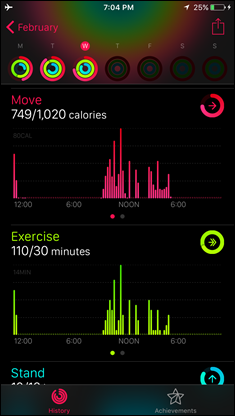
Next, all of this is viewable on a calendar dashboard, with each of the circles of life showing up rather clearly. From there you can then ‘win’ (or unlock) Achievement badges.
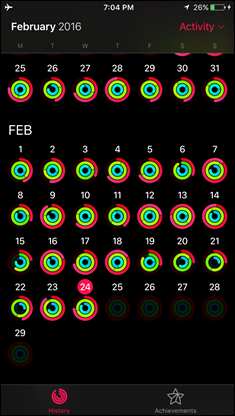
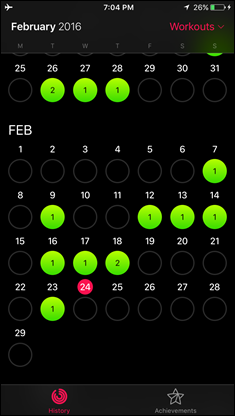
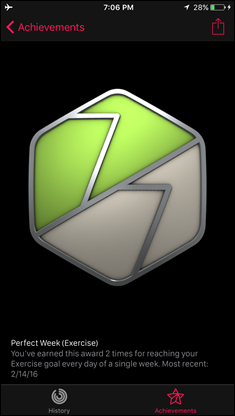
The watch itself mirrors these three circles, but otherwise doesn’t dive too deeply into the stats there. Much of that you’d do within the Activity app. Or, more specifically, within the Apple Health app.
See, there are actually two apps related to fitness from Apple. There’s the ‘Activity’ app, and there’s the ‘Health’ app. Seen below in order: Apps screen (Activity icon on bottom row, Health icon on 2nd to last row), Activity App, Health App.
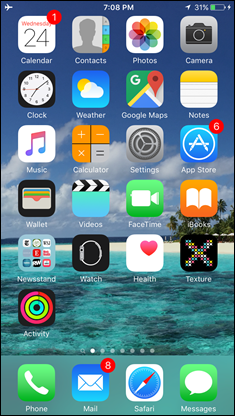
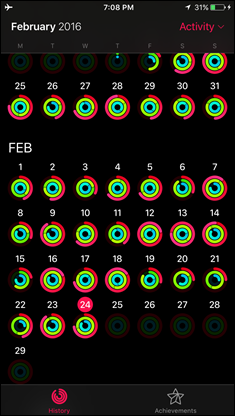
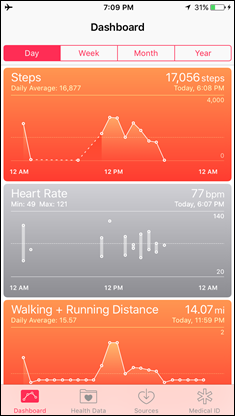
Here’s how to differentiate them:
Activity App: This is basically the Apple equivalent of what you’d see with the Fitbit App, Garmin App, or Polar apps. It shows your day to day progress around activity tracking (steps/etc…) and workouts. However, think of it like a super-simplified version. For example, if I complete a run with GPS tracking, I’ll never see the GPS track anywhere in an Apple app. It’s simply not shown (whereas in Fitbit, Garmin, or others, it’s prominently displayed). Similarly, there’s no concept of friends/connections in the Apple realm. Whereas with Fitbit/Garmin/others, you can create leaderboard contests, friends, and all assortment of goal-fueled competitions.
Health App: This is also often interchangeably called Health Kit by folks, though there is a small technical difference. Health Kit is the set of services & API’s that apps can use, whereas Apple Health is the app that you as a consumer use. Nonetheless, this is basically a massive database for all sorts of health and wellness information. While it does feature some basic dashboards, the average person probably isn’t going to set these up beyond the defaults. The potential here is vast though, and this is where 3rd parties can add data. So for example, Garmin pumps some data into this, as does Withings. Fitbit does not however, due to their general pissing match with Apple.
If we look more deeply into the Health App, you’ll see it supports many more data types than the Apple Watch can or ever could measure. For example: weight scale data. Some other metrics are things that we’ll likely see Apple add over time of course with new hardware.
Now, it’s really important to understand one key thing about Apple Health: It lives on your phone. End of story. There is no Apple Health ‘Cloud’, or online platform (such as with Google Fit, Garmin Connect, Fitbit, Withings, and everyone else in the world). The idea behind this is to increase security of your personal health (and potentially medical) data. But there are pros and cons to everything. By doing so it requires that when 3rd parties want to add data, they must do so through an app on your phone. So for example, lets say you had the Withings WiFi Scale. That can’t directly talk to Apple Health. Instead, you have to stand on the scale, let it do its WiFi sync thing, and then open up the Withings App on your phone. Then from there the Withings App will sync to Apple Health using Health Kit API’s.
Finally, it’s worth noting that unlike every other mainstream fitness tracker company – there is no desktop app for the Apple Watch sport/fitness activities. There’s no website you can check. That’s because everything sits on your phone. So there’s no way a 3rd party website can reach into your phone unless you sync that data via a 3rd party app installed on your phone. In any case, there’s no equivalent to Garmin Connect website, or the Polar Flow website, or the Fitbit website.
Got all that? Good. Let’s talk bright shiny things.
Sleep:

I want to very briefly cover sleep and the Apple Watch. At present, the Apple Watch does NOT track sleep metrics natively. Meaning, Apple doesn’t provide any sort of sleep tracking functionality within the unit, though it does within the Apple Health app.
However, some 3rd party apps have stepped in to bridge that gap, one being HeartWatch. This little app allows you to track sleep using the sensors within the watch. Of course, this means you’ll have to wear it longer each day, stretching the limits of the battery (which I’ve found to be pretty consistently about 36 hours worth).
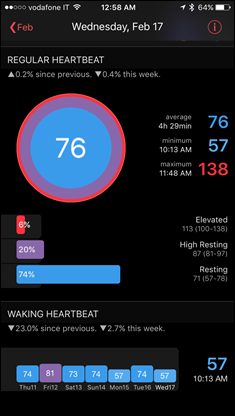
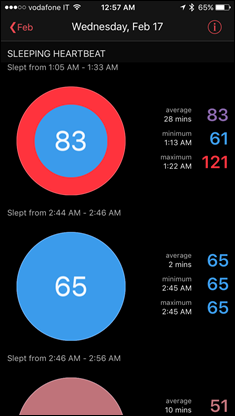
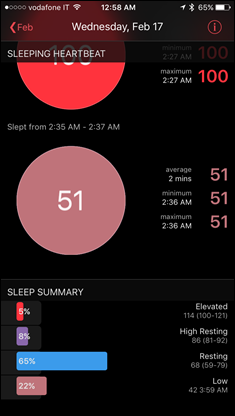
However, the app will not only track sleep, but also your HR ranges and other metrics more clearly.
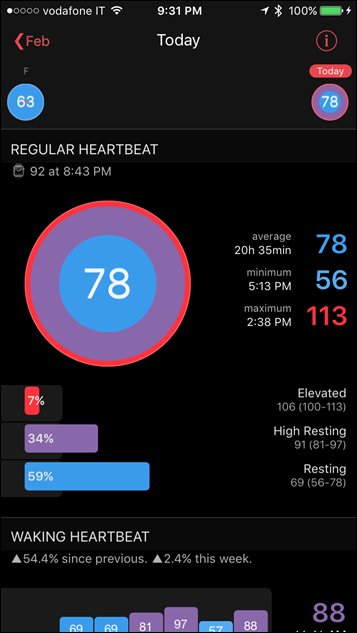
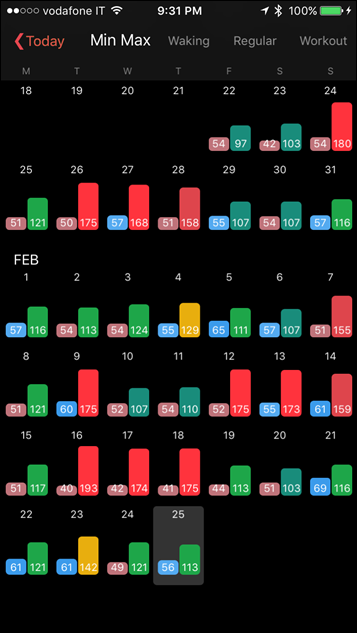
And finally, it’ll dump this data into the Apple Health app, so you can track it there.
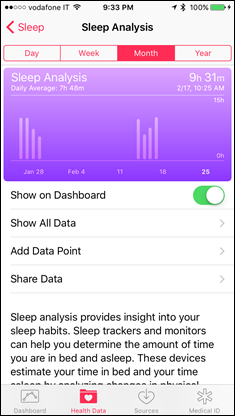
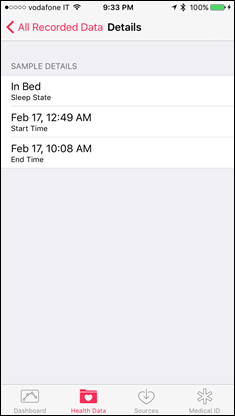
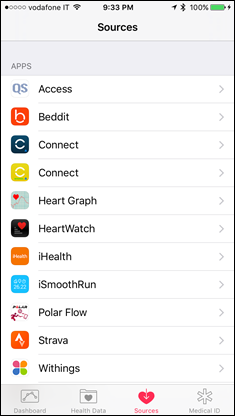
It’s definitely a solid option if you’re trying to track very basic sleep data with the Apple Watch.
The Optical Sensor:

The Apple Watch is hardly the first watch to have an optical HR sensor in it. In fact, they’re far from the first. Nor will they be the last. Optical HR sensors are becoming commodity in the activity tracker and fitness realm. What isn’t commodity however is the quality of the sensor, which varies heavily from unit to unit. But more on that in a moment.
The way optical HR sensors work is that they shine an LED light down through your skin to your blood capillaries. From there, the optical sensors (photodiodes) then pickup that light and measure the blood flow, and thus your heart rate. Apple employs two green LED’s, and two photodiodes on the back. The technology has been around for many years in a number of different forms. But it’s really only been the last 3-4 years that we’ve seen it migrate into the sport world (well before Apple got there).

However, the Apple Watch also has a secondary method for capturing HR, which is using infrared. It does this when it’s capturing your 24×7 HR, whereas the green LED’s are used for sport activity. In the 24×7 mode, Apple Watch measures every 10 minutes. You can see this if you open up the Apple Health App and look at the HR readings, always every 10 minutes on the dot:
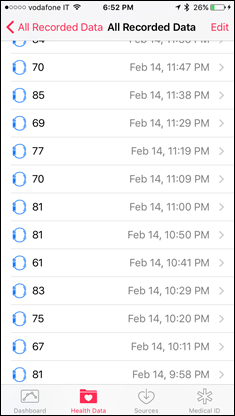
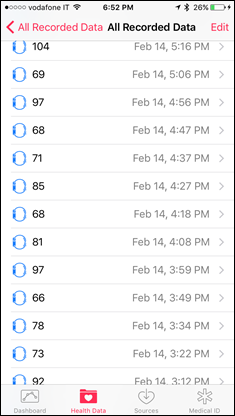
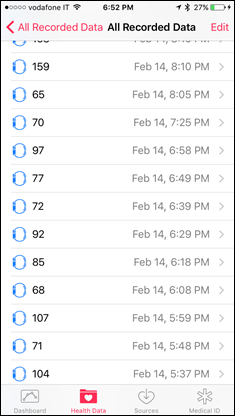
There are exceptions though. It won’t always take a reading if I’m moving around too much (see on the right screenshot between 6:58PM and 8:05PM), as the infrared sensor isn’t very good during movement. That’s an area where the other companies just leverage LED sensors 24×7 instead (i.e. Fitbit).
Meanwhile, in workout mode it’ll leverage the green LED’s to provide continuous HR throughout the workout. Like all optical HR sensor units on the market, you need to take some care when it comes to positioning on the wrist. For example, the further away from the wrist bone the better. Being right on the wrist bone just won’t work well, no matter the brand.

Next, there’s certainly been lots of commotion in the mainstream media about how well the Apple Watch works on various skin tones and things like tattoos or hairier arms. The reality is that this is no different than other optical HR sensors. Some companies will add in secondary LED colors to add more breadth to their optical HR measurements. Yet others with just green-alone are able to do just as good.
But ultimately, the non-click-bait headline is actually that Apple isn’t really any different than anyone else. For some people it’s just not going to work – no matter if their skin is white or black, or tattooed or not. There are plenty of reports of perfectly functioning Apple Watches with optical HR across a wide variety of skin tones (just as there are on other sensor companies).
What is FAR more important than skin tone, is really just how you wear it: Snug, and away from the wrist bone. If you do that, you’re rather likely to at least have a starting point for good results.
An Optical HR Testing Primer:

So how about optical HR accuracy? Well, I’m going to cover that sport by sport below in each section. Sorta different than before, but I think it works for this specific review. But I want to talk a bit about how to properly test devices for optical HR accuracy. Here’s a bulleted ‘rule’ listing that I try and follow:
– The goal of the tests should be to validate optical HR accuracy over numerous workout types. For example, in running you should do both workouts that shift intensities slowly, as well as ones that shift intensities quickly. An example of a slowly-shifting workout is a long run, or just an easy run. Whereas shifting intensities quickly is an interval workout (or fartleks), where you’re dramatically changing your HR quickly. After all, these are the workouts that have the biggest training benefit for any sport.
– You should only put one optical HR sensor per wrist. Any more than that and you’re very likely to impact accuracy between watches on the wrist due to constricting blood-flow. If you really must use more than one device per wrist, then they should be significantly spaced out, and the secondary devices shouldn’t be other optical HR sensors. But again, really, just don’t put more than one per wrist.
– You should test both inside and outside of wrists, as well as both wrists. Most devices will work better for people in one specific configuration (i.e. inside or outside). And sometimes one device will track better on a left wrist versus right wrist. This is because sometimes runners will move one wrist/arm more than another while running. Next, it shouldn’t be over your wrist bone (that’s bad). Finally, you should validate it’s sufficiently snug to ensure proper data accuracy.
– Data should be collected on more than one secondary device. In almost all my testing, I’m looking to use three to four HR tracking devices. Using two devices leaves you with no way to know which is correct. Yes, comparing to a chest strap is great. But everyone seems to forget they too can be easily fooled.
– Ensure data is captured at the highest rate as possible – ideally once per second. Apple does that, and then I use 3rd party tools to export those to compare.
– Finally, last but not least – never ever compare the ‘Average’ for an activity. When you see a site that compares the ‘average HR’ for a run, just close the tab and run away. You can be wrong 100% of the time on HR (by a lot), and still get the average right. It tries to boil down thousands of data points during an activity into one single data point. And it’s never right. Ever.
The above is just a brief overview. Perhaps one of these days I’ll write some commandments of data comparison for sport/fitness. But for now – keep those items in mind when approaching accuracy testing in general.
Running:
Likely the most common workout type folks will do with the Apple Watch is simply running with it. And for the most part, out of all of the fitness activities, that’s the one it’s most skilled at and that I tend to get the best results at.
To begin, you’ll start by opening up the sport menu, which is the little neon green icon with a runner on it. From there, you’ll choose a particular sport type, with several to choose from.
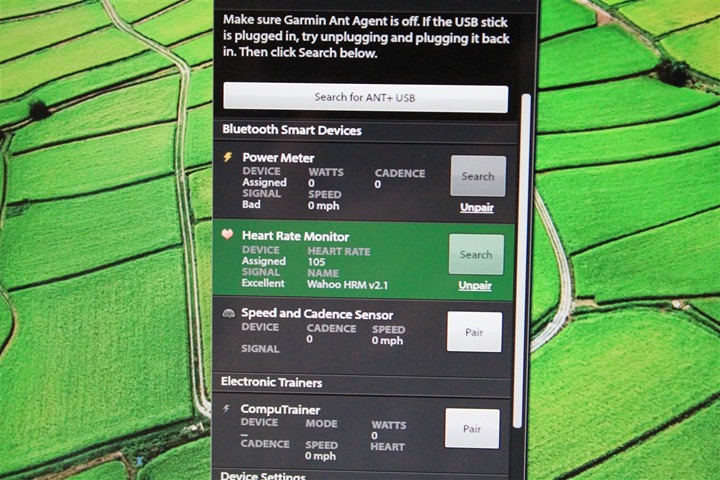
By going with Outdoor Run, it’ll utilize the GPS from your phone. Remember there is NO GPS within the Apple Watch. Instead, it leverages your phone’s GPS (at the cost of battery there, and having to carry your phone). When I do so, I just use a simple armband for it. Like any other GPS distance you’ll want to ensure it’s not buried somewhere with poor GPS satellite signal, as that’ll impact accuracy.

There is a secondary mode, where you run without your phone. When you do that, it’ll use the accelerometers in your watch to determine distance. This is much like most other watches have been doing for years now. Accuracy will vary quite a bit, but I’ll cover that in a moment.
To start your run you’ll select between a few different modes. These modes are basically for setting the ‘goal’ of your run. These include time, distance, calories, and simply ‘Open’. The vast majority of the time I just use the ‘open’ mode, which means I can run as long as I want until my workout is done. There is no native interval functionality or anything else like that in the Apple Watch. For that you need to use one of the (many) 3rd party apps.
With that you’ll tap the start button and get going after a short 3-second countdown.
Once you’re in a run, you can swipe left/right to change different data pages. These are all pretty simplistic, and boil down to the following page metrics: Elapsed Time (Page 1), Current Pace (Page 2), Distance (Page 3), Active Calories (Page 4), Total Calories (Page 5), and Heart Rate (Page 6).

On all pages you have an upper field, which allows you to iterate between: Total Time, Time of Day, and Pace.

You cannot customize these beyond changing the pace from lap to average. Any other customization you might want to do must come from 3rd parties (which again, there are tons of). In fact, at the end of the day when it comes to the default workout app – you have exactly one, and only one option:
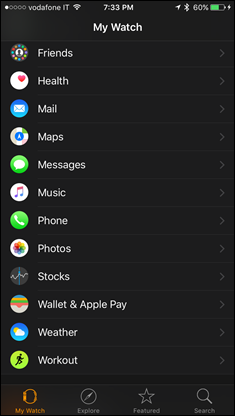
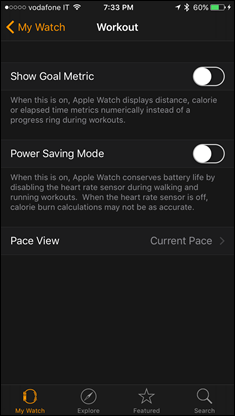
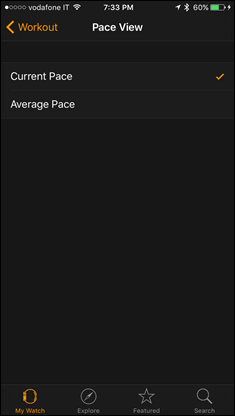
During the run your pace and distance will by default come from your phone. If you didn’t take your phone on the run, then it’ll come from the accelerometer inside the watch. The accelerometer ‘learns’ your arm swing style based on doing runs with the GPS data from your phone. So it’s best to at least do a few runs at different intensities with the phone, before you go phone-less. Also, you’ll want to be consistent in using the watch on the same wrist.
In my experience, the distance data from that varies quite a bit depending on the type of run. For example, if I’ve got a nice steady-state run (where my pace doesn’t change much) – it’s usually within 2-4% of numerous GPS watches. Which is roughly on-par with what I see for other accelerometer based watch measurements.
However, if I do intervals, or change my pace outside of paces I normally run at, it can alter the accuracy. Upwards of 10-12% in some cases. This can be substantial. Here’s a few examples.
Interval Run:
Apple Watch (non phone GPS): 8.37mi
Garmin Epix (GPS): 8.00mi
Polar V800 (GPS): 8.03mi
Suunto Ambit3 Peak (GPS): 8.08mi
Steady-state run:
Apple Watch (no phone GPS): 5.65mi
Garmin Fenix3 HR (GPS): 6.35mi (yes, .70mi off)
Interval Run:
Apple Watch (non phone GPS): 8.37mi
Garmin Epix (GPS): 8.00mi
Polar V800 (GPS): 8.03mi
Suunto Ambit3 Peak (GPS): 8.08mi
Steady-state run:
Apple Watch (no phone GPS): 5.65mi
Garmin Fenix3 HR (GPS): 5.35mi
When it comes to accuracy using GPS – in general I find things quite good there and right-on par with other GPS units on the market today. The reality is that the iPhone has come a long way with GPS accuracy. Like any GPS unit, it can have a bad day nestled in there, but in most cases, it’s spot on. One thing to be aware of is that many apps attempt to ‘massage’ Apple’s GPS data stream. Some do indeed reduce errors – while others introduce errors. This is one area where the bigger apps (RunKeeper, Strava, MapMyFitness) have an edge over smaller apps with just the pure volume of activities they see and edge cases to work around.
Next, HR accuracy. How well does the Apple Watch track optical HR? Let the fun begin!

Now if you want the short story here, it’s this: The Apple Watch ranges between good tracking and downright horrible tracking. It mostly depends on the intensity. For runs where your intensity level is relatively even, it tracks quite well. But if you shift intensities a lot – it craps the bed (and doesn’t recover), and you’ll find yourself on a screen virtually identical to the one above.
Let’s look at a few examples. First is a simple evening run that’s relatively stable. In this case, it’s compared against just a single HR strap, but it’s pretty easy to spot the variations (which are few). It starts off and the Apple Watch struggles a bit at the beginning in the first few minutes. You’ll see that when it struggles, it doesn’t usually bother to plot bad data points. It simply doesn’t plot any.
But around the 6 minute marker, it locks on, and basically is spot on the rest of the run. No real issues. This was against a traditional chest HR strap (Stryd). Note the numbers shown at the top are for that exact point in time my mouse is at – not the average of the run.
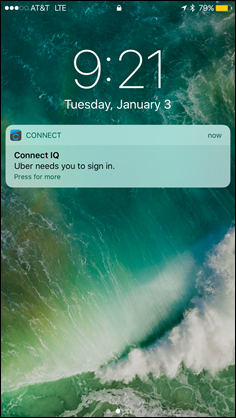
What I saw above is very common for steady-state type runs. The Apple Watch very rarely has problems with that. By the same token, most other optical HR devices get that right too.
And when I say ‘rarely’, I mean, sometimes it does. For example this steady-state run. In this case, it was totally off from the other units I had (Apple Watch in teal). I’m not sure I really need any further commentary on this:
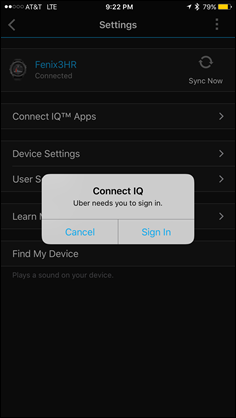
Next, let’s look at an interval run below. This was essentially a warm-up period, followed by 2x10min at intensity, then 2x5mins at intensity, then 4×30” sprints. This is compared against a Garmin Fenix3 HR (optical HR), and a Garmin HRM-TRI (chest strap).
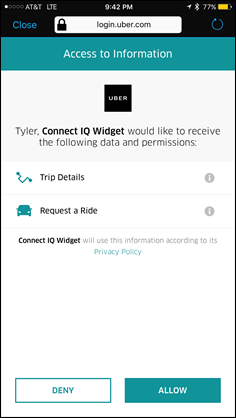
So in general, the Apple Watch was totally lost here for the first 14 minutes. It’s as if it never figured out tracking, and then it wasn’t until the 17-18 minute marker that it latched on. Yet when it did that – it nailed it for the next 4-5 minutes.
However, at the start of the next interval, it lost the plot again. It recovered briefly for about a minute mid-way through, but then again lost it. This pattern repeated itself throughout the rest of the run. From a HR monitoring standpoint, the Apple Watch failed miserably here too.
But it doesn’t always fail on intervals. For example, here’s a semi-similar workout. In this case, I build intensity over the course of about 30 minutes, and then do longer repeat sets. Outside of being totally lost the first 9 minutes, it tracks pretty well until the 54 minute marker
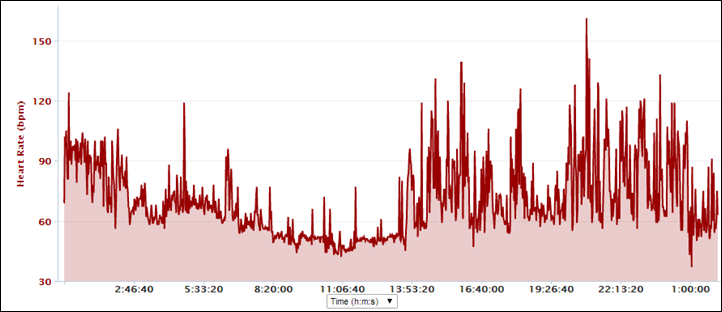
It’s however those last four 30-second long sprints that it just doesn’t stand a chance. You see it simply not even record a data point during these – as if they didn’t happen (well, it got #2 right). The Fenix3HR shows some delay too, which is somewhat common for optical HR in these short sprints.
And despite having some 70+ workouts on the Apple Watch, this is roughly the pattern repeated over and over again. Sometimes it’s mostly good, and yet other times it fails epically. At least with some other optical HR sensors, when they fail, they fail in fairly predictable ways. But with the Apple Watch – I never know when it’s going to fail to track. For example, the easy run above it should have nailed. That was like eating ice cream, it was a super-simple and very level easy run. Meanwhile, the intense run here (last one above), and it mostly got that right.
Finally, it’s worth noting that in addition to using the optical HR sensor internal to the Apple Watch, you can also connect/pair it to Bluetooth Smart heart rate straps. This allows you to skip any inaccuracy issues with the optical HR sensor, and just measure a workout directly using a chest strap. No phone required either.

This data is then recorded just like any other workout would be. So if you like the Apple Watch but don’t want to have inaccurate HR data – this is one option you could look at using.
Cycling:

In many ways, cycling is the area where the Apple Watch struggled the most. And in more ways than one. First is around optical HR sensor accuracy while riding. In that area I found it’s consistently inaccurate in its ability to correctly track heart rate, especially with anything but pristine roads. For example, the vast majority of the time I found that when I turned my wrist to show my heart rate while riding, it’d struggle to display anything at all, with a ‘acquiring HR’ message being the most common.
Less you think this was a single watch, all three units I have (one from the US, two from Europe) have the same challenges.
If you look at the raw data from numerous rides, you’ll see it rarely gets it right while riding – be it mid-HR range riding (aka Z2 HR zones), or even sprints. Rather than iterate through and repeat myself numerous times, I’ll just let the graphs do the talking:
Let’s start with an indoor trainer ride (Zwift). This is basically the easiest possible bike scenario because there are no vibrations, and thus it’s essentially no different than sitting on a couch. As such, the Apple Watch nails it without issue (albeit a very slight delay):
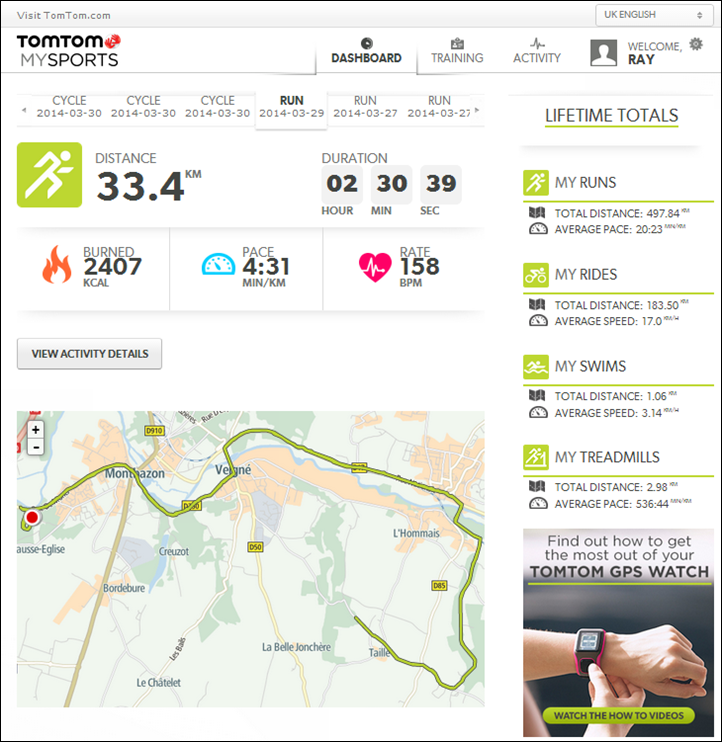
On this next graph, we see the Apple Watch struggle numerous times to acquire HR. Those long connecting lines indicate it’s trying, but is unsuccessful. Now interestingly, you see the other optical HR unit (the Fenix3 HR) also struggling in some sections. In its case, it sticks out a number (even if wrong). I haven’t decided if there is a lesser evil in one method versus the other.
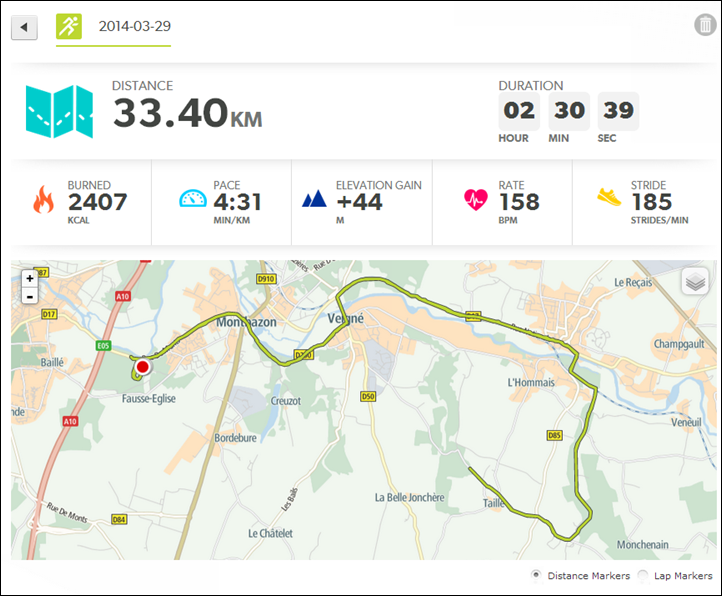
The below is actually a pretty good one, and it tracks reasonably well through most of it, except two sections of about 10-15 mins (first one), and 8-10 mins (second one). This was a route with numerous climbs, which meant that speeds were slower (and thus less vibrations).
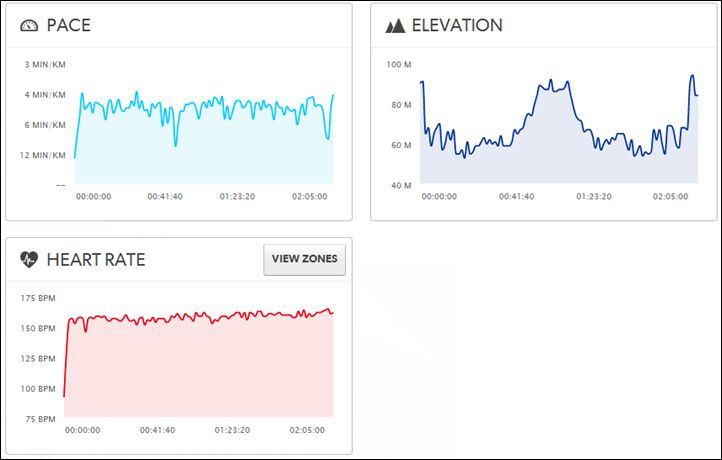
Next below was a typical stop and go ride through traffic, but still somewhat intense. Sorry the tool for some reason selected the same color for two straps, however, the Apple Watch is the bottom one (as evidenced by the digits to the upper right). In short, I don’t think it ever matched.
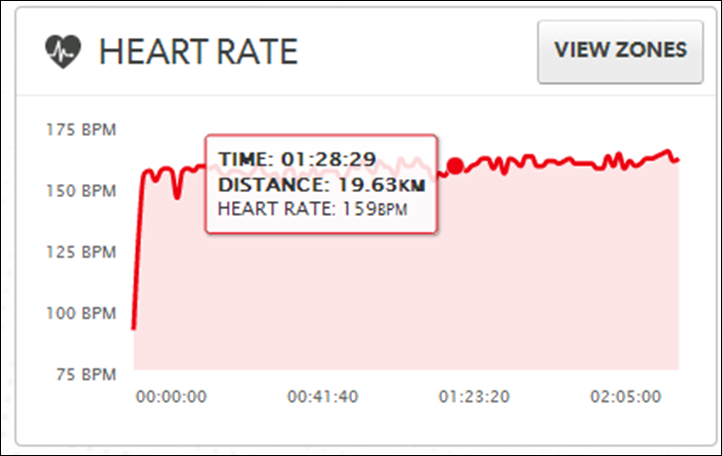
Now, this sorta doesn’t surprise me. I’ve seen this in many cases on other optical sensors from various companies (but not all companies) using wrist based. The slight vibrations in the road can cause trouble with a unit’s tracking, especially wrist-based units where the region isn’t quite as ideal as something further up your arm. You’ll notice the Scosche Optical HR in one of the graphs does well, and that’s because it’s on my upper arm, which reduces the vibrations considerably.
But in many ways, the lack of optical HR accuracy on the bike is actually the least of one’s concerns. The bigger issue is just the display. See, the watch by default turns off automatically when you rotate your wrist. As a result, in the standard riding position (road riding), the unit will be off. So anytime you want to view some stat from your watch during a ride you have to tilt your wrist.
But of course that doesn’t always work. And it’s not always a minor tilt, but a fairly substantial tilt to get the display to turn on, many times requiring you to remove your hands from the handlebars. Obviously for most readers here taking your hands off your handlebar is trivial – but it’s the fact that you have to do it anytime you want to see your data that makes it kinda a pain in the ass.
Where it can be more useful is if you’re using it more to drive alerts/notifications while you ride. In this case it’s helpful because these are less prevalent than just checking time/distance/pace/etc… So incoming texts and phone calls are glanceable, rather than having to take out your phone while riding. Of course, almost all new GPS bike computers these days have that functionality too.
So in short, for cycling the Apple Watch isn’t ideal.
Aquatic Adventures:

I’ve previously written about this in detail, so I won’t re-hash too much. In short, the Apple Watch is far more resilient to water than Apple would have you believe. Which is great, having a company under-promise and over-deliver is better than the opposite.
Back in early May I did a series of tests with the Apple Watch in various watery conditions. And since then I’d used the same watch every day in showers and additional occasional swims. Here were the original sets of videos.
First, swimming 1,000 meters with it:
Then, jumping off a 10m high-dive platform:
And then, the waterproofing chamber:
In fact, I even used it in the water at the end of July on a sailing trip in Croatia, where I was in the saltwater 2-5 times a day swimming around and whatnot. Zero problems up until that point. Unfortunately, on the flight back home the airline lost my luggage – including the watch. It had been in my suitcase as eventually on the boat power outlets in the evening became a high-commodity item, so the battery ran out and I just waited till I got back to civilization to use it. Thus along with $5,000 in action cams, it too is missing somewhere in an airport in Europe. Functional and fine…but missing.
There have been apps created for swimming with the Apple Watch (as outlined here in great detail), however Apple has rejected approval of those apps since they argue it’s encouraging users to do something bad to their Apple Watch. It appears things do work fairly well, so hopefully the next version of the Apple Watch will gain the official waterproof stamp.

Still, I have no concerns with water and the Apple Watch. I suspect the next iteration of the Apple Watch will probably formalize what we already know: It’s waterproofed much better than Apple lets on.
Fitness Apps for Apple Watch:

When I first started this review process some…well…10 months ago, there weren’t many apps out there that dealt with fitness well. But these days, fitness apps for the Apple Watch are really a dime a dozen. That’s largely because Apple essentially forces app makers to develop Apple Watch companion apps if they want to get on any of the ‘featured’ pages of the App Store. It is the ultimate carrot, or perhaps, baseball bat.
In addition, when I first started this process and the watch came out – apps had far less access to the internals of the Apple Watch than today. For example, it used to be that an app couldn’t access the optical HR sensor information (watchOS1). Yet today, they can today with watchOS2. That allows apps to be far more self-sufficient than in the past. It’s now a totally viable alternative to the default workout app.
In fact, not so much viable as it is really just simply a far better alternative. Companies like RunKeeper, Strava, MapMyFitness, and iSmoothRun all have varying experiences that surpass Apple’s.
For example, iSmoothRun has custom pages you can setup easily with far more metrics:
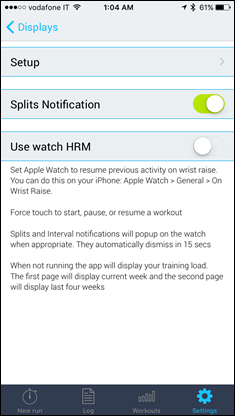
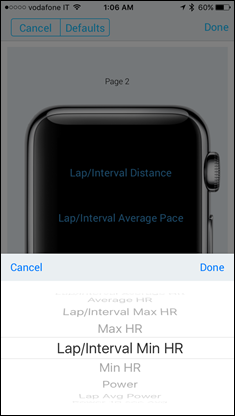
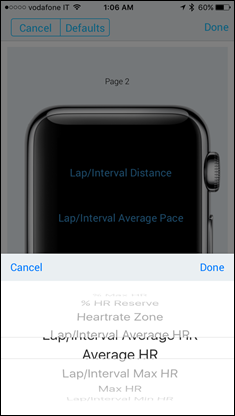
Same goes for RunMeter, which seems to have the most customization options of any app out there – rivaling even your Garmin device for ways you can configure it.
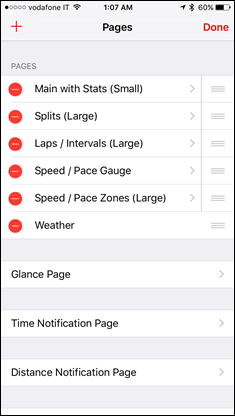
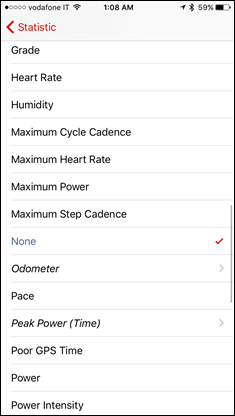
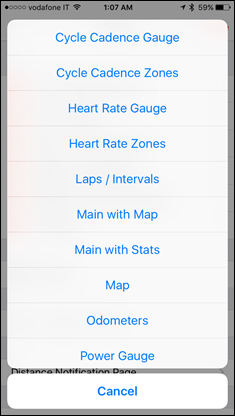
Of course, all of these apps are somewhat hobbled by the same restrictions: Poor optical HR accuracy at the wrist, and higher battery burn on your phone (for GPS data). Still, they offer a glimpse of what could be the future if Apple addresses optical HR accuracy and then plops a GPS into the unit.
Finally, many will wonder how I get data out of the Apple Watch (if recorded on the native workout app). For that there’s a few different apps you can use, but my personal favorite is Heart Graph. It allows me to download workouts from the Apple Health ‘database’, and then export them out easily to Dropbox or e-mail.
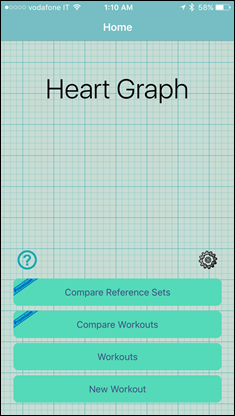
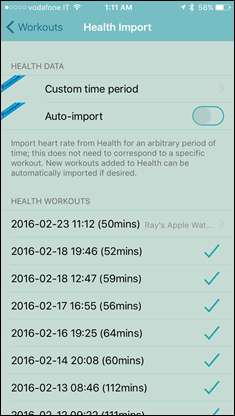
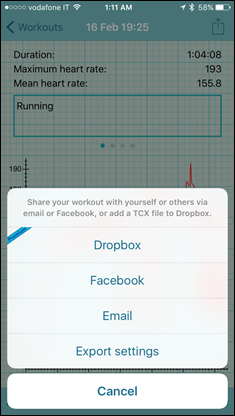
The workouts come out as standard .TCX files, making them compatible with numerous services. I also like it because it’s not restricted to certain workout types, whereas some other apps will only export running workouts, or cycling workouts for example.
Some non-fitness thoughts:
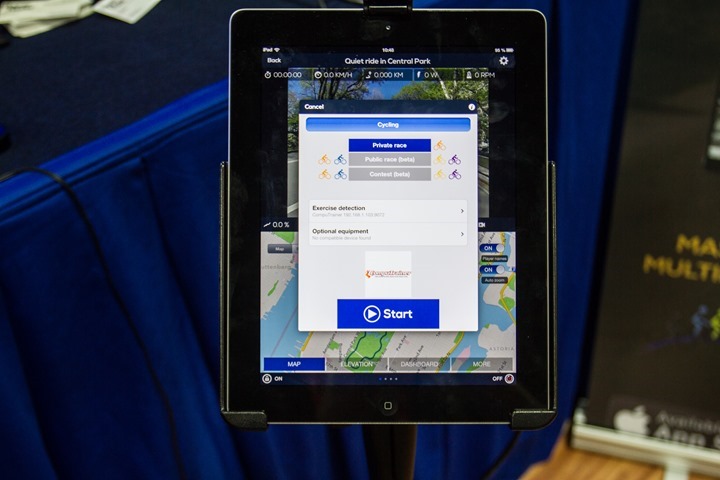
In many ways (actually, every way), the best part of the Apple Watch is without question the 3rd party apps. There’s simply no smart watch (or smart band) platform out there that enjoys better application support. This is hardly a surprise of course, and, it’s also with a few caveats.
While many apps these days now support the Apple Watch, the degree to which they support them varies – and changes frequently (usually for the better). For example, I’m often travelling. As such, I’m heavily dependent on travel apps and in particular, apps for various airlines. That includes United Airlines, Lufthansa, and British Airways. But also Expedia and Booking.com. All five of which are of course major players in the travel industry. And all have apps.
But some of these apps do little more than glorified notifications. For example, Expedia’s app will alert me 24 hours before a flight departs that I can now check-in for it. But that notification is little more than a textual alert. I can’t actually do anything from the app at that point. I can’t check-in from the Expedia app, nor does it redirect me to the airlines app. So basically, it’s just telling me to open another app – on my phone.
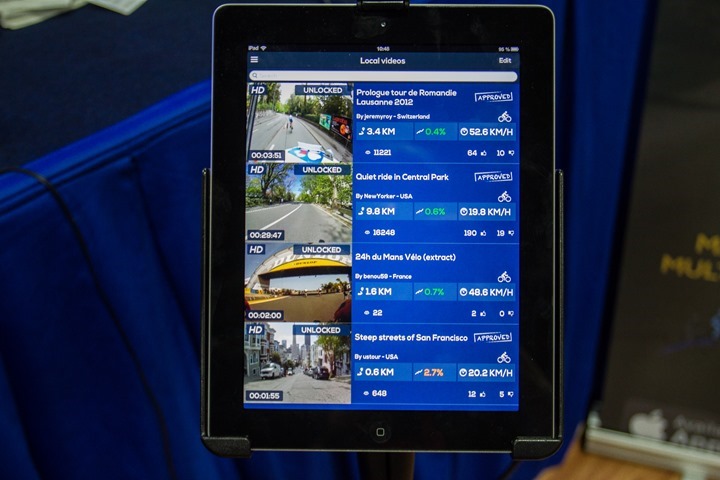
On the flip side, apps like United do allow me to check-in for a flight – which is great. And the same goes for a boarding pass – again, making for an easy overall transaction. It’s done well.
There are of course many non-fitness apps which are pushing the boundaries of the Apple Watch. For example, at our Cake Studio in Paris and the DCR Cave we prolifically use Dropcam to monitor these spaces. There’s a great little app called Drip that allows me to quickly glance at the cams. That in turn allows me to instantly see how we’re doing that day, or if the baking is going according to schedule for that morning or a special event. I only need a glance to know the status versus opening up the entire app on my phone. So in this case, it works well.

Similarly, e-mail is another example of that. I’m often in meetings or presentations for extended periods of time (or long dinners as is the case here in Europe). In many such cases it might be considered rude to pull out one’s phone and skim through e-mail. However with the Apple Watch I can quickly and innocuously tap the e-mail icon and skim through e-mail senders. In most cases, I decide whether something is important based on the person sending me the e-mail (and then secondarily based on the subject). I can skim through the list in a few seconds and be done – no phone required.
Again, these are all just a few examples on both sides of the coin. There are many sites out there that outline more mainstream Apple Watch features in far more detail, as the focus of this post is fitness rather than non-fitness aspects.
All that said, I think it’s Apple’s own smart notifications functionality that reigns supreme over other smart watches that can connect to iOS. See today when you connect a Garmin smartwatch, or a Fitbit one (or anyone’s), it’ll double-notify you. By that I mean both my pocket and my watch buzz at the same time.
However, with the Apple Watch, it won’t. If you’re actively wearing the watch, the phone is smart enough to know to send it to just the Apple Watch and not buzz your pocket. Further yet, it’s smart enough to not display that alert until you raise your wrist to glance at it. Whereas with a Garmin notification, it’s like a bull in the China shop. It’s coming in and showing you that text, whether or not you’re ready to see it. And if you wait too long? It’s now gone off the screen.
Whereas with the Apple Watch, if you wait a few extra seconds until you glance at your watch – it’ll properly show you the text. And – you can actually respond to the text on your watch (something you can’t do on a Garmin unit).
Of course – as awesome as these features are, I’ve found that they are hardly deal-killers for me. Within a day or two of taking off the Apple Watch, I don’t feel like I’ve lost some huge productivity boon. Rather, I feel like I just tweak my behavior slightly and all is well.
Summary:
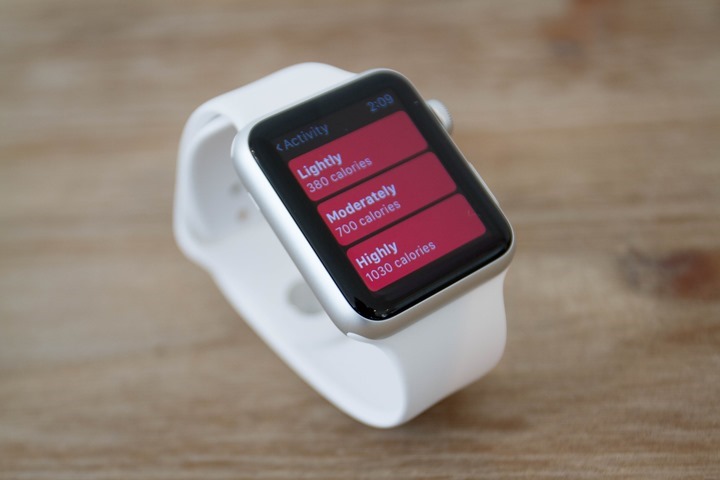
In many ways the Apple Watch is good for the fitness industry at large, because it increases awareness of fitness technology. There’s no denying that. More fitness-focused devices on more people’s wrists that drive changes in behavior is a good thing.
But on the flip side, as a fitness device – the Apple Watch isn’t terribly good at fitness. At least not by any objective measure. Not cost, not features, not accuracy, and not reliability. Which is odd to me, because in so many ways many people (perhaps including myself) believed that an Apple product has so much perfection in design inherently there. They are known for rejecting product launches at the last second when not perfect (ok, Apple Maps aside). When I sat down and discussed some of my concerns and challenges with the Apple Watch engineering teams, they got it. They’re smart people – no doubt. Though at times I felt like they lacked perspective on the larger set of products offered in the marketplace. And ultimately, nothing of substance has changed with my initial discussions with them last summer.
Apple will occasionally bring various media outlets into their ‘semi-secret’ fitness lab building. This is largely done as a measure to impress the journalists and show that Apple is focused on the fitness realm. And no doubt, plenty of data is coming from those efforts. But having done these sorts of tours in the past at my previous employer, it is, to a large extent designed to shock and awe. Designed to transport you into believing the pretty, versus the reality of objective data. And that’s the challenge with the Apple Watch from a fitness standpoint, objectively, it doesn’t really measure up to competitor devices.
From a functionality standpoint for 1/4th the cost, there are far better activity trackers from Fitbit with a crapton more features – and, they tend to do a better job too. The same goes for running watches from Garmin or Polar at 1/3rd the cost. And for cycling, again, 1/3rd the cost for very strong contenders. All of which do a better job than the Apple Watch. The same goes for optical HR, again in units starting at $75 from Scosche and Mio for incredibly reliable HR.
Sure, none of those units have the brilliantly colorful display of the Apple Watch. Nor do they have the massive app store of Apple behind them. Or the sexiness of the watch. But what they lack there, they make up for in purpose, accuracy, reliability and sport features. And all of them last more than a day on a single battery.
So if you’re looking for a general smartwatch, then yes, the Apple Watch is brilliantly awesome – and I’d argue better than anything else out there. But, once you add sport and fitness into it, you kinda have to throw out the Apple Watch if you want accuracy and reliability (such as on distance or HR). At least for now anyway, as I have no doubt that a second generation Apple Watch will likely nail the vast majority of items in the first. That’s sorta the way Apple has historically worked, and I can’t imagine history won’t repeat itself as usual.
Thanks for reading!
(Preemptive question/answer: Yes, I’m working on a Moto 360 Sport with Android Wear review. No, I don’t have a specific timeframe for it.)