Microsoft Band 2 In-Depth Fitness Sport Focused Review

This past fall Microsoft released their second activity tracker, the Microsoft Band 2 – near exactly one year after they released the original Microsoft Band. This new Band tweaks the sizing a bit and cleans up much of the exterior portions with a much nicer curved display. Further, it adds in components like a barometric altimeter and UV sensor. However, beyond that many of the software-layer features remain the same.
I’ve been using the unit since release (one of two that I bought myself), and doing all sorts of fitness activities with it. After all – sports technology is my focus. While I’ll briefly cover non-sports tech pieces, the main point of this review is to cover the fitness aspects of the unit. Thus, my opinions are largely within that light.
Finally – before we begin, it should be noted that I did used to work for the company. I did not work in or anywhere near the Band division. As you’ll see in this post, I just tell it like it is. The good, the bad, and the (really) ugly. It’s the way I roll around here.
Unboxing:
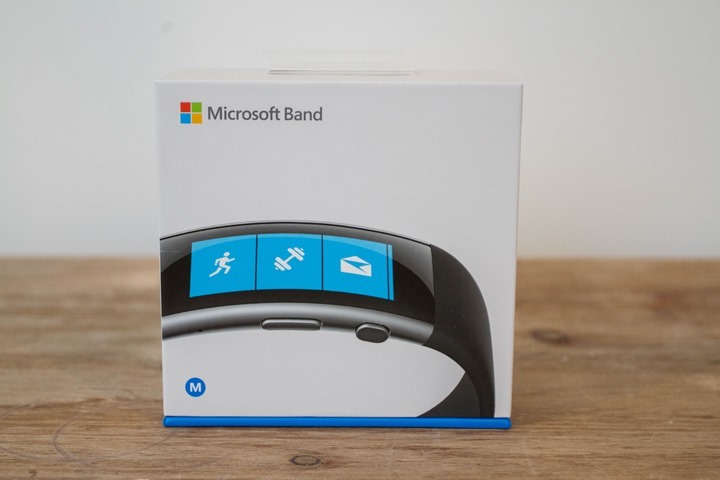
First up, let’s get this thing unboxed. It comes in a few different sizes, but you can further adjust the exact size using the wrist strap.

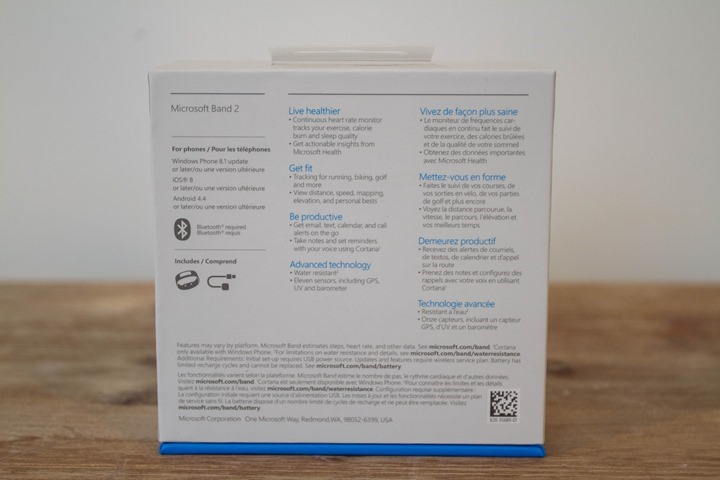
Once you crack it open, you’ll find the unit sitting up as if it were being presented like a engagement ring. Kinda neat.

Here’s all the parts removed from the outer box:

We’ve basically just got three pieces: First is a USB charging cable/cradle, then some paper quick start stuff, and finally the Band 2 itself:
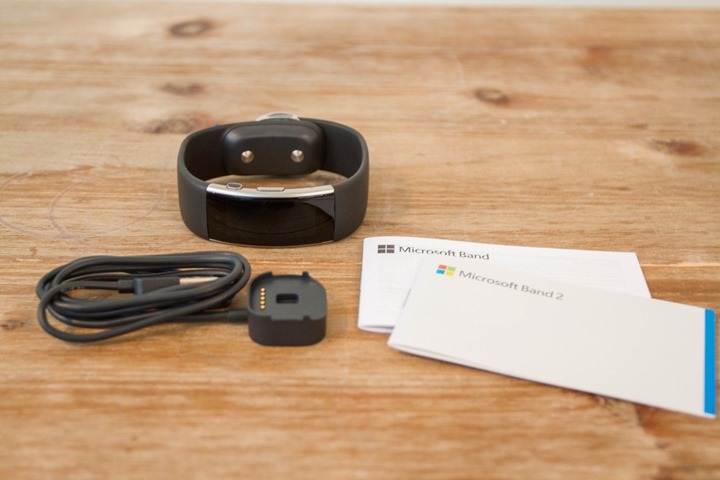
While it’s unlikely you’ll need it after this post, here’s the quick start guide:
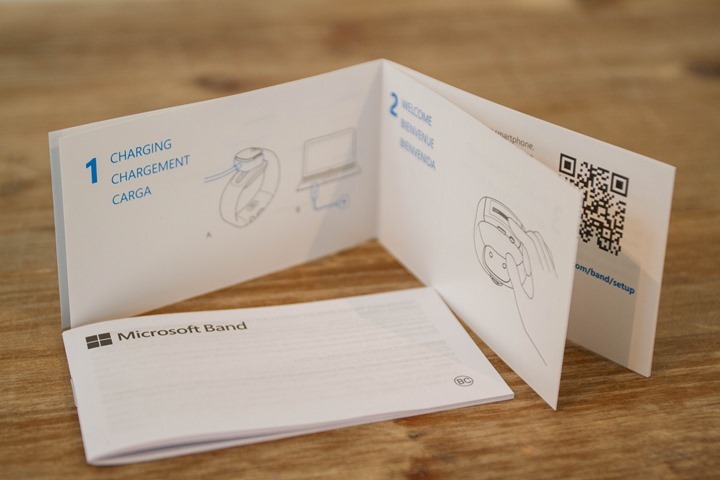
Then we’ve got the USB charging cable. You’ll be using this roughly every other day. It has a small magnet in it, so it holds it nicely in place.


And finally, the unit itself.



Don’t worry, you’ll get plenty more shots of the unit throughout the review.
Weight & Size:
Next, if we plop the unit on a scale, it comes in at 61g:

Which, is exactly the same as the original Microsoft Band:

If you put the units side by side, you’ll notice that the original Band is actually thinner in both width and depth:


However, you’ll also notice above that the sides of the original band are thicker, which made it significantly more uncomfortable. So with the new Band 2 design, the sides are slimmed down quite a bit.

Additionally, they’ve changed the location of the optical HR sensor and charging ports. On the original Band, the optical sensor was near the clasp, now it’s under the display. And the previous charging port has been moved to the clasp:

There aren’t really any other bands on the market with the same feature specs. Meaning, once you add GPS, you tend to transition towards more of a watch form factor. While others have optical HR, that rarely adds significant size to a band. Microsoft’s addition of other sensors (and the larger battery for both GPS and display), makes the unit a bit chubbier than most.
Activity Tracker:

Now that we’ve covered the exterior, let’s dive into the activity tracker piece. This is the component that measures steps, distance walked, as well as stairs and sleep. By default, anytime you press the bigger of the two buttons, it’ll show you your steps:

However, you can then press the little button to iterate through the different metrics for the day. In doing so, you’ll set that metric to be the small ‘default’ one shown next to time.
You can also get this same information by tapping the home screen once the big button has been pressed. In doing so, you’ll now get full screen details of each metric, starting with steps. The blue background is how far towards your goal you are:

The miles, calories, floors, and your current HR:
Your current HR uses the optical HR sensor located on the inside of the device. This optical HR sensor uses two green LED lights to shine through your skin and illuminate blood-flow within your capillaries. In doing so, the sensor in the middle will read that blood-flow and determine your heart rate.
It may take a moment to ‘lock’ onto your HR when the green-lighted sensor first turns on. Once it does, you’re good to go. The unit will track this throughout the day, in 24×7 HR mode.

Though while it may often be on, it doesn’t actually show much detail in your daily charts for the 24×7 HR mode, seemingly only leaving about 1 update per hour:
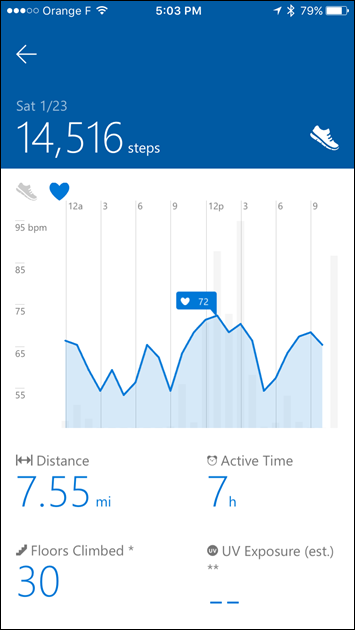
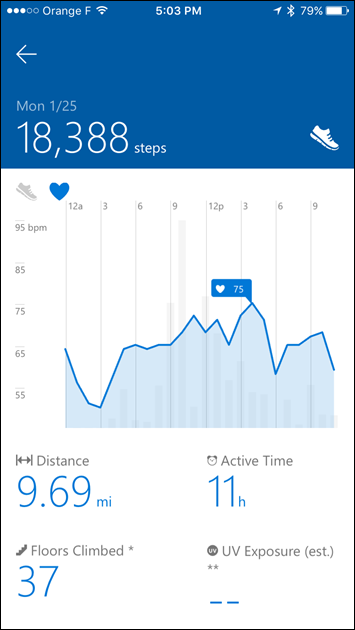
This is in comparison to Fitbit, Apple, and Basis, which have a much more detailed recording plot.
When it comes to steps, the unit can be setup to remind you to get up and walk at least once an hour. Or, you can customize the frequency (from 30 minutes to 120 minutes) and range of times it’ll remind you:


It was interesting wearing the Microsoft Band 2 and the Vivosmart HR on opposite wrists, as they’d ‘ding’ an hourly step reminder (if I was sitting at a desk for a while) at nearly exactly the same second. So, both seem to track non-movement similarly.
When it comes to stairs, the unit will track that as ‘floors’. Though, I haven’t found it terribly accurate there. Like the Garmin Vivosmart HR, it too gets confused easily – often vastly over-counting my floors. Trust me, I did not walk up 26 floors this day. In reality, by this point in the day I had walked up perhaps 3-4 flights of stairs.

All of the metrics you see are available from within the app, both in terms of a given day’s view, but also in a weekly format too (they are listed together on the steps page, in the lower right corner):
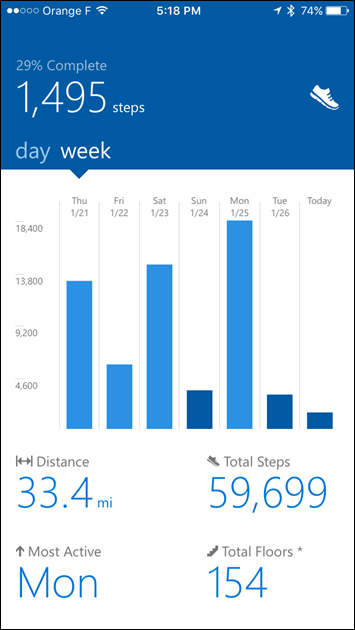
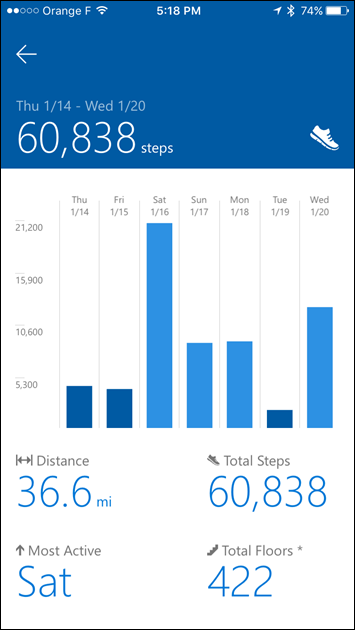
Note that the unit does not dynamically change your daily step goal – but rather just leaves it in place (default is a rather low 5,000). You can manually tweak it however within the app.
Finally, the unit will track your sleep automatically. There is no need to press any trigger to start a sleep, it’ll simply just do it. These metrics are available in the app (or site) afterwards upon waking up:
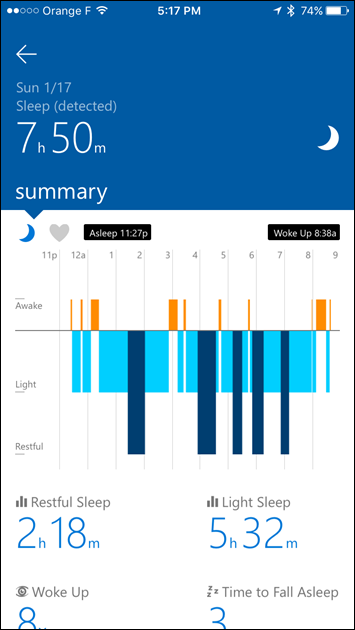
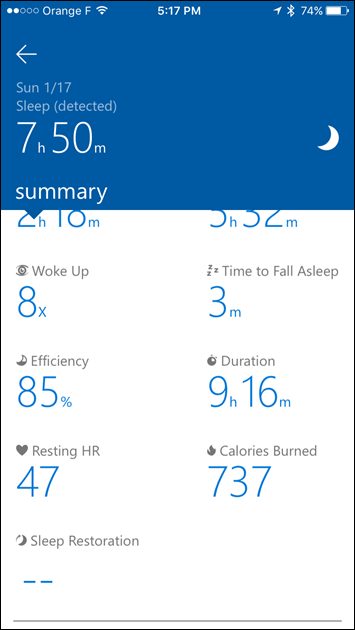
It also carries with it Smart Alarm functionality, which essentially looks at your sleeping state and determines the least painful time to wake you up, within range of your desired wake-up time. This typically means it wakes you up a bit early. Though it’ll never go past your desired wake-up time.

All of the sleep metrics are also available on the website as well.
Running:

I’ve probably spent the most amount of time running with the unit, compared to other sports. With the Band 2, I’d categorize it as a fairly basic running GPS unit. To start, you can customize what screens you see while running, by going into the ‘Manage My Tiles’ section in the app, then the ‘Run Settings’.
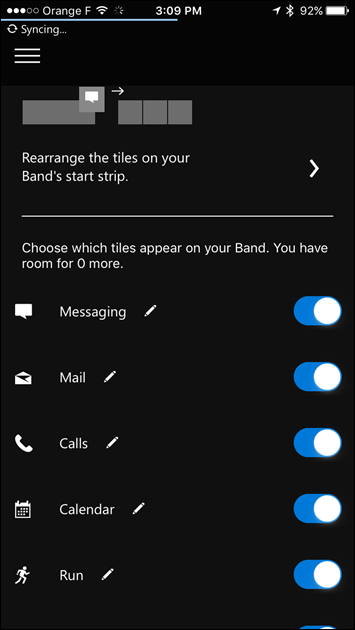
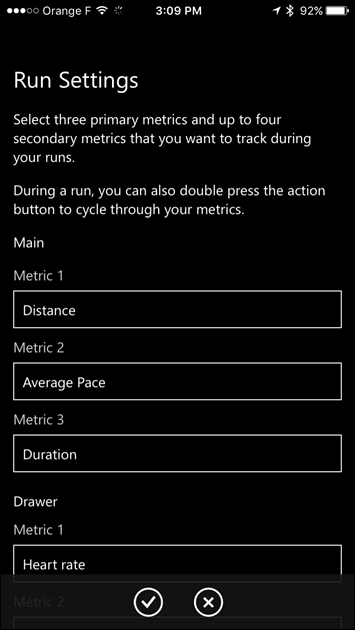
This allows you to specify four data fields per page, up to…well…two pages. The first page is called the ‘Main’, and the second is called the ‘Drawer’:
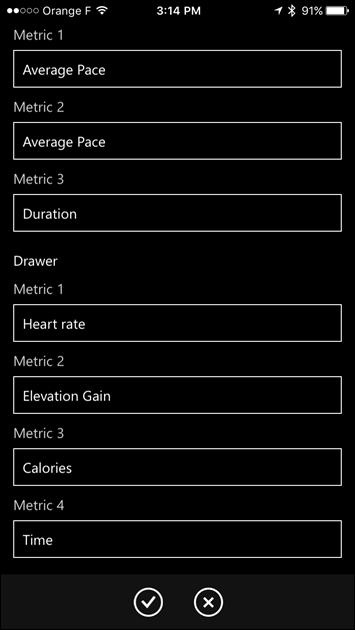
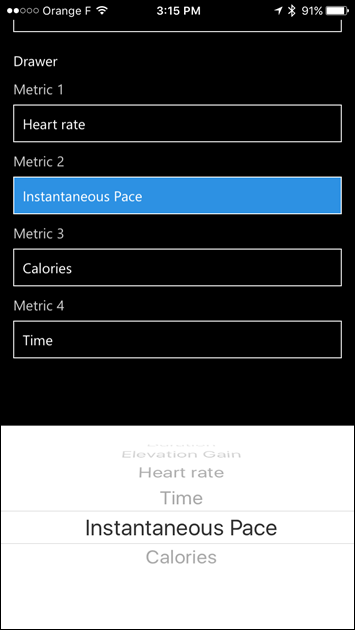
Once it’s time to run, you’ll hit up the little running man icon on the screen:

From there the unit will look for GPS. In general, if you’re starting from the same place as before, it’ll usually find satellite in a few seconds. However, I’ve found if I go somewhere new (like, far away on a plane), it struggles to find satellite and takes a few minutes. It doesn’t appear to be downloading a satellite EPO (Extended Prediction Orbit) file like most GPS watches do (or if it does, then it doesn’t do it well).

In any case, once satellite signal is found, you can go ahead and start the run:

During the run the default screen will show you the ‘Main’ screen, with what you’ve configured.
Oh – now that we’re going, you’ll see there are actually two ways to wear the unit. One is on the inside of your wrist, and the other is on the outside of your wrist. In the photo below, it’s on the outside of my wrist. However, I’ve spent equal time with both variants, and see virtually no difference in accuracy (they both suck).

However, you can swipe up to the right to get to the secondary screen, the drawer.

Depending on your settings, you’ll see the remainder of the data fields you’ve configured. Such as the HR from the optical HR sensor. I’ll cover HR accuracy within the HR Accuracy section down below.
The unit will automatically trigger a lap every mile (or kilometer). You can pause your run at any time by pressing the action button. From there, you can then also save the run by swiping to the right:

You’ll get a very simplistic run summary page showing totals and averages for the run.
Note that you can do the same indoors, by simply selecting to turn GPS off. When you do that, it’ll use the accelerometer on the unit to determine distance and pace.
Further, the unit does support structured workouts. You’ll find these both from the app and the website:
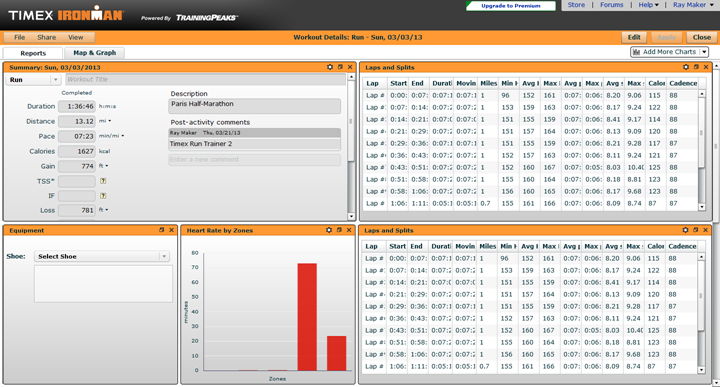
Unfortunately, I continue to get errors when viewing any of these workout plans (from either iOS, Chrome on Windows, or IE on Windows).
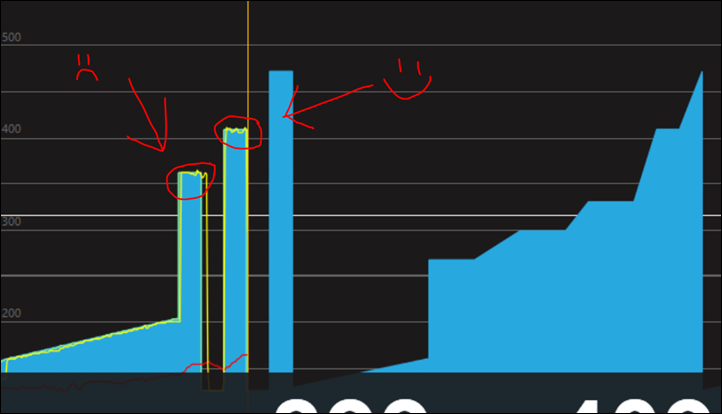
In many ways, the unit makes for a decent GPS running band, but falls short compared to most other GPS running watches in the $100-$130 range from a feature standpoint.
Had the unit accurately measured your HR, or allowed you to connect to a Bluetooth Smart HR strap (it doesn’t), then it might be more compelling as the all-around tracker.
Cycling:
The cycling functionality in the Microsoft Band 2 is pretty basic. You’ll start by tapping the little bicycle icon (which suitably enough appears to be wearing a time-trial helmet).

From there, it’ll go ahead and search for GPS (assuming you have that enabled). Like with running, it usually only takes a few seconds if you’ve been in that area recently (and thus is still cached). Otherwise, it’ll take a minute or so.
From there, you’ll press the action button to start the workout. While riding you’ll get whichever metrics you’ve configured in the data pages as before. Of course, the challenge is somewhat common to wrist watches and cycling, where it’s a bit tricky to see depending on whether you wear it on the inside or outside of your wrist.

Beyond that, it doesn’t give you much data. It doesn’t connect to any cycling sensors (such as Bluetooth Smart cadence, speed, or power meters). And you’ve only got the one data page to swipe to.
When it comes to HR accuracy, it’s all over the map if outside (but not bad inside). But I’ll cover that more in the HR accuracy section. And for GPS accuracy while cycling – no issues there (also covered in the GPS accuracy section later).
In general, I wouldn’t recommend the Band for cyclists, unless you’re just talking about tracking your daily commute across town. In that specific scenario, it actually works quite well since you’re less likely to care about HR data. Further, you can connect the unit to Strava using the Connected Apps functionality (it syncs your workout file afterwards).
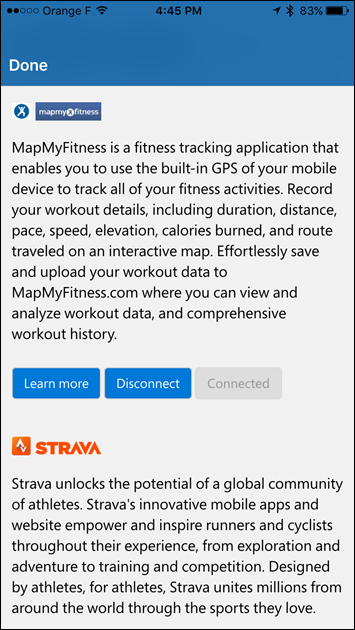
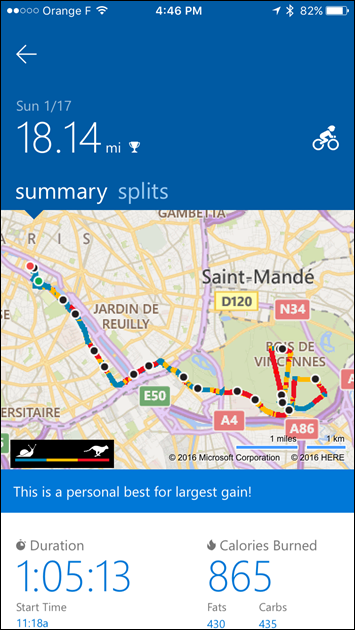
However, be warned that the data that Strava gets is low-quality, as it doesn’t give very frequent GPS sampling rates. As such, it’s possible that you’ll miss Strava Segments due to that shorted data.
Gym Workouts:
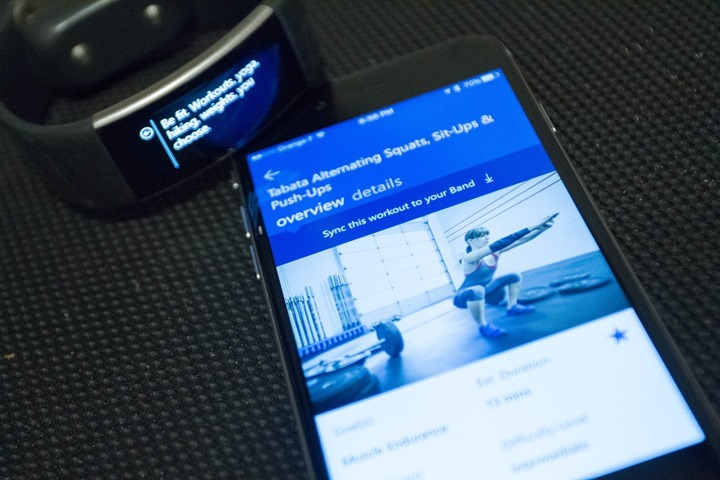
While there is a focus on running and cycling, I think it may be in the gym that the Microsoft Band 2 handles the best. The platform allows you to download pre-canned workouts to your unit, and then have the unit guide you through those workouts. But – it also allows you to make your own combo dishes of workouts using pre-defined chunks, which is pretty cool. You can do the selection from the mobile app, but because getting screenshots on the PC is quicker/easier, I’ll just show that instead for the creation piece.
First, if you’re simply selecting a workout you’ll filter through the massive list of them to find something you like. For example, for just ones under the ‘Bodyweight’ filter (i.e. not requiring other equipment), there are 52 workouts.
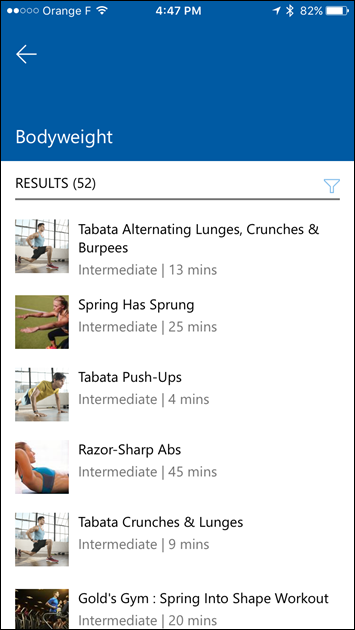
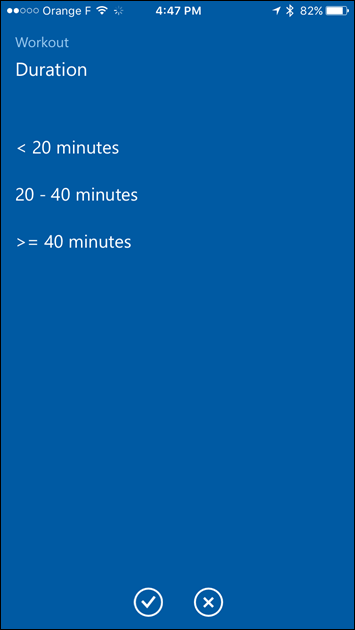
You can filter by duration or difficulty level.
Then, you’ll select to send it to the Band. It takes perhaps 15-30 seconds to complete the transmission.

Once that’s done, you’ll go ahead and start the workout. It’ll show you each step as you go along, with a short one-line explanation of the step. Then it’ll give you time remaining in that step.
It works really well. The only challenge is that it doesn’t give you any guidance on how to do a given exercise. For example, if you selected ‘3-way Calf Raise’, it doesn’t give you any more details on the Band itself on how to do that (both the Fitbit Blaze & Adidas Smart Run GPS do). On the flip-side, the website does give you very clear instructional videos for each one – so that’s pretty cool.

Speaking of the workout creator, you can go through the tool and add exercises from a massive list. Seriously, it must be hundreds and hundreds of exercises long.


It’s nuts how big the list is – and really cool. You then simply add them to your workout.

You can also enable an ‘Advanced Options’ checkbox, which adds even more functions, including intensity and variations. In this case, I clicked on the ‘Intensity’ box for the first exercise, and then was given specific intensity zones.

As you can see – it’s rather impressive. And, as long as you don’t care about your HR in the gym – it’s great.
However, I found that the optical HR sensor was silly-easily fooled by basic gym activities. A pushup and plank both instantly spikes my HR when I flexed my wrists for example. And on top of that, it only records the HR in one-minute intervals while in the gym (and doesn’t seem to send them to all 3rd party platforms either). For example, yesterday I did a bit of a multi-sport workout starting off first with some core work, and then jumped onto the bike. You can see below that the HR recording is so limiting that you really can’t even see the sets in here.
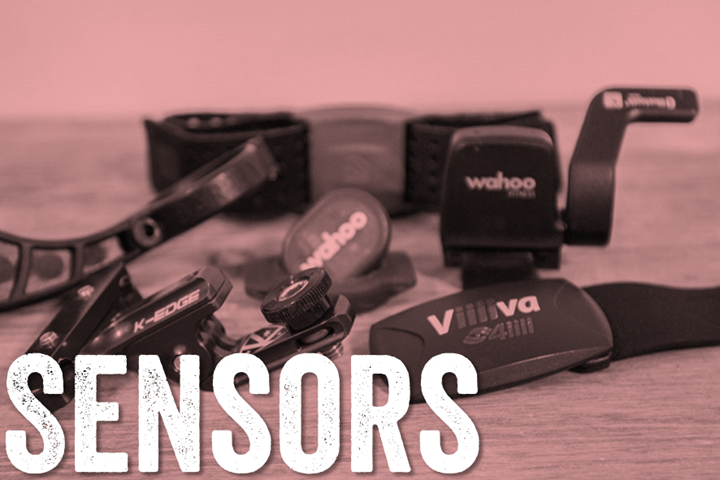
So like I said above – if you don’t care about the HR pieces, then the gym functionality is very impressive compared to the competition (as far as wrist-wearables go). But, if you care about the HR data, or if you’re looking for specific exercise instructional animations – then this might not be the best option.
Waterproofing and related:

The Microsoft Band 2 has a ‘complicated’ relationship when it comes to liquids of any type. Officially, the Band is IPX7 certified, which states it can be placed in water for up to 30 minutes at 1-meter deep.

However, it’s important to note that IPX7 certified devices are rarely swim stroke friendly, as it’s the pressure of the water hitting the screen that causes ingest and breakage (not the mere immersion of it). And in fact, the guidance states not to swim with it.
However, the guidance is also quite contradictory. For example, it states:
“Don’t immerse your Band in any liquid or place it in a washing machine.”
“Microsoft doesn’t guarantee that your Band will operate normally if you use it in water or other liquids. It may be damaged if water enters it.”
Yet there’s also this statement:
“Your Band is intended for indoor/outdoor use in the presence of rain, snow, or brief splashes of water.”
All of which contradicts each other, let alone the IPX7 rating. In any case, my point isn’t to kill it, but rather just to use it while running in the rain (per the above). Unfortunately, that’s not possible. Nor is it possible if you get sweaty or wet hands. To demonstrate, I give you this simple video I shot:
Less you think this is new, this exact same thing happened with the original Microsoft Band. While some touch screen devices (like your phone) are trickier to use with water, that’s not the case with most touchscreen sport/fitness devices. There are countless examples in sport/fitness with touch screens that work just fine with water: Fitbit Surge, Garmin Vivoactive (+ umpteen other Garmin products over the years), and the Apple Watch all come to mind. So this is really just a case of using the wrong type of screen for the job.
Mobile App:

The Microsoft Band uses the Microsoft Health app to sync your data. This app is available on iOS, Android, and Windows Phone. Strangely, it is not available for a Windows PC (as a universal app or otherwise).
In my case, I largely used the iOS app on an iPhone 6. For the most part the app works fine, though I have found that occasionally the phone just won’t talk to the app and you need to re-pair the device to the phone, per Microsoft’s troubleshooting guide on it.
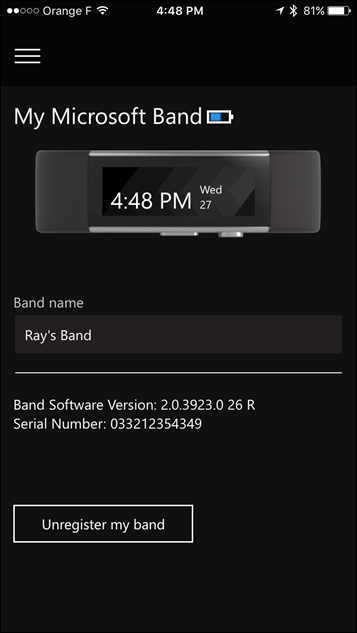
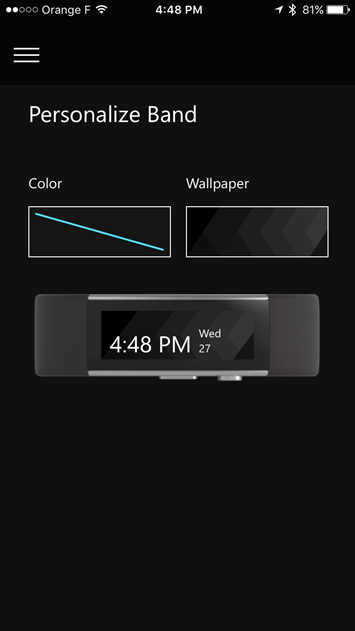
The app is very basic though in terms of data, compared to rivals Fitbit, Garmin, and Polar. You can view your totals from the home page, but it’s somewhat confusing. Basically, it’s showing you a single tile for each ‘activity’ type. Rather than doing so in a chronological way. So up top you see your steps, then calories, then latest run, then latest ride, and below that, latest sleep or workout.
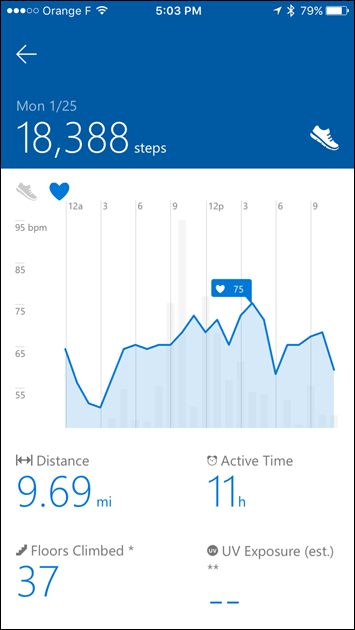
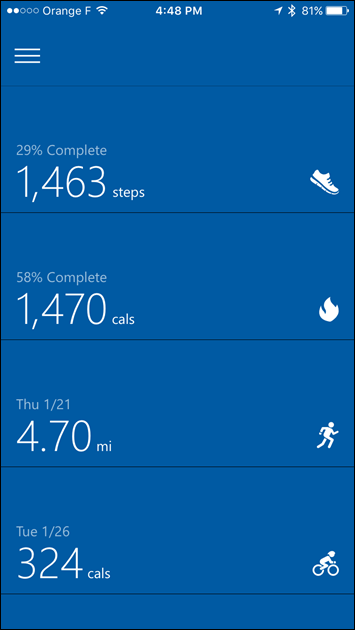
You can tap any of those categories to see the latest data from that category. For example, if I tap the bike, I’ll get my latest ride:
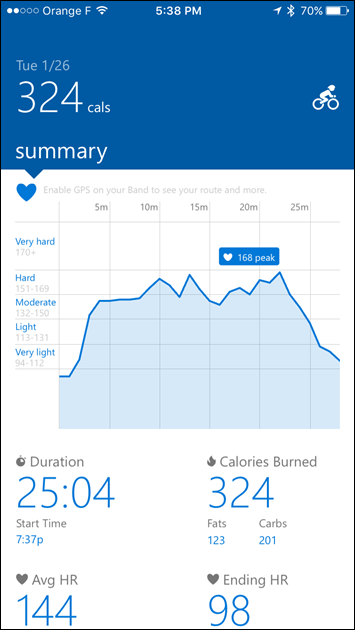
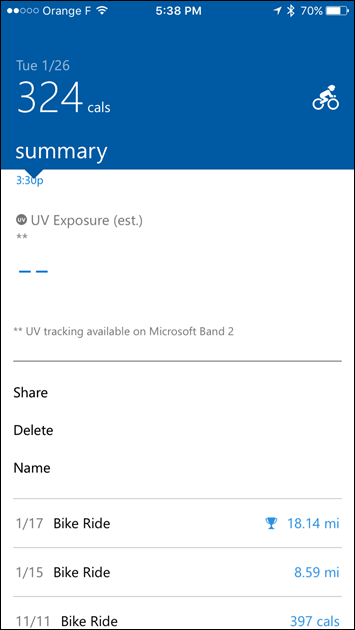
Back to the main portions of the app, along the left side I can choose different functions, such as finding a workout, or selecting apps. As well as managing tiles on my band.
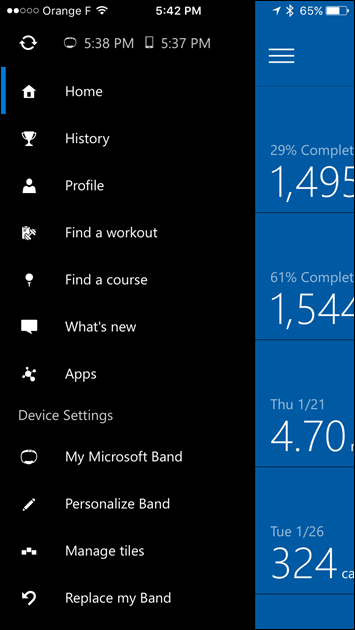
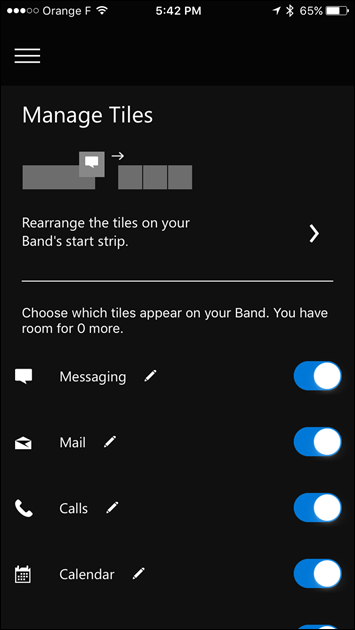
In addition to the semi-limited functions of the apps, you’ll also get smartphone notifications. You’ve got a few choices here. One is that you can get them on a per-app basis (such as have the Twitter app for the Microsoft Band do the notification), or you can just use your smartphone’s notification center. That’s how most smart watches work, and how I set mine up.
I did this because you aren’t given much room for apps (you can only choose a handful at a time), so if I wanted to leave running, cycling, and workouts on my Band (meaning, that functionality is available for me), then I decided to skip on the individual app notifications and just go with the general ones from my phone. Which works just fine and dandy.

The Band will actually quickly iterate through your text messages if you tap the bottom button:
This same functionality (reading out each word) is also possible for things like smart notifications too – such as Twitter notifications.
Health Website:
In addition to the mobile app platform, there’s also a standalone website that’s accessible from a browser. This allows you to see much of the same workout and activity details found on the mobile app, but in a bigger screen format.

The site layout itself is super-clean and fairly easy to navigate. Here’s a look at the steps page for example. You can change the day easily, as well as the format (such as day to week to month).


The same goes for activities, where you can look at an individual activity or trends across them. Here’s a run for example:

If you did a guided workout (such as one in the gym), it’ll show you a list of all the steps you did, and the HR and times for each one. This would be super-cool, except that the list requires a magic decoder ring, which isn’t supplied:

I’d also note that on a pure caloric basic – the pushups were definitely not worth it.
There are also some longer trend aspects. For example, you can pull up your PR’s (‘Bests’) that you’ve had while using the unit.
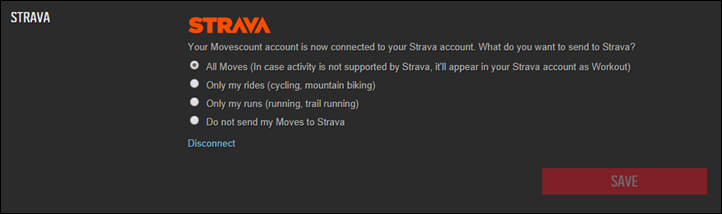
Note, the one thing you can’t do on the site is to change the options of your Band itself. Rather, that has to be done from the mobile phone app.
Overall, the site is a pretty good basic platform. The single feature that’s missing however, is the ability to export your data. Sure, you can connect 3rd party apps which syncs the data, but as I cover in a few sections, that data is more holey than Swiss cheese.
GPS Accuracy:

When it comes to GPS accuracy, the unit actually does very well – similar to the original Microsoft Band. For example, I can zoom in any virtually any of my routes and find them spot-on with other units.
You can see this for example within Central Park, easily following my route properly. In fact, doing so better than the more expensive Suunto Traverse (in orange):
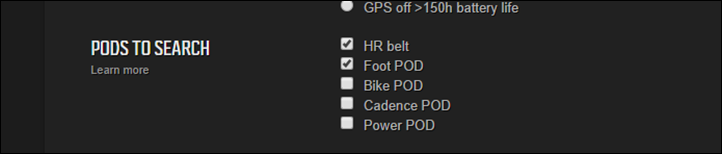
The Band did suffer slightly in the first 100m before I got to the park as I started in between four 50+ story buildings. But honestly, most GPS units struggle in Manhattan to some degree.
In another run, this one around Newark airport and the surrounding neighborhoods, the unit performed spot-on with the other devices. I saw no deviations from any of the devices compared to my route:
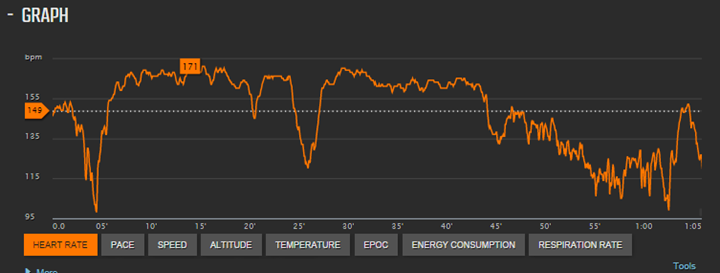
In fact, it most accurately nailed my route going into and out of the terminal (on the below/above maps, the Band is now in orange):
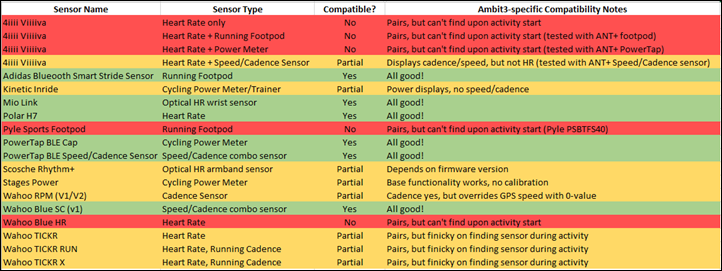
In looking through all of my runs and rides – I really can’t find any cases where the unit deviated. It picks up after tunnels perfectly, and it really does a superb job of tracking. It’s just really too bad that the export functionality to Strava is at a lower resolution, as you can see below where it gets into a super chunky route (I was following the road you see).
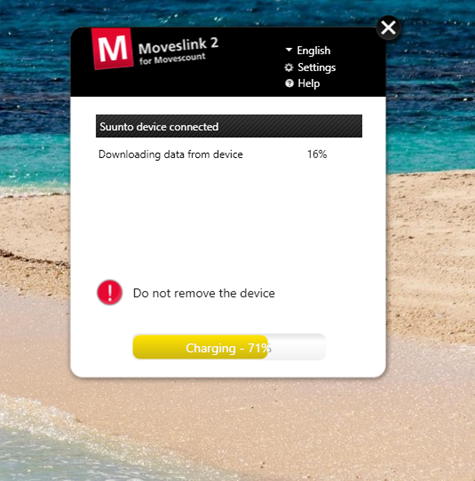
But, that export oddity aside, it’s very solid when it comes to GPS.
Optical HR Accuracy:

The Microsoft Band includes an optical HR sensor on the inside of the wrist band, which is designed to measure your HR during both workout activities, as well as in a 24×7 monitoring mode.
To begin, from a 24×7 standpoint, the HR values presented are generally accurate when you open the page to view them from within the band. When it does this, it notes that the HR is ‘locked’. I see no issues when standing/sitting/casual walking/etc in this area, it matches other measurement devices here when viewing it at a moment in time.
However, when looking at HR data over the course of the day, it’s largely useless (just like the Vivosmart HR), due to the low update rate. For example, you can see two screenshots of the data here from the app (frustratingly you can’t rotate the phone to get a clearer view, nor zoom in). On the second day, you can see a workout mid-day. You’ll find your resting HR however, located at the bottom of the sleep summary for a given day (it does not appear to calculate it for the remainder of the day though).
Speaking of workouts, that’s where things get a bit messy. In the running workout mode on the website and app, it doesn’t update more than once per minute to the recorded file. And you can’t zoom in either.
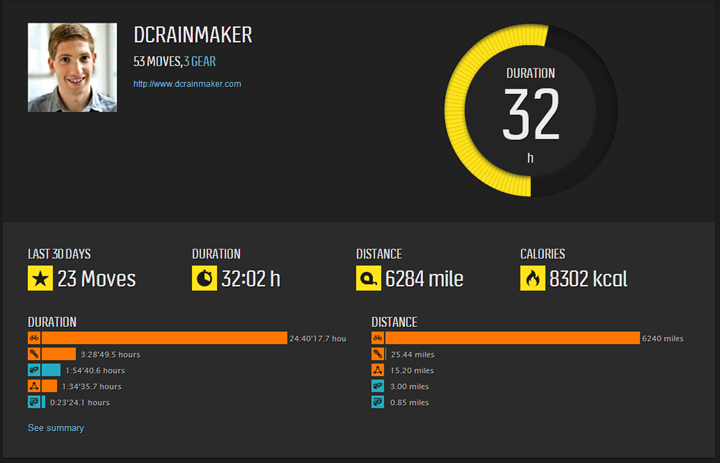
As you can see, that makes it totally useless on analyzing intervals:
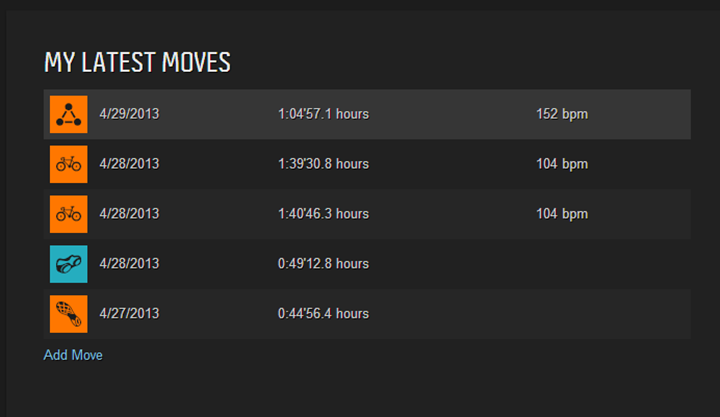
Here’s the same run, recorded using a Garmin with a HR strap:
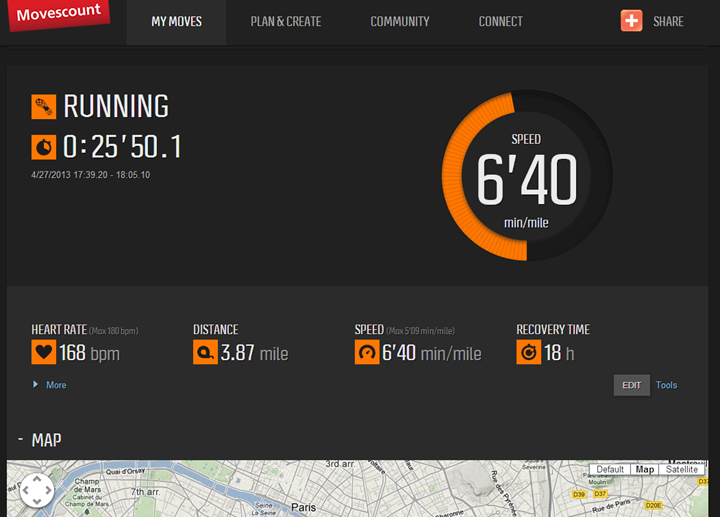
As you can see – the Microsoft Band totally misses the shorter intervals at the end due to the recording rate, and the larger intervals are but a shadow of what they should be.
All of this leaves my job of determining optical HR sensor accuracy tough. So, in order to do that I’ve exported out of Strava, which is the closest I can get to somewhat useful data (and even that is rough, as I discuss in the next section). Now, the challenge is also that not all activities go to Strava. For example – gym workouts do not.
I’m going to compare just three runs out of many, because as you’ll see – it honestly doesn’t matter – variability is high.
First up is an interval run from last week that I mentioned above. In this case I warmed up for about 10 minutes, before increasing pace for 5 minutes to my interval pace. Then I completed 5x800m @ approximately 6:20/mile pace (4:00/KM pace). Nothing too hard, just good lunchtime intervals around the park. Here’s the results:
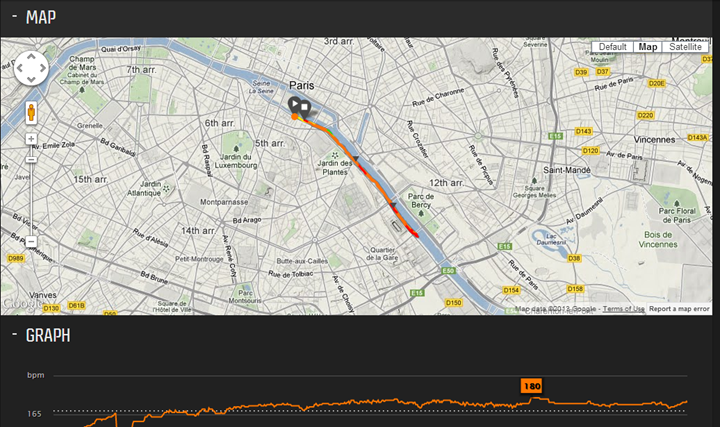
The above were compared against a chest HR strap (Garmin HRM-TRI), and another optical HR strap (Scosche Rhythm+). Both of those sensors were paired to both Garmin and Suunto devices, and able to record at 1-second rates.
You can clearly see that the Microsoft Band was off by upwards of 20bpm during the first 15 minutes, and then during the intervals it’s kinda all over the place. Yes in theory it tracks for the longer duration intervals – but not the shorter ones.
Next, a run through NYC’s Central Park. In this case, I basically just kept a steady pace for the first 4.5 miles. However, at the point of the major hill, I maintained pace – which dramatically increased my HR.
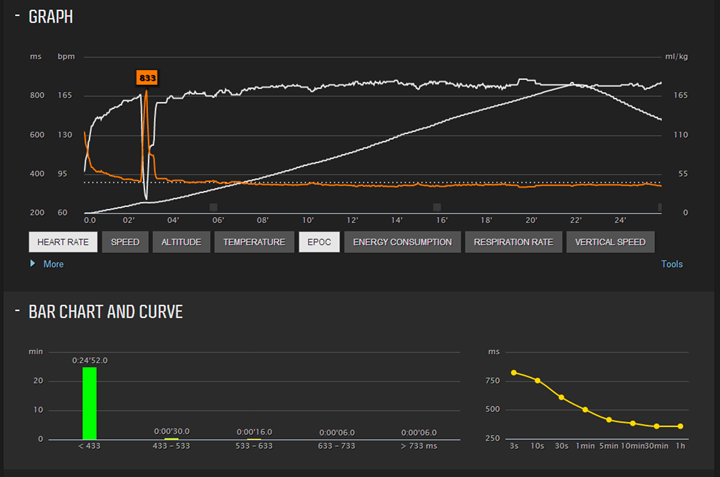
However, with the above Microsoft Band 2 view, you miss out on all of the details of what I was doing, and honestly, the HR is all over the map with respect to accuracy. Compare it to below with the HR strap. Note that for the most part my HR was fairly stable within a 10bmp range (150-160bpm) for the first few miles. Whereas above, it shows me much higher in that range.
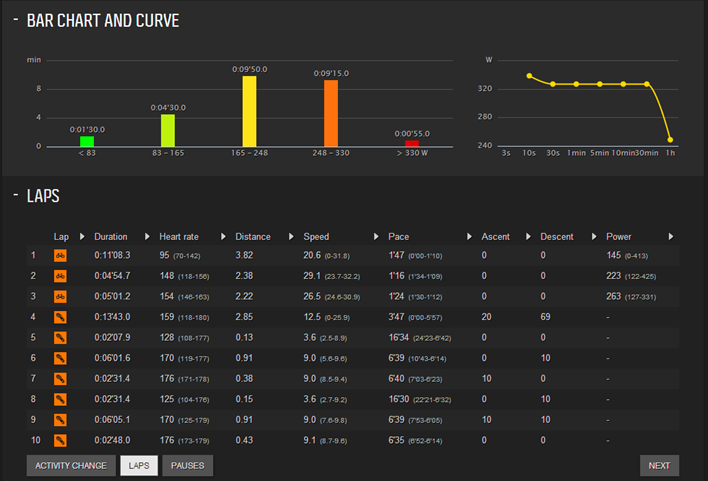
Unfortunately, for that run I can’t actually get the data overlay because I didn’t sync to Strava first.
Next, another run on a colder day in December, just below freezing. In this case I was doing a relatively steady run – so not too much variability. Yet, the unit shows quite a bit of variability in my heart rate. Note that each of those vertical ‘blocks’ is 20bpm. So it’s saying I was floating between 150 and 175+bpm randomly. Which definitely wasn’t the case.
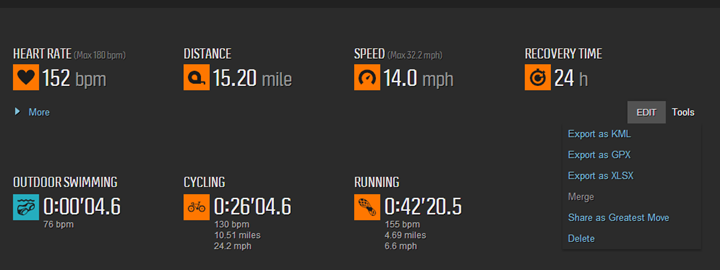
In reality, my HR was very stable, at 160bpm +/- about 3-5bpm for almost the entire run. It never went anywhere near 186bpm. In fact, the peak I recorded was 167bpm – some 20bpm below. Trust me, everyone knows the difference between a very painful 186bpm and that of a more common 160’s.
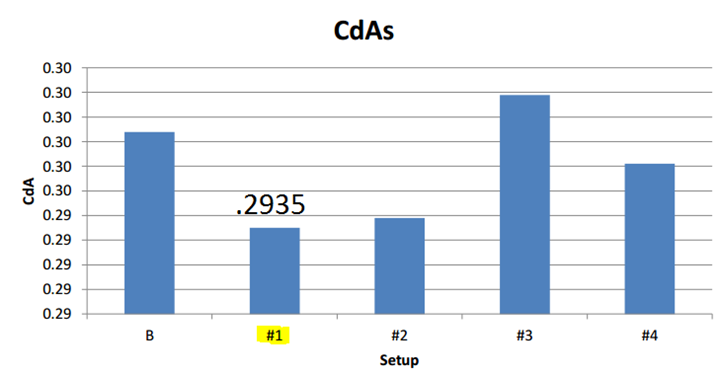
And for fun, here’s one more. This one is the run I did around Newark – which was again a very evenly paced non-intense effort. The orange in this case is the Microsoft Band, and the pink is the Garmin HR strap. The Band is so far off it’s not even funny.
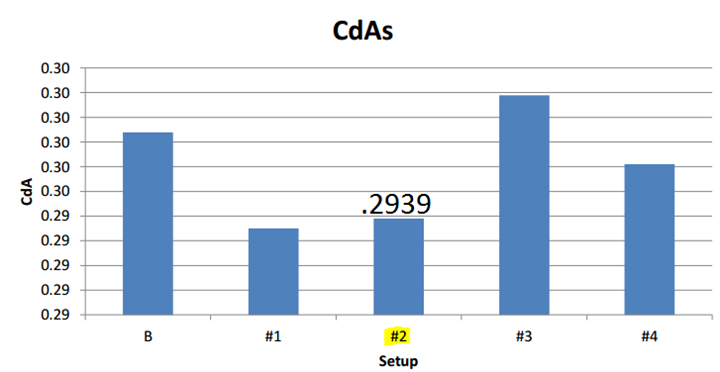
So what about cycling? Well, it’s sorta in the same camp as running. Due to the low-update rate, you miss much of the important details of spurts or slowing down.
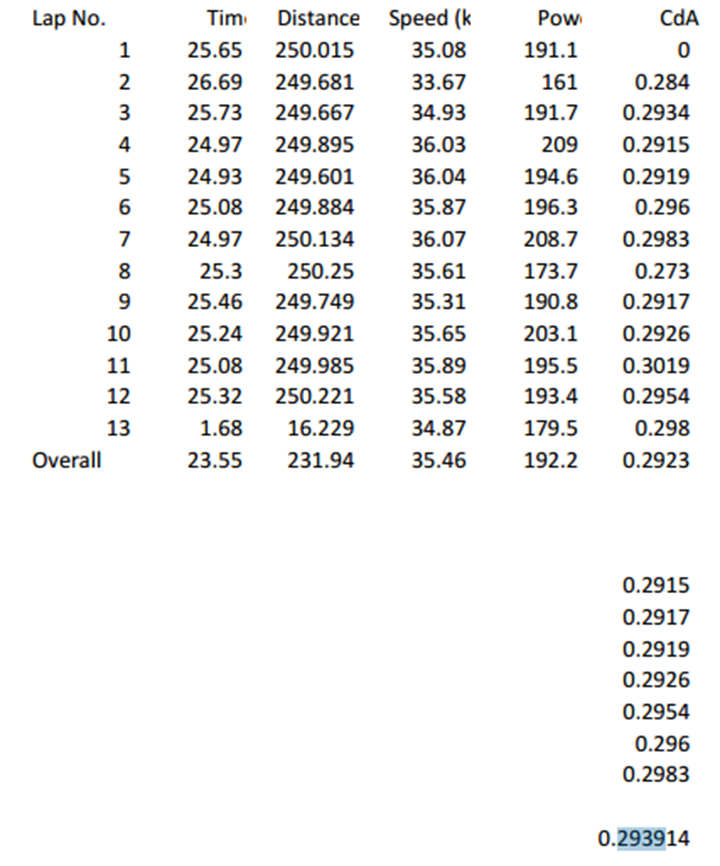
Ultimately, when it comes to heart rate, the Band pretty much fails. Either it’s tracking poorly during an activity, or when it does manage to get that right – then it tracks poorly afterwards in the data.
The whole low-HR plotting is so weird, because it’s completely opposite of every industry trend out there. In fact, I can’t think of a single fitness device in the last 16 years or so that plots/saves the data as infrequently as the Microsoft Band 2 does.
The Dearth of Data:

When it comes to the Microsoft Band and getting data out, it’s not a simple game.
Within the Microsoft Health app you can select to ‘connect’ the workout data from the Band to various platforms. This is similar to what Garmin, Polar, Suunto, Fitbit, and others offer. In the case of the Microsoft Health App, you get the following options:
– Lose It!
– RunKeeper
– MyFitnessPal
– HealthVault
– MapMyFitness
– Strava
– TaylorMade | MyRoundPro
To connect those services you’ll simply tap them and a few seconds later you’re all set. Workouts will now flow to those services as well.
However, as you quickly learn – the amount of data given to those services is incredibly low. In some cases, the receiving platform appears to only receive summary information, such as RunKeeper.
Yet, in other cases the data is severely dumbed down. On the heart rate side, it’s approximately every minute (yes, once per minute). Meanwhile, on the track/distance side, it’s sampled at every 25-meters when exported to Strava and MapMyFitness, far less than virtually every other device ever made with GPS.
Now most (all?) other devices I’ve ever reviewed allow you to simply export data from the platform itself. In other words, take the data out in formats such as GPX, TCX, FIT, or heck, even CSV. Unfortunately, there really isn’t any useful export. The only export you can do (to CSV or Excel) is to simply export the summary information. So basically just a list of your workouts.
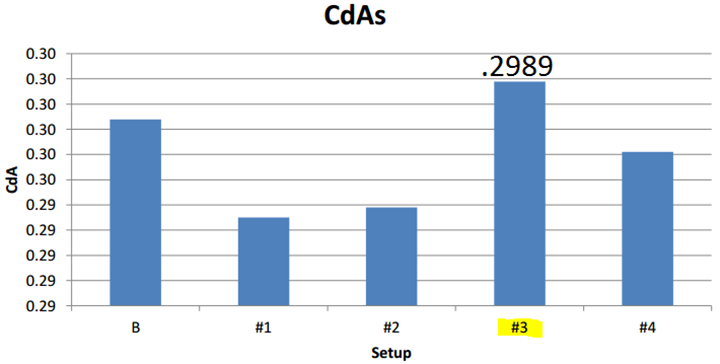
Which brings me to the strangest part of the Microsoft Band (and associated platform). While people can have all assortment of gripes with Microsoft as a company or with a product, generally speaking, API’s/SDK’s, and data accessibility isn’t one of them. It’s ultimately the lifeblood of the company. Without it and many partners, it would struggle to offer build-on products. So, ensuring ways to access data is engrained into every employee’s head.
And in some ways, the Band offers that. There’s an SDK available to develop apps for it, for example. However, the SDK isn’t to be used in sport mode (aka workout mode). As per the SDK itself, you shouldn’t sample HR in that mode:
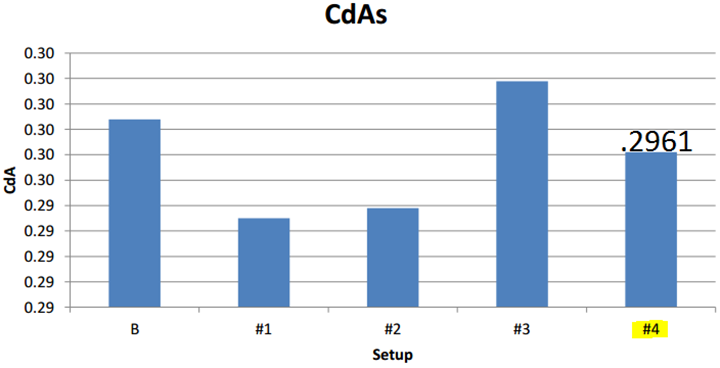
Same goes for RR intervals:
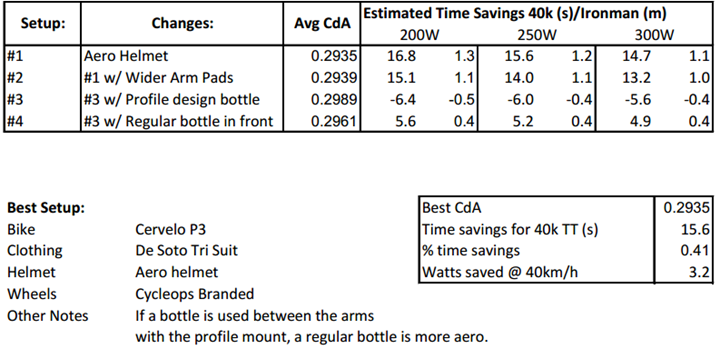
Instead, the SDK is more about the general app experience, and accessing all the other sensors (i.e. skin temperature, galvanic response, UV exposure, etc…). Somewhat ironic given the most familiar metric to everyone is actually just heart rate.
Next, there’s a technical preview available of the Cloud API. This in theory allows you to pull the actual workout files (such as your run, bike, etc… activities). And, there are indeed details on how to do that. However, given nobody has done so yet with full fidelity details, seems to reason that such details aren’t being made available. After all – I know from discussions with these partner companies that they are frustrated by the lack of proper data coming from the Microsoft Band platform.
But, as nice as SDK’s, API’s, and the like are. They are for developers. They aren’t for consumers. And this is where ultimately the Band fails the hardest. As a consumer there is no way for you to download your own workout data from any of your activities. In this day and age, that’s just nuts.
A Few Random Tidbits:

For lack of anywhere else to put these thoughts, I’m just consolidating them in this section.
Battery life: On average I get pretty much exactly 2 days of battery life with it, though, significantly less if I do more than an hour of GPS-enabled exercise per day. While the Apple Watch gets worse battery life (36hrs in my testing), it somehow becomes more natural to charge that unit every night because it doesn’t do sleep tracking. Whereas the Microsoft Band tracks sleep – you want to wear it at night.
UV Testing: The whole UV testing concept is kinda cool, yet kinda odd. Essentially it’ll allow you to use the UV sensor on the back of the wrist band (seen above) to determine how strong the sunlight is. It’s a point in time test, and not something that runs behind the scenes. However, in my testing it never seemed to save the results to the website/app, despite me doing the tests. The idea behind the test is to tell you when you’re at risk for a sunburn. But given it’s a manual test you must do, versus something just happening behind the scenes – it really seems less valuable. After all, most of us get sunburned when we don’t expect it. If we knew we were at risk for sunburn, we typically apply sunscreen.
Apps: While the unit does support apps, I think most will struggle to find much of value in there. In fact, the ‘app store’ is so bad that it doesn’t even give you a description of the apps when you open them up. Just simply a title. And even within that, most apps that are in the store are merely replicating what your phone’s notification center would do anyway. Not to mention the fact that you can only have a handful of ‘Tiles’ enabled on your watch at one time (‘Tiles’ are what ‘Apps’ are actually called). Said differently, this feature has nothing on Pebble/Android Wear/Apple Watch/Garmin Connect IQ, or even Suunto Apps.
Barometric Altimeter: I’m kinda mixed on this one. The altimeter can’t be calibrated, so it makes it slightly harder to use in any ‘real’ scenario like hiking or such. In my earlier tests back in November, it did fairly well. However over time it’s become less and less accurate. That often happens with barometric altimeters if something gets into the air pressure port (salt from sweat being the most common). Which appears to be what’s happened to me after just a few short months.
Golf: While the unit does support Golf functionality, I’m afraid to say I’m not much of a golfer. Sorry!
Comfy-ness: All of this data means nothing if you have problems wearing the device. Indeed, the first generation Microsoft Band was horribly uncomfortable. It was like wearing handcuffs, except without a cool jail mug shot. With the Band 2, Microsoft has improved quite significantly the comfort and feel. However, it’s still uncomfortable to wear compared to most other devices out there. If I was to compare every sport and fitness watch on the market right now, I actually can’t think of a more uncomfortable band than it. And I have an entire drawer full of them. Part of the challenge is the hard plastics used, so while you get really good flex from the sides of the Band, the back and front are much more solid – and don’t bend at all. They’re also fairly bulky (especially the clasp area).
Of course, fit and comfort are entirely personal – but if you’re looking at a Band, I’d highly encourage you to try a friend’s (or at a Microsoft Store) on somewhere and see how it feels.
Market Comparisons:
So, you’re trying to compare the unit against others in the market? Here’s some quick thoughts to help guide you, based on price.
– Apple Watch: The current Apple watch is priced the same ($349 today, however $249 this past fall), however, it lacks GPS. So in many ways, it’s going to depend on what you want. If you want a great day to day smart watch, it’s really hard to beat the Apple Watch. However, it’s not a great standalone fitness watch. It’s better when connected to a phone, but at that point you’re still carrying a phone.
– Fitbit Surge: In many ways it’s similar to the Microsoft Band 2 (for better or worse). Both have GPS, and both have optical HR. And their quality is relatively equal on both (such as not great HR). The Fitbit though feels a bit better on the wrist, but has less overall features than the Microsoft Band 2 – such as lacking all the workout functionality pieces. Further, the Band has far more notification capabilities than the Surge. On the flip-side, the Surge is more comfortable to wear than the Band, and the data quality and export/partners is far better.
– Fitbit Blaze: While not yet out, I know many will ask about it. The Blaze lacks GPS, but instead adds features similar to the Microsoft Band in terms of gym workouts and instructional guidance. It also has the same broad and extensive health platform that Microsoft lacks (such as social features). On the flip side, the Blaze isn’t slated to get the full range of smartphone notifications. So you can’t get things like Twitter or Facebook notifications. For outdoor workouts, you can use your phone paired to the Blaze, which will give you GPS then. But again, at that point you’re carrying around a phone.
– Garmin FR230/235: The FR230 is priced in the same range, while the FR235 is $80 more. From a smartphone perspective both the Garmin unit and the Microsoft unit offer similar functions for things like music control, activity tracker mode, and notifications. However, the FR230 lacks an optical HR sensor (the FR235 has that). Meanwhile, Garmin’s app platform is far more built out than Microsoft’s Band platform with well over 1,000 apps (though, quality ranges quite a bit). When it comes to things like customizing data fields and making it easy to view your data in the middle of a run, there’s no question the Garmin wins. But, if you’re looking for guidance in a gym setting, then the Microsoft Band is a better bet.
Ok, I’m sure there are others that folks are looking for feedback on – just feel free to drop questions down in the comments section. I’ll soon be testing the Moto 360 Sport (my order somehow got return to sender with the post office, so waiting for it to circle back to me). But of course you can find all my reviews using the Product Reviews option at the top of the page.
Summary:

The Microsoft Band 2 is in many ways an incredibly capable device. It’s got GPS in a wrist-band, making it pretty much the smallest mainstream GPS sport/fitness tracker on the market. And it’s got an optical HR sensor, barometric altimeter, and even a UV sensor. It packs plenty of data gathering punch.
However, at times it feels confused. For example, the gym/workout functions are extremely well done. It rocks that category. But then it gets all tripped up with something so basic as the heart rate recording rates (1 minute?) Similarly, it nails GPS accuracy on par with the best GPS devices I’ve tested. Yet it fumbles horribly with heart rate accuracy, even in simple steady-state runs.
The same carries over to the platforms. The website for the Band is very well executed for a company that doesn’t have years of sport/fitness experience. Yet the app (iOS anyways) seems to be less polished. The navigation seems clunky at times, and feels more limited compared to the very capable website.
For day to day use, the Band works well – I don’t think anyone would question that. The challenge is how it competes against competitors. It’s neither a great smart watch with lots of app possibilities (e.g. Android Wear or Apple Watch), nor is it a great fitness watch with lots of functionality there (e.g. Garmin, Suunto, Polar). It’s just sorta like the middle child. The good news is that aside from the optical HR sensor and comfort pieces, I feel like Microsoft could improve much of the functionality with the platforms behind the scenes. If they can do that – it could be a very viable competitor in the future.
Found this review useful? Support the site! Read on!
Hopefully you found this review useful. At the end of the day, I’m an athlete just like you looking for the most detail possible on a new purchase – so my review is written from the standpoint of how I used the device. The reviews generally take a lot of hours to put together, so it’s a fair bit of work (and labor of love). As you probably noticed by looking below, I also take time to answer all the questions posted in the comments – and there’s quite a bit of detail in there as well.
If you’re a fan of Amazon, you can pickup the device there and it helps support the site! It doesn’t cost you anything extra, yet helps here a bunch. If you’re outside the US, it should automatically find the right Amazon country for you – but you can always use the big Amazon country links on the right sidebar if so! Oh, and in the future if you just click that Amazon logo before buying anything else (like laundry detergent or toilet paper), that supports the site too!
And of course – you can always sign-up to be a DCR Supporter! That gets you an ad-free DCR, and also makes you awesome. And being awesome is what it’s all about!
Thanks for reading! And as always, feel free to post comments or questions in the comments section below, I’ll be happy to try and answer them as quickly as possible. And lastly, if you felt this review was useful – I always appreciate feedback in the comments below. Thanks!















