Garmin Vivofit In-Depth Review

Back in January Garmin decided to join the activity tracker fray and announced two related products: Vivofit and Vivoki. Vivofit would be the standard consumer-focused 24×7 activity tracker, while Vivoki would be focused on corporate wellness and primarily targeted at companies wanting to get their employees more active at a lower price point.
Since that announcement Garmin has brought the Vivofit and associated web and mobile apps to market and thus, I’ve had time to poke at it and dig into how it works inside and out. I’ve been wearing it for weeks now, using it for everything from walking to running to cycling to my weekly travels.
To be clear, Garmin sent me over a Vivofit to start testing with until retail availability. Like always, I’ll be shipping that back to them in Olathe, KS, in the next few days and going out and getting my own via regular retail channels. That’s just the way I roll.
Lastly, at the end of the day keep in mind I’m just like any other regular athlete out there. I write these reviews because I’m inherently a curious person with a technology background, and thus I try and be as complete as I can. But, if I’ve missed something or if you spot something that doesn’t quite jive – just let me know and I’ll be happy to get it all sorted out. Also, because the technology world constantly changes, I try and go back and update these reviews as new features and functionality are added – or if bugs are fixed. So – with that intro, let’s get into things.
Unboxing:

To start, the Vivofit will come in a box. In general, if a consumer electronic device doesn’t come in a box, and it’s not from a friend…it’s probably sketchville.
This box looks like every other Garmin box. On the front of the box you’ll be able to determine if you bought the heart rate strap bundle or not. If so, it’ll show an image of a little heart. If you’ve got no heart, thus no love, and thus no heart rate data.

Inside the box you’ll actually find two straps. No, not two Vivofits, but rather, two wrist bands. One for big people (like me), and one for little people (like my wife). We’ll get to that in a second.

Here’s all the rest of goodness that comes inside the box: The Vivofit itself, the secondary wrist band, an ANT+ USB stick, some paper junk, and a HRM1 ANT+ heart rate strap if you bought the HR strap bundle.

Looking at the bands first, you’ll see that height-wise they’re identical. It’s simply a length thing.

Here’s the two sitting in front of each other:

If you’ve ordered the heart rate strap bundle, you’ll find the old school classic Garmin HRM1 ANT+ heart rate strap. Garmin selected the older strap simply as a measure to reduce costs.

Note that any ANT+ strap will work with Vivofit though. So if you’ve already got an ANT+ strap, then you can save some cash.

Next, there’s that paper stuff. It’s a manual and some other things that essentially explain to you that if you somehow manage to kill yourself with the Vivofit – it’s not Garmin’s fault.
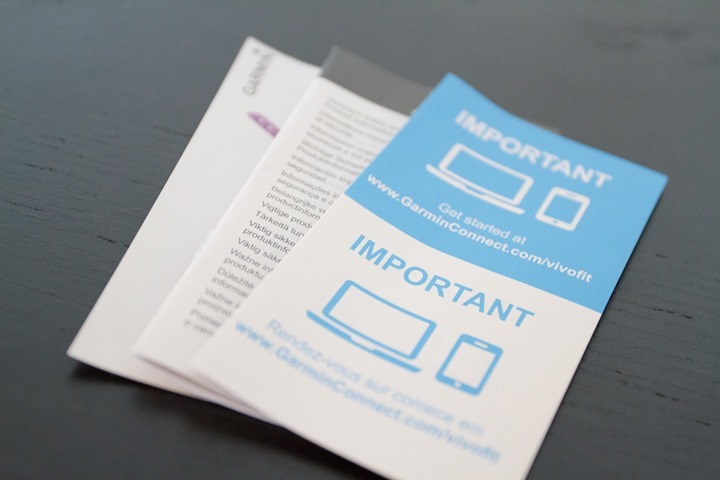
Then there’s the ANT+ mini-USB stick. This is used if you don’t have a mobile phone with Bluetooth 4.0 capability on it (such as an older phone than the iPhone 4S). You’ll plug it into your computer’s USB port and it’ll wirelessly talk to the Vivofit.

Finally, we’ve got the Vivofit device itself:

The device pops out of the band to be able to change the coin cell batteries (a year or so from now). It also allows you to change it to the smaller band, or to one of the color accessory bands.

Here’s what the little pod looks like all by its lonesome:

With that, let’s dive into size comparisons.
Size Comparisons:

Activity trackers (also called activity monitors) come in all sorts of shapes and sizes. Mostly though, they fall into one of two categories: wrist based, or clip based. If clip-based they usually attach to your paints or a pocket (or on a woman, inside the bra). If wrist based, they’re worn…well…on your wrist. Like a bracelet. Sometimes they’re integrated with a display, or a full watch, and other times they’re just a small band without a display.
Above, you can see most of the major players from both categories. On the left you’ve got the clip-based Withings Pulse, and at the far side on the right the clip-based FitBit Zip. Sitting on top King of the Mountain style is the Basis B1 unit.
Meanwhile, under it are all the other band/wrist based units, seen below. From top to bottom: FitBit Flex, Garmin Vivofit, FitBit Force, Nike FuelBand, Polar Loop.

And here’s the whole pastrami sandwich turned around so you can see the clasps:

Weight wise the units on the bottom are the heaviest/bulkiest, while the units up top are the lighter ones.
Basic Functions:
Now that we’re ready to start using it, I’ll walk through the screens you’ve got. These screens are all configurable via the phone or website, so you can enable/disable which screens you want to show.
The unit features a single button to change the screens, or to trigger various events like Sleep or Sync.
From a screen standpoint, the unit will always display something on the LCD screen. By default, it’ll simply be showing you whatever you left it on last.
First up, is the step count. You can see the little icon along the bottom indicating steps. This is the total steps from midnight to midnight of your current day.

Next we’ve got progress remaining to reach your step goal for the day. As is the case below, I’ve reached it already, so now I’m in surplus of steps. Rollover minutes don’t apply here. But, you’ll get a little “+” next to the word ‘Goal’ to indicate that I’m now counting up (i.e. it would soon show 200), versus counting down on steps remaining.

Then we’ve got distance, based on the accelerometer. This can be configured for either miles or kilometers.

Tapping the button again we’ll be brought to calories, indicated by the bonfire icon below it. Ironic, since when I think bonfires I think s’mores, which are definitely not calorie friendly. This is total calories for the day as of this point.

Now we’ve got time of day. You can display this as 12hr (for Americans) or 24hr (for everyone else).

Then there’s the date. In this case, March 10th. Again, you can switch how this is displayed depending on which way you prefer the date to be displayed.

Finally, you’ve got the page to start recording a workout with a heart rate strap. I’ll dive more into this later on, so let’s save that for then.

When it comes to functions, there’s also holding the button to sync data, as well as trigger sleep. Like activities, I’ll dive into those too later.
Counting Steps & Accuracy:

Obviously, the goal of an activity tracker is to track your activity. But, that becomes a slightly more murky proposition than most realize. See, all of these devices depend on accelerometers for tracking motion – and thus, they have to filter out what is steps versus other random motion. For example, if I’m sitting at my desk and drink a 64oz Slurpee, is that mistakenly identified as steps? It’s motion, right?
If you look at any activity tracker on the market, you should take none as an absolute measure of exactly how many steps you did that day – down to the step. Instead, you should look at trending over time. In virtually all of the units I’ve found that if I go out and just walk 100 steps, it counts it just fine as 100 steps.
Rather, it’s my day to day wanderings that I get more variation between units. For example – how does one unit count a quick 5-10 minute ride on a Velib bike share bike to a local store? On the cobbles, are those triggering steps? And turbulence on a plane?
Thus, for fun, for the last 10 days I’ve tracked across 4-5 activity trackers to see how they’d chart. Obviously I don’t know exactly who is right, nor who is wrong. There are some cases where it’s clear one is wrong (for example, why the Basis appeared to take a vacation on the Wednedsay for a good chunk of it).
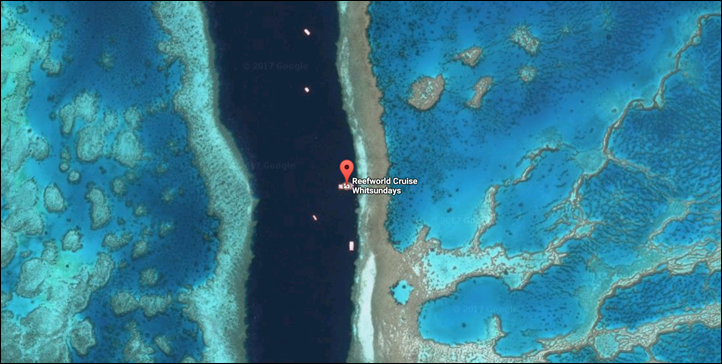
I thought it was interesting how much variation I saw in the first half, versus the second half. I have absolutely zero idea why there was that much variation initially, and the closest day overall was actually Tuesday the 11th – astoundingly close, especially given a run was involved.
For those curious, the contenders in more detail were:
Garmin Vivofit: Wrist-based, on right wrist
Withings Pulse: Clip-based
Basis B1: Wrist-based, on left wrist
iPhone 5s: With M7 motion co-processor, using Argus app to get step data
FitBit Zip: Clip-based, started the ‘event’ later on.
For all of the days except both Tuesdays and last Wednesday, I purposefully did not include my runs.
Inactivity Monitoring and Goals:

While it might be natural to assume that the red bar at the top of the Vivofit is a progress bar showing how awesome you’re doing, you’d be wrong. Instead, the bar is more like a not-awesome bar. Essentially, the longer it grows, the suckier you’re doing. See – the bar actually indicates inactivity. The initial long bar indicates 1-hour of inactivity. Then each chunk is 15 minutes worth of doing nothing – at least in the eyes of the Vivofit (as an IT guy, my boss would say that’s 15 minutes worth of work actually being accomplished).
In order to clear the bar, you’ll need to go for a short walk. Take the below example. In this case, I had been sitting on a train ride back from a morning of a lot of walking. As you can see, I’d already walked 9900+ steps – a solid day, right? Well, in this case it was already telling me to keep on walking, despite already hitting my goals. From the Vivofit’s standpoint, it’s more of a ‘What are you doing for me now?’, not a ‘What did you do for me today?’ type of person.
In this case, I got off the train a short bit later. By time I walked the 3-5 cars to the front of the train, it had cleared the bar and I was good again.

Speaking of inactivity, there’s also goals. Most activity trackers have goals that you can define – usually based on steps (or sometimes calories, or even fake-calories, like Nike Fuel). Many companies target about 10,000 steps a day.
But the Vivofit is a bit different. Instead, the goals it defines for you are dynamic, based on how awesome (or not awesome) you’re doing each day. Hit your goal one day, and it’ll increase it for the next. Miss your goal, and it’ll reduce it. The app will display the exact steps you’ve got for that day’s goal. And the Vivofit band itself will show you how many steps you’ve got left to achieve that goal:

If you’re over, it’ll put a little plus next to it, and show you how many steps over you are:

Garmin is a little cautious to give an exact formula here on how much it changes each day. Not because they’re concerned about copying it, but simply because they want to have the option of tweaking it long term if feedback suggests they should. For now, I asked the Vivofit lead to give me a quick overview of how it works, and here’s what he had to say:
“If you meet your goal, the goal for the next day goes up. The amount that it goes up will change depending on where the goal is (when over 10,000 steps, it will increase more slowly), and it will increase faster if you exceed your goal by a significant amount vs. just reaching the goal. Similarly, if you miss your goal one day, the next day’s goal will be lower. Missing a goal one day should not lower the goal very much, but missing 2 or more days in a row and it will drop more drastically.”
My experience largely matches what is described above. Even when I had massive step-days (15K+), I didn’t see a huge surge in the goal steps for the next day. This is good, because you don’t want a single 20-mile run all of a sudden asking you to run 20 miles again the next day.
You can look back at any day from the website or the app and see both the goal for that day, as well as the steps actually stepped.
Fitness Activities:

Perhaps the single biggest reason you’d go for the Vivofit is the ability to connect to a heart rate strap and monitor fitness activities. Most activity trackers on the market aren’t really designed for accurately capturing calories when you do intense activities that aren’t walking (such as cycling, weight lifting, etc…). And thus, don’t really do a good job at accurately portraying the whole picture.
The first activity tracker to ‘solve’ this was Polar, when they introduced the Polar Loop, which connected to Bluetooth Smart straps to capture heart rate data during exercise. In Garmin’s case, they connect to ANT+ enabled heart rate straps – the same straps used in all Garmin devices.
In order to start an activity with heart rate tracking you’ll want to pair it to your heart rate strap. Any ANT+ enabled strap will work. So if you have an older one, as long as it has the ANT+ logo somewhere on it (even if from another company like Timex), it’ll work just fine:

To pair the strap you’ll simply put the strap on (it helps to moisten the contacts) and then tap the Vivofit button until it shows ‘HEART’. This will kick it off looking for your previously paired strap, or a new one if not yet paired.
It’ll save this information, so it’ll always pair back to your specific strap. Thus there’s no problems with cross-talk at a gym or other shared space.

Next, you’ll go ahead and start your activity. To do so, leave it on the heart rate screen and it’ll start recording the activity:

I’ve gone for runs and rides with mine without any issues. It’ll display your heart rate constantly on the unit, but you can always tap to a different screen if you’d like. In front of the heart rate BPM value, it’ll show a number – such as “1 – 110”. That first number, the “1” is your heart rate zone, as defined within the app/site.
It simply captures my heart rate during those activities and then allows me to plot it onto a chart on Garmin Connect later on. The capture rate is every 15 seconds, but the display on the Vivofit updates every second. I always found it mirrored my Garmin FR620 from a display standpoint.
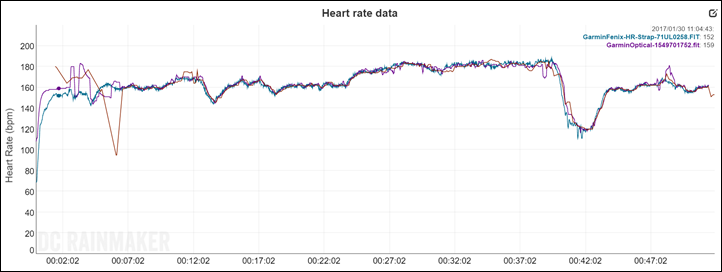
As you can see above, the watch actually created a specific activity on Garmin Connect for this run, versus just counting it on my total steps graphs (which it does too).
Now because there’s no GPS in the unit, it’s still going to depend on the accelerometer for distance. So if you’re running, it might not be exactly perfect – but it’s pretty close. In my case I did an interval run with a bunch of 800m repeats, and the total distances between three devices I was using was pretty close:
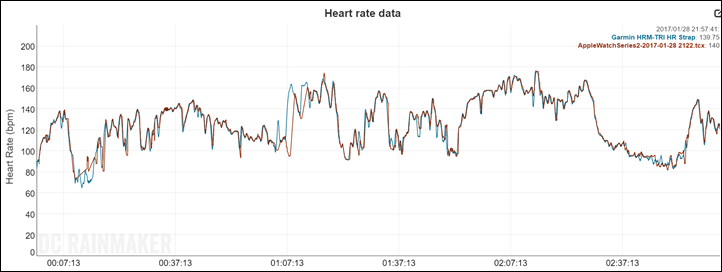
Not too shabby (the time is slightly longer on the Vivofit since I was standing taking some photos). On other activities I’ve seen the discrepancy a bit more. Garmin has told me that in about 2 months they’ll introduce the ability to calibrate the stride length. It’ll have two separate calibration values – one for running, and one for walking.
Of course, for a bike ride, you’re going to see virtually no distance. For example, I did a ride and it thought I walked about 400 steps, despite riding for an hour. The total distance was only 1/4th of a mile as displayed on the unit. But that’s OK. Because I used the heart rate strap – it correctly captured my heart rate data and then correctly estimated calories from it.
Speaking of calories, let’s dive into that next.
How Calorie Tracking Works:

The Vivofit tracks calories throughout the day – including calories you would have burned for your metabolic baseline (being alive). This means that the calorie number you see on the unit is basically your daily food consumption target at that point in the day (to keep weight even).
To determine calories throughout the day it uses your steps in conjunction with the weight/age/gender to determine the burn based on the distance estimated.
Part of the appeal of the Vivofit is that it can pair with the HR strap to more accurately give you calorie burn while using the device for activities such as cycling (which doesn’t have steps the unit can track), or weight lifting in a gym.
In those scenarios where a heart rate strap is included, the unit uses a propriety algorithm within the device itself to determine calories. It does this using weight, gender and heart rate. Garmin is not using FirstBeat on the Vivofit, nor is there any caloric post-processing done up on Garmin Connect once uploaded.
Upon looking at the data on either the mobile phone or the web site, you’ll see heart rate data recorded and a graph of it. As previously mentioned, the data is recorded at 15-second intervals.
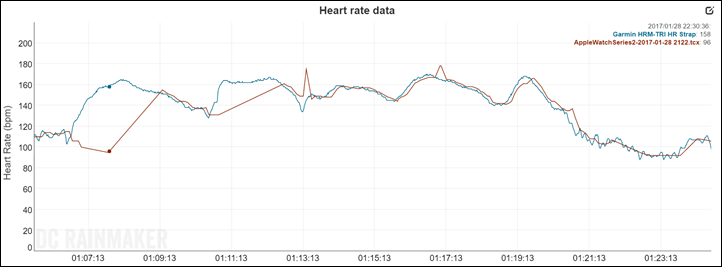
As it stands today, Garmin Connect is not yet consolidating calories from multiple devices. So if you happen to have another Garmin device such as a running or cycling GPS, you’ll see total calories duplicated – such as below:
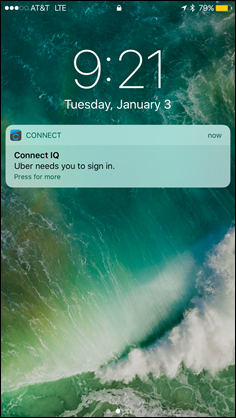
However, Garmin has told me that’s on the short-term list to be changed, where it’ll consolidate those activities so that there isn’t duplication in these stats.
It should be noted that while today Garmin doesn’t include ‘calorie-in’ information (such as the ability to log nutritional foods like cookies, Snickers bars, and cupcakes), that does sound like something that’s on the way. Which…is about all they’d say about that piece.
On a related note, weight tracking is also coming. Today the legacy version of Garmin Connect tracks weight, but that doesn’t really enumerate yet anywhere in the new Garmin Connect. That’s being changed in about a month.
Sleep Tracking:

The Garmin Vivofit can track sleep, or at least, can sorta track sleep. Like a number of other units in the market today, it doesn’t automatically know when you’ve been asleep. Rather, you tell it you’re about to go to sleep, and then it takes it from there. You do this by holding down the button on the unit until it passes the SYNC screen and lands on SLEEP.
Once you do this, the display will hang out in the SLEEP screen until you wake up and press the button again. While you’re sleeping the unit is looking at the movements and recording those. Unlike most units on the market though, the Vivofit doesn’t break down the type of sleep that you’re in. Of course, it’s debatable how accurate those other estimates are. Nonetheless, other companies do provide them.
Instead, with the Vivofit you get a movement chart for the sleep:
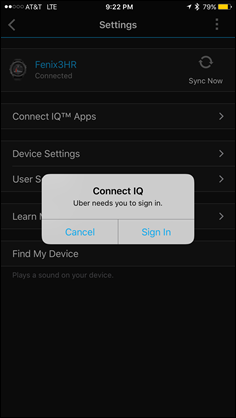
I’m honestly not sure what to do with this data. It doesn’t really tell me anything actionable, nor about how well I slept. Is more movement bad, or good? I presume more movement is bad, but ultimately it doesn’t translate this data into anything that gives me data on sleep breakout in a given night (such as REM, Deep Sleep, etc…) like other units do.
Ultimately, for me, I don’t tend to wear any of the activity trackers to bed regularly, so the lack of sleep detail piece actually isn’t a huge deal-breaker for me. But it’s something to consider for some.
Each morning after sleeping I can go onto either the mobile app, or the website, and tweak my sleep. See even if I don’t put the unit into sleep mode, I can pre-define my normal bedtime and wake-up time. So the unit takes a shot at guessing based on that. I can then tweak it to make it fit better:
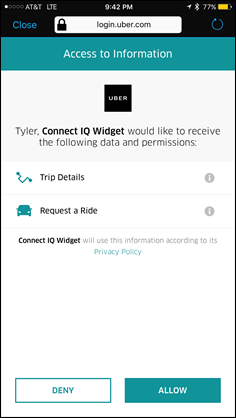
Now, there is one feature that’s unique to the Vivofit that I really like – which is that it understands the concept of a nap. Most other units on the market don’t, and the idea that you’ve slept more than once per day tends to hose them up. Whereas the Vivofit can accommodate that, and even shows you nap time broken out.
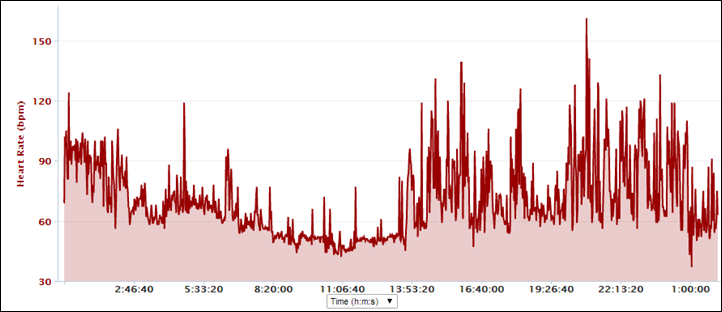
The nap time is triggered when you hold down the sleep button at a time outside your normally defined sleeping hours (for example, 5PM for me).
Garmin Connect Mobile Application:

As part of the Vivofit release, Garmin also released an updated and revamped Garmin Connect mobile application, which is available for both iOS and Android. However, in order to connect to the Vivofit from your phone, you’ll need a mobile phone with Bluetooth 4.0 in it, as well as an operating system capable of using it. For iOS devices, that’s the iPhone 4S or later. For Android devices, that’s generally an Android phone with Android 4.3 on it.
The primary purpose of the Garmin Connect Mobile app is to allow you to sync data using Bluetooth Smart from the Vivofit to your phone, and thus, up to Garmin Connect (the site).
Once you’ve completed pairing of the device to the phone, you’ll go ahead and press the ‘Sync’ button to trigger a sync from the Vivofit band to your phone. There is no background sync function on the Vivofit. However, you don’t need to even take your phone out of your pocket to sync, just pressing the Vivofit button is enough as long as the app is running somewhere in the background.
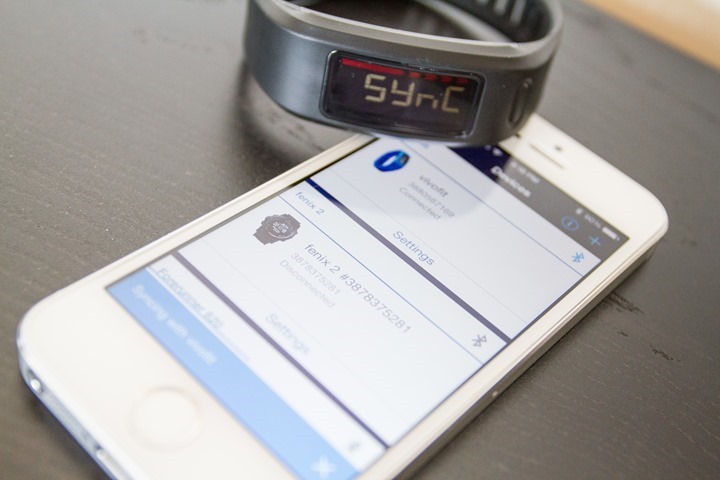
When you do press it, it’ll show on the bottom of the Garmin Connect mobile app that it’s syncing – saying ‘Syncing with Vivofit’. On average, the entire process takes less than 20 seconds. Once done, it’ll briefly switch that pop-up message to green before going away.
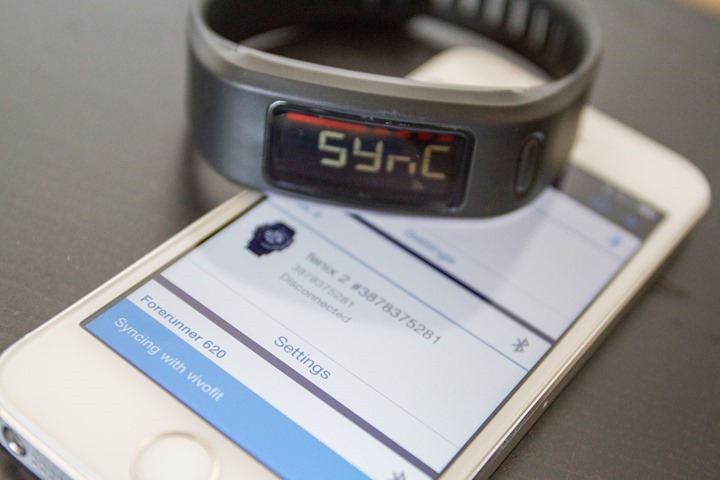
At this point, you’re able to use the app to view details about your activity levels. By default, you’ll be on the dashboard home page, which shows you total steps/distance/calories you’ve completed this day, as well as your goal for the day:
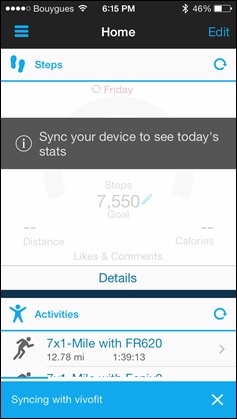
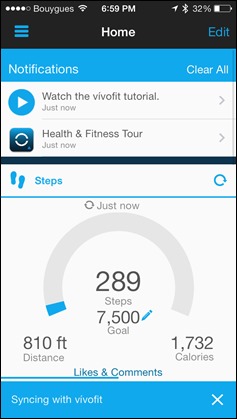
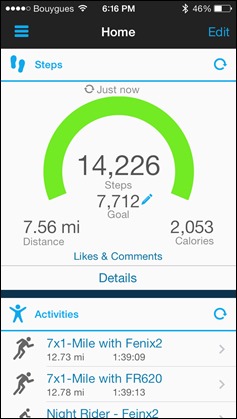
Below that you can view a summary of the last three activities uploaded to Garmin Connect (inclusive of other devices you may own), as well as a brief overview of your sleep. You can then select Sleep to get more data about any given day of sleep, as well as edit that day:
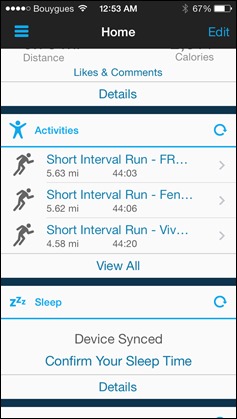
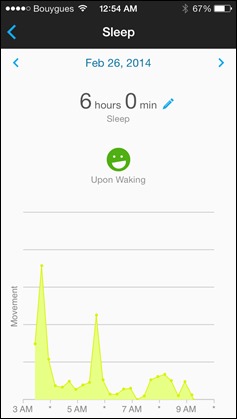
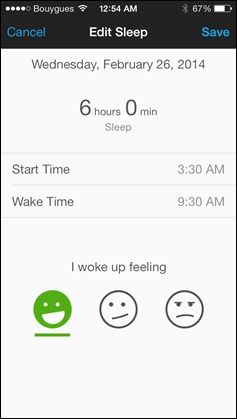
Going into more detail on the steps side, you can click ‘Details’ back from the original dashboard to drill down against pre-defined timeframes such as day/week/month/year.
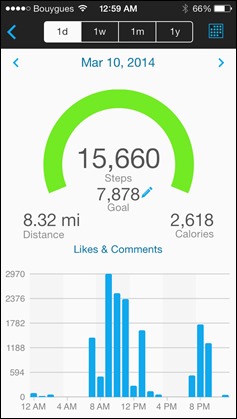
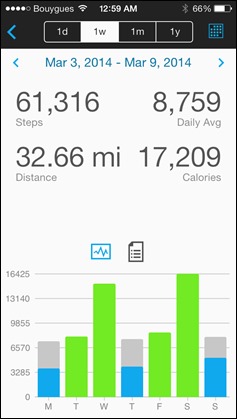
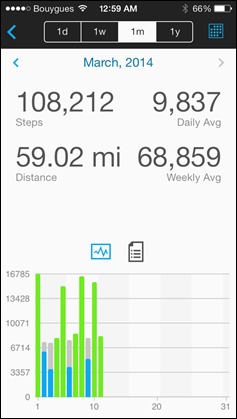
If you swing open the side panel, it’ll allow you to change to ‘Community’, which brings up pages around social data sharing about your activity/steps. You fully control what you share here, though, I’d like to see more granularity on the options (for example, to allow me to show just steps, or just fitness activities). Today, it’s a bit all or nothing.
In any case, you can pull up how you fair against others – on metrics such as steps, running, cycling, and swimming:
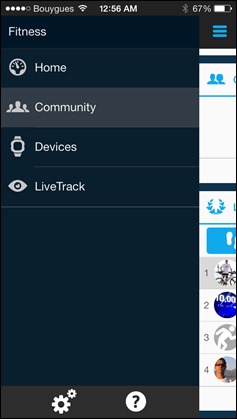
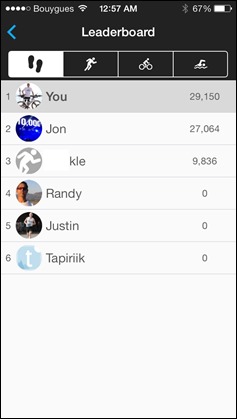
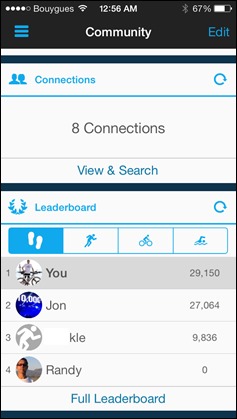
Next, we’ve got device options. This is where you can setup/configure the Vivofit, including some of the settings like which pages it shows, and your display formats.
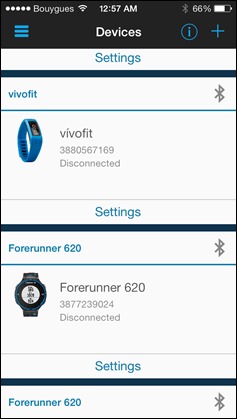
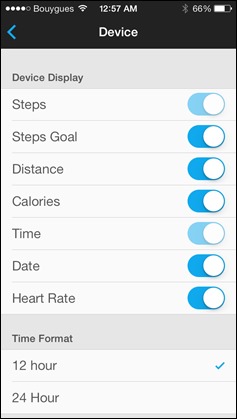
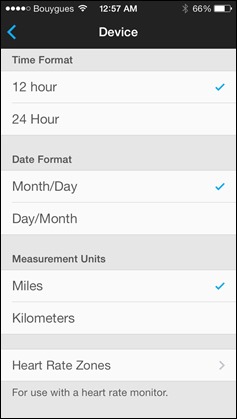
That’s about it on the app side. Overall, I find it works just fine for my purposes. I’m kinda simple in that respect I suppose.
Garmin Express (desktop uploading):

It should be noted that the Vivofit doesn’t require a mobile phone in order to upload data. Nope, you can use the included ANT+ stick (seen above) to plug into a PC or Mac and use the Garmin Express software to upload both fitness and non-fitness activity data from Vivofit to Garmin Connect.
This is handy if your phone doesn’t support Bluetooth Smart for Vivofit connectivity. Once you’ve downloaded Garmin Express you’ll go ahead and get your device all added in. It only takes a second.
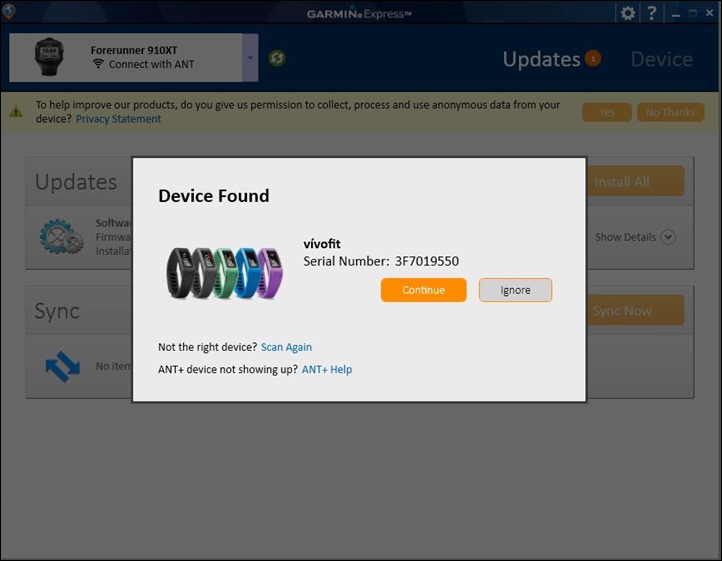
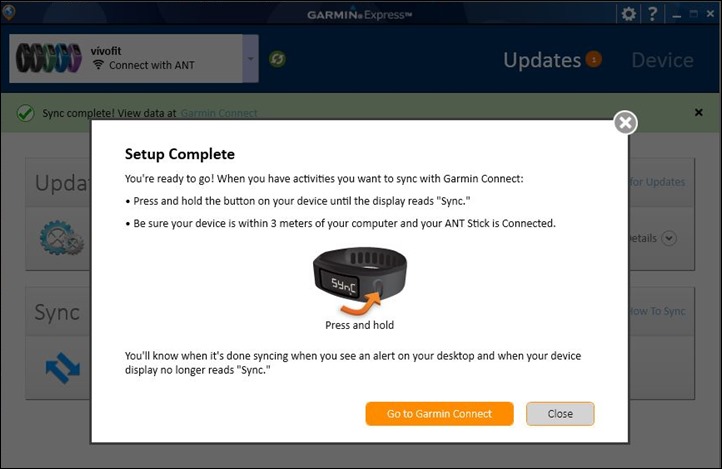
At this point, it’ll likely offer a firmware update – depending on when exactly your device was made, and when the last firmware update was. The process is quick, taking less than a minute.
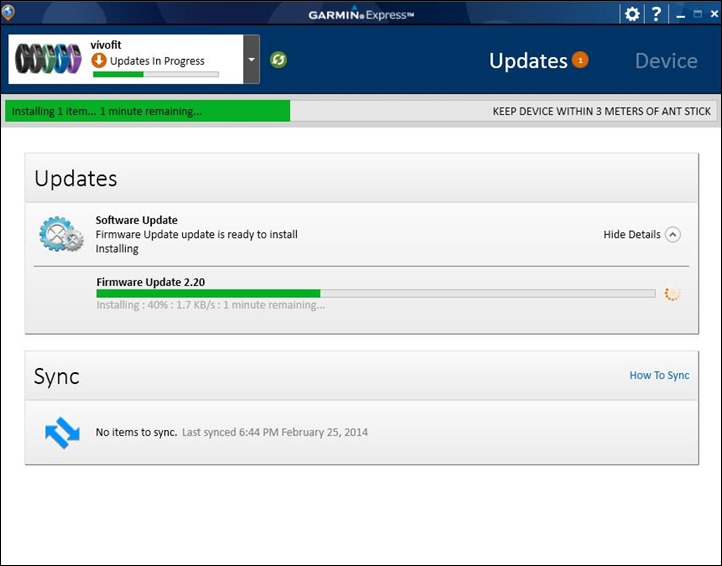
When it comes to daily sync, you’ll merely need to ensure that Garmin Express is running on your computer in the background. At which point, if you just press the sync button on your Vivofit while nearby, it’ll automatically sync and push the data to Garmin Connect.
In my experience, the sync process here takes only a few seconds and then the data shows up on Garmin Connect by time I open a browser page and hit refresh.
Garmin Connect Website:
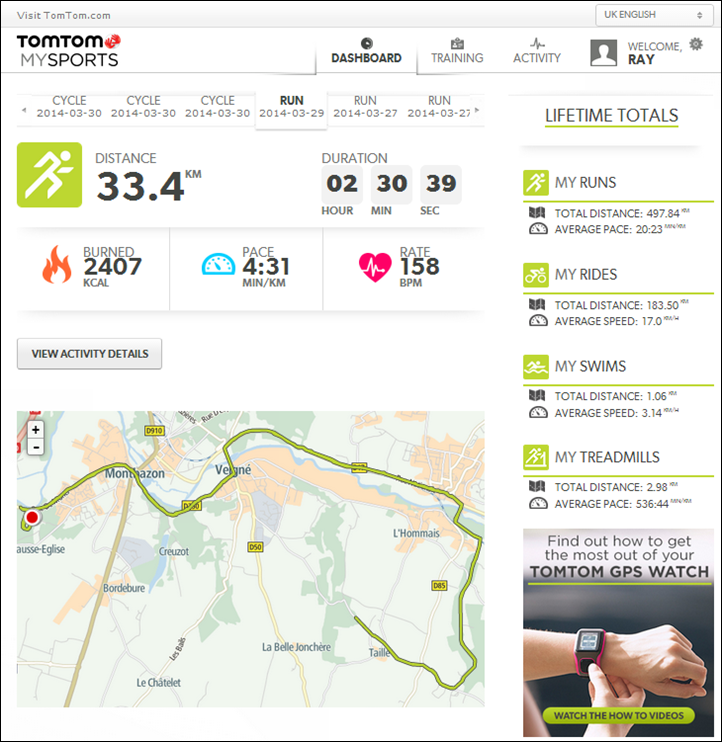
In conjunction with Vivofit’s release a few weeks ago, Garmin rolled out their updated version of Garmin Connect, which is informally known as Garmin Connect Modern, as well as simply GC2 (Garmin Connect 2). The rollout was a prerequisite for Vivofit, since all of the development work on the website side for Vivofit was focused on GC2, and not the original Garmin Connect. As a result, in order to see Vivofit-specific metrics like sleep and steps they had to wait for GC2 to be ready. So as of today, GC2 is only being rolled out to Vivofit users until the rest of the GC2 features match that of the previous Garmin Connect.
Now that I’ve got you all caught up on things, lets dive into it.
First, I’ll assume that one way or another you’ve sync’d your unit via either phone or computer. Once that’s done, if you navigate to Garmin Connect you’ll be brought to the dashboard:
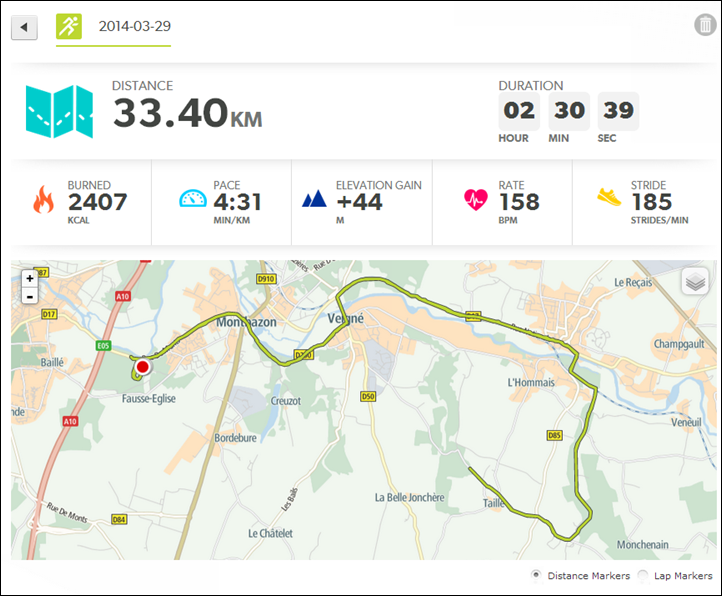
As you can see, it’s a widget-based layout. You can customize the widgets and add to the dashboard whatever widgets make you all warm and fuzzy inside. Though, honestly, there’s not that many widgets to add. In fact, all you see above is all there is today (that’ll change though).
Looking at the top, you’ll see the ‘Steps’ widget. It’s the one with the green arch. That’s because I’ve hit my daily goal, which was automatically set for 8,194 steps. I can go ahead and click on the word ‘Today’ to get a more detailed view of things. In this case, I’m going to show you yesterday instead, simply because it’s a more even distribution of steps.
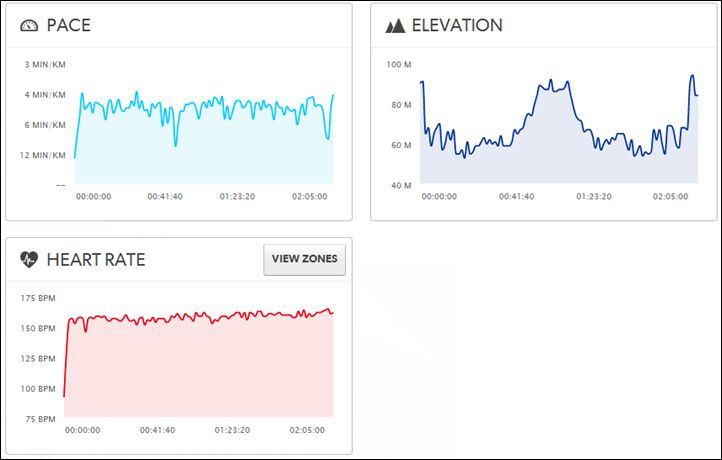
You’ll see the breakdown of time of day. Along the bottom there are sections where it’s red. That’s non-movement areas. For example, you see that there’s a gap around 12PM, that’s where I was on a train. And again around 10PM, that’s where I was watching ‘House of Cards’.
I can switch to the ‘Breakdown’ tab, and then see a pie-chart view of my day.
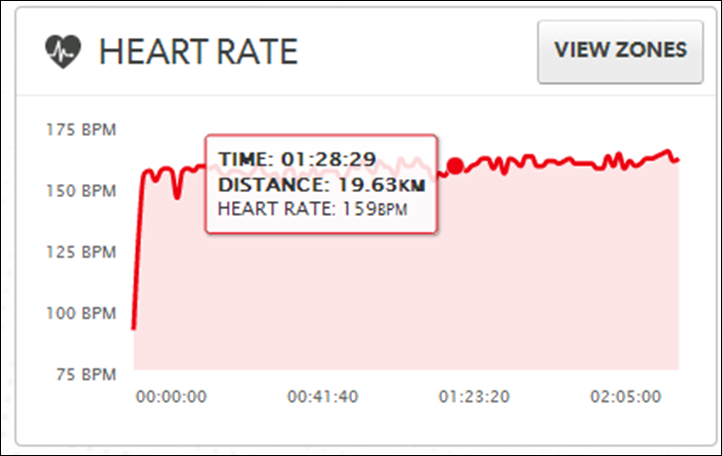
If I go to the ‘Activities’ tab, the site will enumerate any activities that I’ve completed and uploaded to Garmin Connect. In this case, you see three activities. It’s simply because I was recording it on three devices concurrently: A FR620, a Fenix2, and the Vivofit.
In this case, only the steps from the Vivofit count towards my step total. However, you’ll see that the distances and calories from all three devices are added up. Garmin is planning on normalizing the data in the coming months, so that the data from multiple devices won’t be seen as duplicate for totals on the day (calories, steps, distance). It’s not there today, but they have confirmed it’s coming.
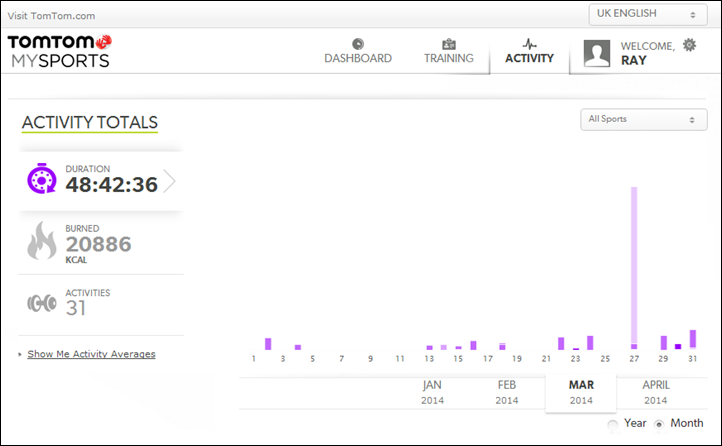
Finally, on this tab there’s also the ‘Sleep’ section, but I covered that earlier in my section on sleep.
Next, we’ll go into the reporting widget, which takes me to this ‘Reports’ dashboard. Here, I can spin up reports on just about anything I can think of. In this case, I’ve created a 7 day step view. You can see which days I hit the goal (as they are green), versus which days I missed it. I can change the timeframe as well, as I see fit.
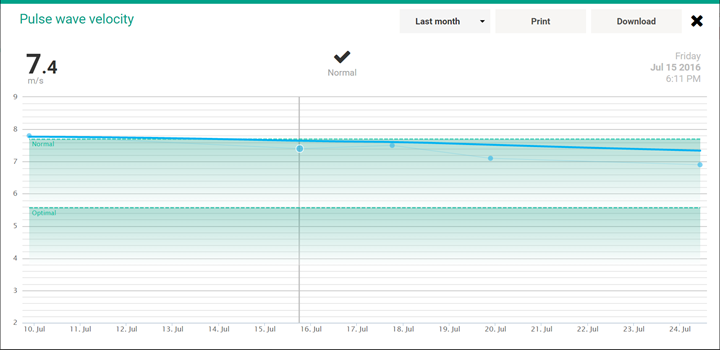
These reports are applicable to all of the activities on Garmin Connect, not just the Vivofit.
I can also dive into settings of the Vivofit itself from the ‘Devices’ options. It’s here that I can customize what screens are shown on the unit, as well as the formatting of the screens:
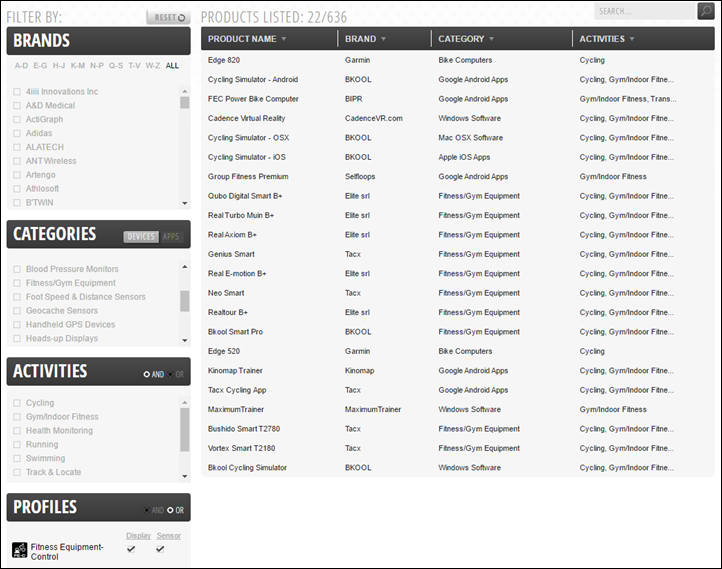
I can also change my various user settings here – including my HR zones.

Finally, there are badges that can be earned at various levels. From what I can tell these are thus far just related to total steps. They’re all a bit bland – just simply step levels. This is compared to companies like Basis and FitBit that offer a bit more creativity around their badges. Though, personally, this stuff never really excites me that much anyway. But, to each their own.

In addition to badges, Garmin is also working on ‘Challenges’, which will dynamically create step challenges based on similar activity levels and locations within your groups. This is planned for about a month from now. These groups will likely align to your ‘Connections’, which are friends that you can connect to and show your activity data – be it steps or fitness activities. You can see these in the ‘Leaderboards’ shown up in my first screenshot in this section.
Now that I’ve walked through all the features, here’s the sticky part: The new GC2 is bad. Really bad. In a ‘barely works’ kinda way. Sometimes it’s a technical issue (the page doesn’t finish loading), and sometimes it’s just simply that it’s a very clunky experience for users who already own a Garmin device, because it keeps blending the half-finished GC2 with the legacy GC1.
I’ve talked to them a lot about it, and they admit it’s a rocky situation. One they hope will stabilize as more features get rolled into GC2 from GC1 over the next month or so. In general, it’s not blocking my ability to get anything done – rather, it’s just a mess. Ultimately, it’s a case of ‘it is what it is’, and it’s just going to kinda suck until it gets sorted out.
Data Accessibility/Exportability:

The Vivofit produces two basic categories of data from the device: Fitness Activity Data, and Non-Fitness Data (Step/Sleep data).
In the case of fitness activity data, that data is recorded as a .FIT file, which can be downloaded from Garmin Connect in a .TCX form factor. That file type is widely accepted across virtually every health/fitness site and application on the planet.
The second type of data is non-fitness data, such as daily step data and sleep data. This data is recorded internally as a .FIT file and then transmitted to Garmin Connect for parsing. However, this data is not yet exposed in any public manner. Part of the problem is that Garmin simply hasn’t decided what format to expose this data in. While the internal transfers are done via .FIT, that’s really not a good end-user consumable format for that specific type of data (since no applications know how to use sleep/step data in .FIT).
Instead, moving to something like CSV would likely be appropriate (like what other companies do). Garmin has stated (numerous times to me) that they plan to make the data available, but they haven’t specified a timeframe for when that feature/functionality might be implemented. Thus, as it stands today, you can’t export out your daily activity/sleep data (only your fitness data). You can export out a total CSV listing of steps per day, but nothing more granular that that.
Finally, there’s the API piece. Up until about two weeks ago Garmin did have a public API that developers could (attempt) to connect into. While the support for that API was always dodgy, the documentation had been there for about 7 years.
As part of the transition to GC2, that API access was deprecated and companies instead must apply for access to the data. The entry fee for access to the data upon approval is $5,000. While there are a number of major companies that are poised to start using the new API in the coming weeks/months, none of them are yet public about it. Previously it had leaked out via REI’s website that MyFitnessPal would be a partner – but that hasn’t materialized yet (and has since been redacted from REI’s site).
Ultimately, with the $5,000 admission fee, you’re more likely to see larger companies than smaller companies or hobbyists access the data – which are effectively shut out from Garmin’s platform.
Vivofit Snippets That Didn’t fit:

I often have little nuggets of information that doesn’t quite fit anywhere else into the review within the sections as I’ve defined them. So consider this the ‘miscellaneous’ section, a place where like a squirrel I can stash away acorns of information goodness:
– The Band Doesn’t Fall Off: My single biggest complaint of rival activity tracker FitBit Force was that the band strap continually fell off for me. Usually once per day, and usually in the most non-optimal places (under airplane seats while boarding). In the case of Vivofit, I’ve never once had the strap fall off. It simply stays put. Obviously, I can only speak for myself – but in this case, I’m very happy.
– There is no alarm functionality: Meaning, the unit doesn’t have a vibration motor for vibrating alerts, nor audio alerts (like wake-up alarms). This ultimately came down to a battery consideration. If they added this, they’d have to change the battery architecture – likely from 1 year+ to rechargeable of some sort.
– There is no backlight functionality: Meaning, if you’re sitting in a dark room without any light source, you won’t see whatever is shown on the unit. This is again, due to the design decision around the battery architecture.
– Vivofit will automatically follow your travel time-zone changes: If you connect to your phone, Vivofit will automatically update the unit’s time to your phones current time once you press the sync button. If you go back in time, it’ll overwrite the previous time on the charts, however steps you took from a totals standpoint will accumulate. If you go forward in time, there’s simply a gap.
– It fits just fine under a dress shirt: You can see one such photo up above in the review, but I had no problems fitting it under the cuffs of a dress shirt.
– Vivofit does not capture stairs (elevation): The unit doesn’t count any stair or flights of stairs metrics. Only straight steps.
– I didn’t talk about Vivoki here: While I mentioned it in the introduction, I didn’t talk about it here – simply because the product isn’t released yet. Further, it’s not so much a consumer product as it is a business product. And one that ties into an IT infrastructure behind the scenes. Some day I’d like to review that (and since we own a CupCakery, it’d be fun to do with our employees). But for now, you’ll have to make do with my previous thoughts on it.
Over time, if I think of more random interesting tidbits, I’ll add them here into this section.
Bugs and Miscellaneous:

As I’ve been doing on all reviews over the past year or so, I’ve been including a section on bugs and/or issues that I’ve seen within my timeframe using the unit. Do remember that a ‘bug’ is different than ‘by design’. For example, the lack of a feature is something I highlight within a given section is considered ‘by design’, whereas something not really working right is considered a bug. In the case of the Vivofit, such bugs fall into one of two categories: The device, and the platform (app/site).
In the case of the device, I saw a single bug around the first few minutes upon taking it out of the package and it staying on one screen. That bug had an easy workaround, and then was fixed a few days later. So from a device standpoint, I’ve got no complaints at all – the device itself works spot-on for me.
In the case of the platform, I’d divide that into two pieces: The app, and the website.
For the app, I’ve been using the iOS version of Garmin Connect Mobile. In the case of that, it too has been working flawless for me (with respect to the Vivofit functionality). It has lots of other little oddities that aren’t Vivofit related, but for Vivofit, it’s happy there.
For the site, well…that’s a mess. Some of them are basic things like the dashboard not loading.
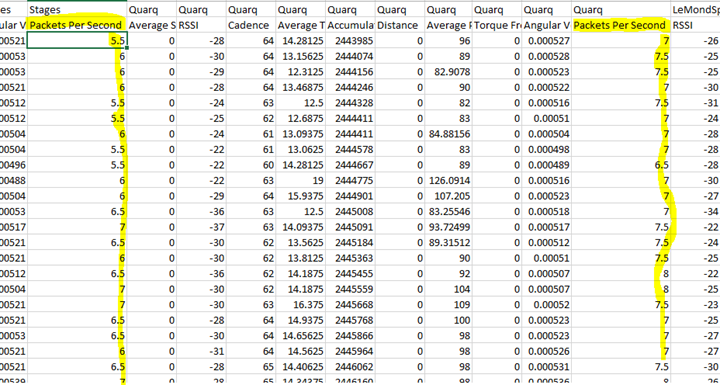
And others are around the incomplete nature of it and pushing me back and forth between different versions of GC. Different views have bugs around timing, one of which you can see in this post when I show the activities summary with three activities and the start time is off by 5 hours for the Vivofit one. Then there’s aspects around inconsistency. For example – the leaderboards sometimes show the users first name, and other times the users username. Why? Why does it pull separate Vivofit HR zones instead of my regular HR zones that have been defined in Garmin Connect for half a decade?
Or, clicking on ‘Progress Summary’, simply gives me this:
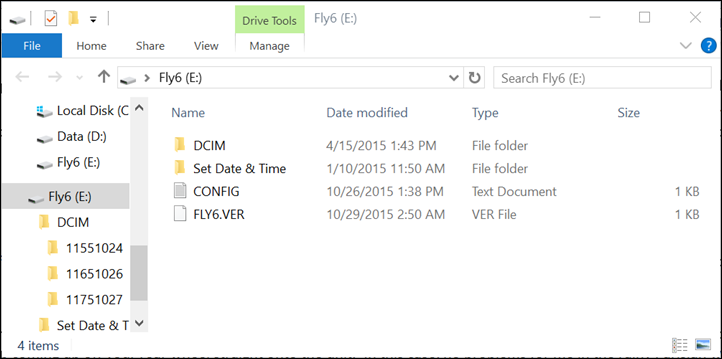
Then this past weekend it was up and down constantly – functional one minute, not the next. I understand these are growing pains of a new platform, I really do (remember: I work in IT, and oddly enough, in datacenter service design). But that doesn’t change the fact that they’re bugs impacting a production device. As I said above – none of it for me has been show-stopper, but just rather annoying.
Now, this doesn’t mean this is all the bugs out there. These are just the ones I saw during my use. As a single person I can’t possible test every possible feature in every possible combination to reproduce every possible scenario. Sure, I’d love to – but companies have entire teams of testers and they still miss things. So I do the best I can to note what I’ve seen above.
Product Comparison Charts:

Below is a table of the Vivofit features compared to other major competitors in this space. Because there is only so much space on the page, I’ve truncated it to the most commonly compared units. But I have many others units within the product comparison tool, so you can mix and match however you see fit. All the data is dynamic, so if new features are added, it’ll automatically show up in the tables.
Copyright DC Rainmaker – Updated November 27th, 2016 @ 5:04 amNew Window
Price$49$55$129 (Discontinued/Recalled)$149$99
Body PlacementWristWristWristWristWaist/Clip-On (+Wrist strap available)
Data Transfer TypeBluetooth Smart/ANT+Bluetooth Smart & USBBluetooth SmartBluetooth & USBBluetooth Smart
Bluetooth to PhoneYesYesYesYesYes
Has GPS built-inNoNoNoNoNo
Waterproofing50 Meters20 metersNone/Splash-onlyShower, No SwimmingNot really
Battery Life1 Year5-7 days7-10 days3 Days2 Weeks
Battery TypeCR1632USB RechargeableRechargeableUSB RechargeableUSB Rechargeable
Displays timeYesYesYesYesYes
Has time alarmsNoNoYesNoNo
Has smart sleep alarmsNo
Smartphone NotificationsNoNoNoNoNo
Workout guidance/coachingNoNoNoNoNo
Step CounterYesYesYesYesYes
Stairs ClimbedNoNoYesNoTotal ascent, not stairs
Distance WalkedYesApp Only (Added in update)YesYesYes
Calories BurnedYesYesYesYesYes
Sleep MetricsYesYesYesNoYes
24×7 HR MetricsNo
Skin TemperatureNoNoNoNoNo
Heart RateYes (with HR Strap)Yes (with HR Strap)NoNoYes
Optical Heart RateNo
Can re-broadcast Heart Rate dataNoNoNoNoNo
Skin PerspirationNoNoNoNoNo
Cycling SensorsNoNoNoNoNo
Action Camera ControlNoNoNoNoNo
Web ApplicationYesYesYesYesYes
PC ApplicationYesYesYesYesNo
Mac ApplicationYesYesYesYesNo
Phone AppsAndroid/iOSiOS/AndroidANDROID/IOS/WINDOWS PHONEiOSAndroid/iOS
Ability to export/sync settings from computer/phoneYesYesYesYesYes
3rd parties can access data via APIYesYesYesYesYes
Ability to export your data out of platformYesYesYes (paid option)MinimalYes
Amazon LinkLinkLinkDiscontinued/RecalledLinkLink
Clever Training Link (Save 10% with DCR10BTF)LinkLinkDiscontinued/RecalledN/ALink
Review LinkLinkLinkLinkLink
Again, remember that because there’s only so much space on the page – so not all competitive units are listed. Simply head over to the product comparison tool to customize your own chart.
Summary:

Ultimately, I think Garmin has nailed the device side of Vivofit. As an activity tracker, it checks off almost all the major boxes of what I want. Sure, I could quibble over lack of stairs or lack of alarms. But for me, I don’t really tend to use or get much value out of either of those features on other units. No doubt some do, I just simply don’t personally.
From a day to day standpoint I love that if I just press the button to sync on the side of the device, it’ll do so without me ever having to take the phone out of my pocket. True, some devices do background sync – but I’ve also found that finicky on those devices. Sometimes, it’s the little things.
Of course, when it comes to ‘the little things’, that’s an area that Garmin has really stumbled on with the web site. It’s just lacking in features compared to other activity tracker sites like FitBit’s. Today it also lacks the integration with 3rd party companies that companies like FitBit and Withings have – for devices such as weight scales and tracking of ‘calories in’. No doubt we’ll likely see those gaps filled in the coming months, but for now they remain gaps.
The only other unit on the market that really directly competes from an activity+fitness standpoint with the Vivofit is the Polar Loop. The core fitness feature difference between the two is that the Vivofit connects to ANT+ straps, whereas the Polar Loop connects to Bluetooth Smart straps. On the non-fitness side, the Loop has a lit LCD that’s easily viewable at night (but requires charging), while the Vivofit lacks such (but doesn’t require charging). Both companies promise better integration with 3rd parties for non-fitness data, but neither has yet delivered there. So in some ways, it comes down to what your preferred ecosystem looks like. If you’ve got Garmin devices and thus ANT+ straps, it makes sense to go Vivofit. Whereas if you’ve got Bluetooth Smart stuff, it makes sense to go Polar Loop.
As with any emerging product, I look forward to seeing how it matures down the road. I think there’s a lot of potential here, especially once the web side gets stabilized.
Found this review useful? Or just want a good deal? Here’s how:
Hopefully you found this review useful. At the end of the day, I’m an athlete just like you looking for the most detail possible on a new purchase – so my review is written from the standpoint of how I used the device. The reviews generally take a lot of hours to put together, so it’s a fair bit of work (and labor of love). As you probably noticed by looking below, I also take time to answer all the questions posted in the comments – and there’s quite a bit of detail in there as well.
I’ve partnered with Clever Training to offer all DC Rainmaker readers exclusive benefits on all products purchased. You can read more about the benefits of this partnership here. You can pickup the Vivofit through Clever Training using the link below and saving 10% with coupon code DCR10BTF (when not on deep-sale/clearance). By doing so, you not only support the site (and all the work I do here) – but you also get to enjoy the significant partnership benefits that are just for DC Rainmaker readers. And, since this item is more than $75, you get free US shipping as well.
Garmin Vivofit (regular without HR strap)
Garmin Vivofit bundle (with HR strap)
(Note: There are a slew of colors, select them from the dropdown on the site)
Additionally, you can also use Amazon to purchase the Vivofit or accessories (though, no discount). Or, anything else you pickup on Amazon helps support the site as well (socks, laundry detergent, cowbells). If you’re outside the US, I’ve got links to all of the major individual country Amazon stores on the sidebar towards the top.
Thanks for reading! And as always, feel free to post comments or questions in the comments section below, I’ll be happy to try and answer them as quickly as possible.











