Using the Axiom Air with your computer, AirPlay and an iPad or iPhone

I am a huge fan of the Axiom Air from Axiom Audio. It’s the best wireless speaker I have ever heard, and it has features and capabilities that make it unlike anything on the market. You will be reading about it in my column soon.
The Axiom Air uses WiFi, not Bluetooth, to provide the best possible sound quality. Setting it up is slightly more complicated than just connecting your mobile device to a Bluetooth speaker and pressing play. The operative word here is, “slightly” and the capabilities and exceptional sound quality make it worth the effort. There isn’t much to it, but readers may not know what to do and the things to watch out for. I’ve posted this brief tutorial here to get you off to the right start, quickly and easily.
Connect the Axiom Air to WiFi
First, connect the Axiom Air to your wireless network, as shown in the instructions accompanying the product.
Set up iTunes on your computer
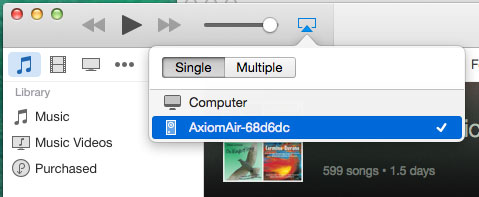
1. Launch iTunes on your computer. Locate the dropdown next to the volume slider and select the Axiom Air.
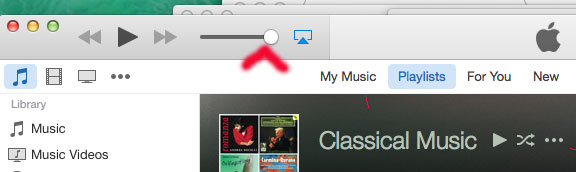
2. Slide the volume slider all the way to the right, maxing it out. You will control the volume with the iPad.
On your iPad
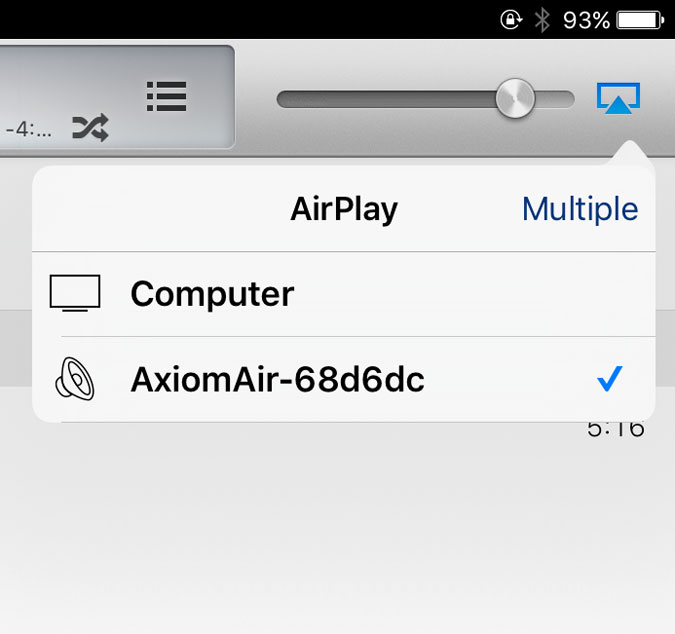
1. Select the Axiom Air on your iPad, using the control bar you drag up from the bottom of the screen.
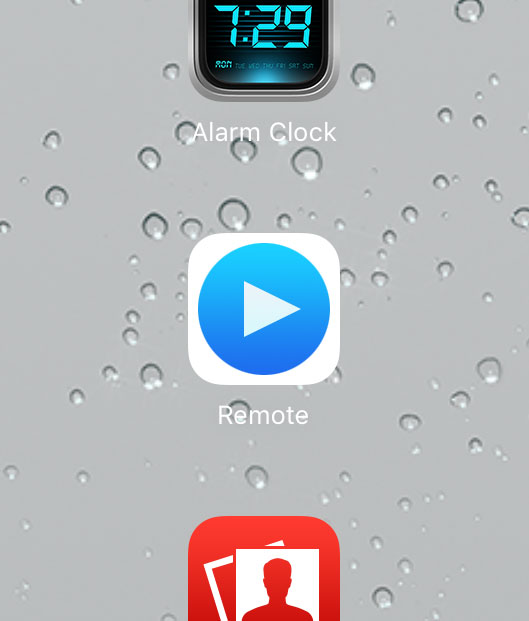
2. Launch the Remote app.
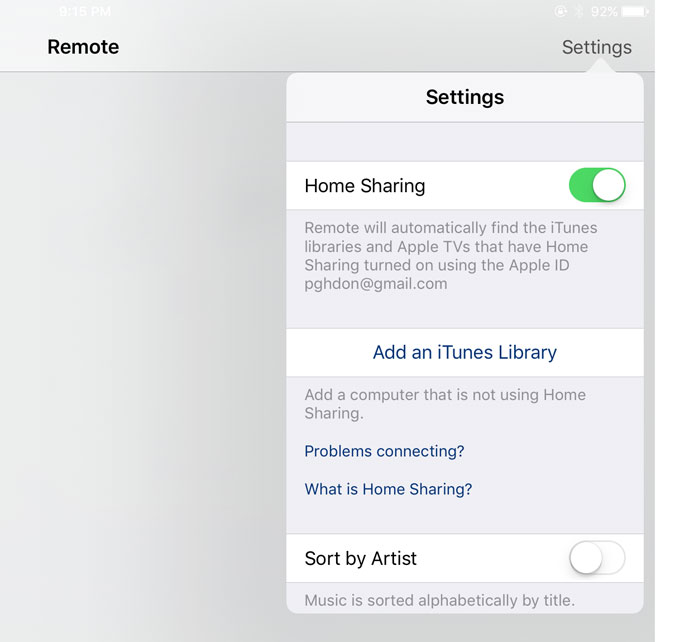
3. Make sure home sharing is turned on.
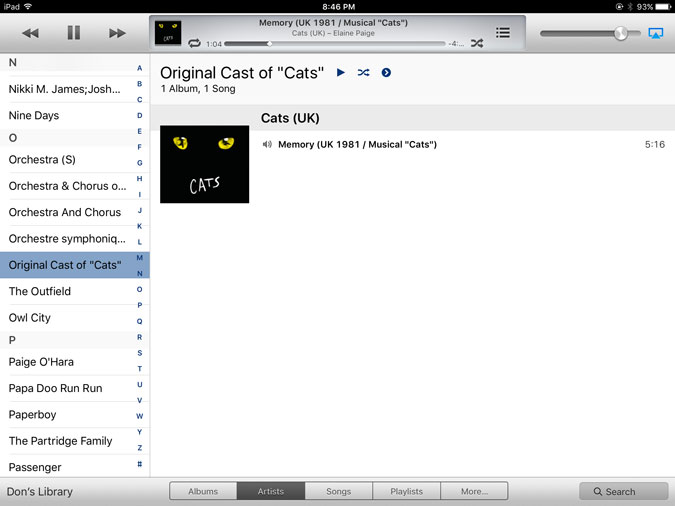
4. The music library on your computer will be displayed. Select the track, play and enjoy!
Volume is controlled with the slider in the Remote app. The iPad volume buttons don’t work in this application.










